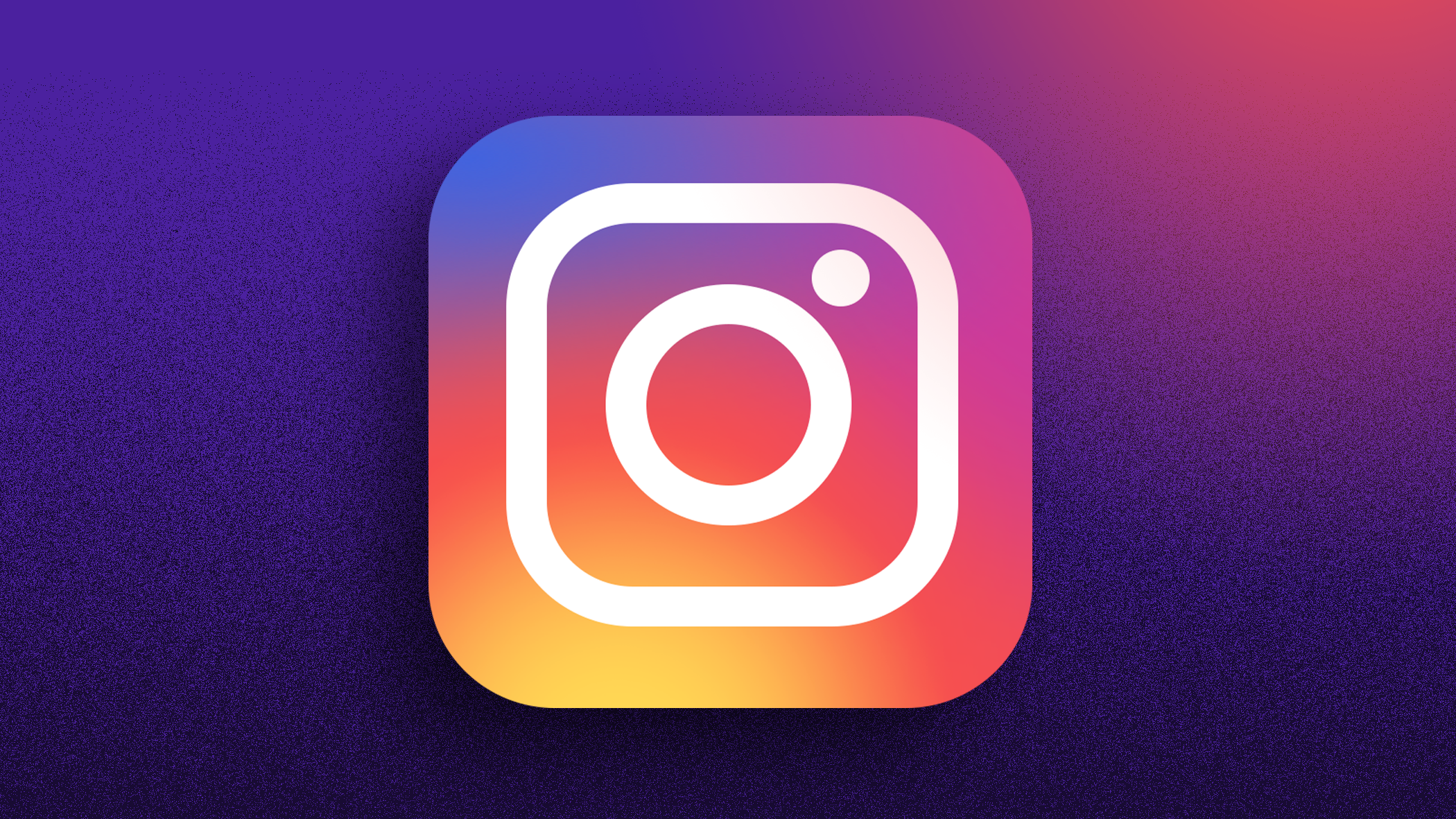
Looking to up your Instagram Story game? Camera Tools are a good place to start.
If you don’t know what Camera Tools are or if you are looking to change the position of camera tools, you’ve home to the right place. We’ve got all your questions surrounding camera tools covered.
Post Contents
What are Instagram Camera Tools?
Instagram camera tools are the toolbar options that pop up when you go to post an Instagram Story. The toolbar is made up of different functions that can help you post different types of Instagram Stories. It includes the Create mode, Boomerang, Layout, Hands-Free, Multi-Capture, and Level.
How to access Instagram camera tools:
1. Open Instagram
2. Tap on your profile picture in the upper left corner
3. Tap “Camera”
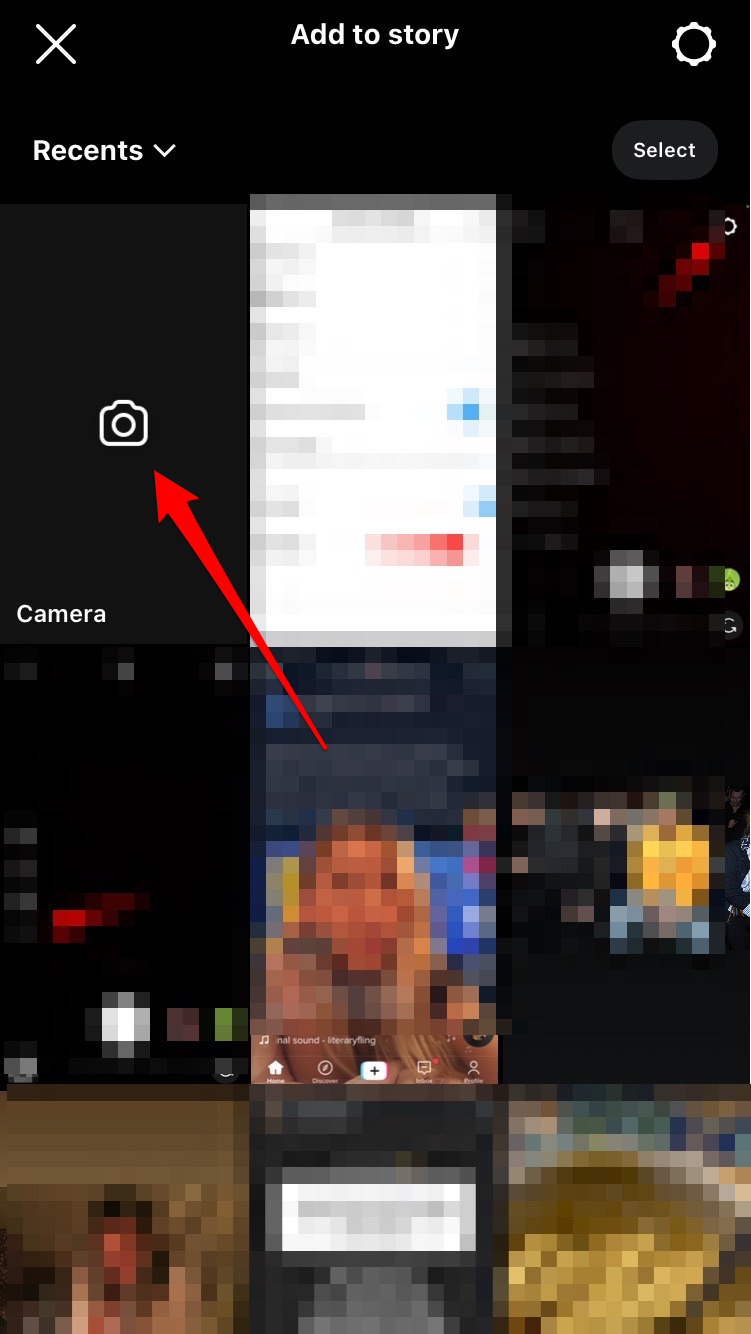
Tap Camera to access Camera Tools.
Credit: Screenshot / Instagram
Credit: Screenshot / Instagram
4. The camera tools are found on the left side of the screen.
5. Tap the arrow to see the full list of Camera Tools
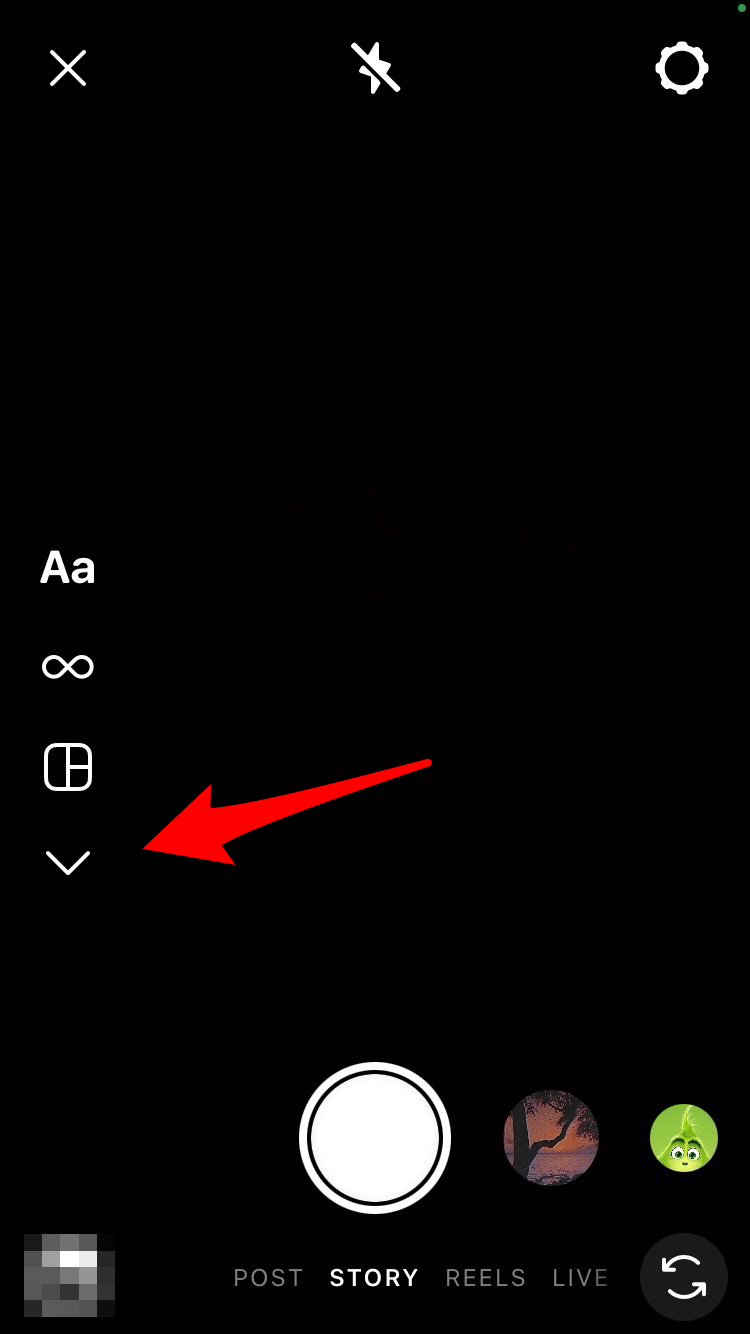
Tap the arrow to see the full list of Camera Tools.
Credit: Screenshot / Instagram
Credit: Screenshot / Instagram
When you tap the arrow the full list of Camera Tools will be revealed.
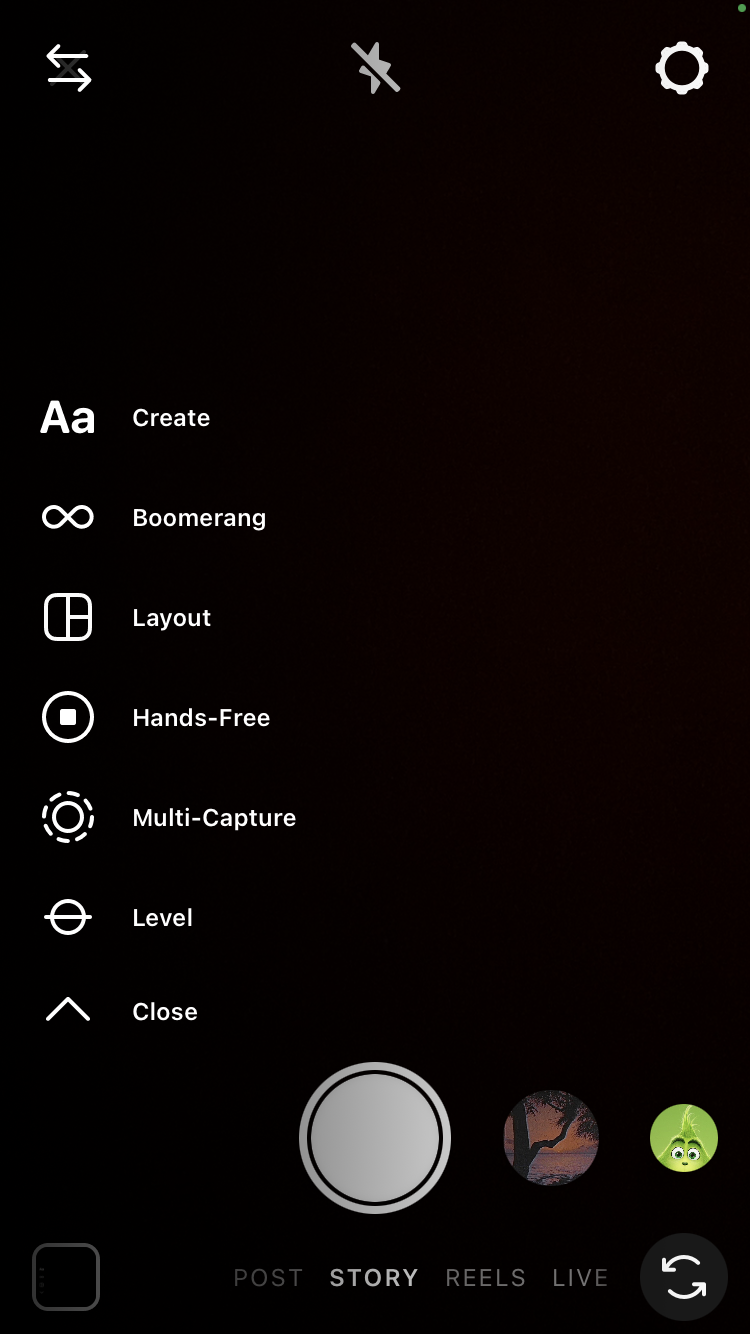
The full list of Camera Tools includes Hands-Free, Multi-Capture, and Level.
Credit: Screenshot / Instagram
Credit: Screenshot / Instagram
How to change the position of Instagram camera tools:
The camera toolbar is automatically on the left hand side of your screen, but you can change it to the right hand side of the screen in settings.
1. Tap the gear in the upper right corner of the Instagram Story screen
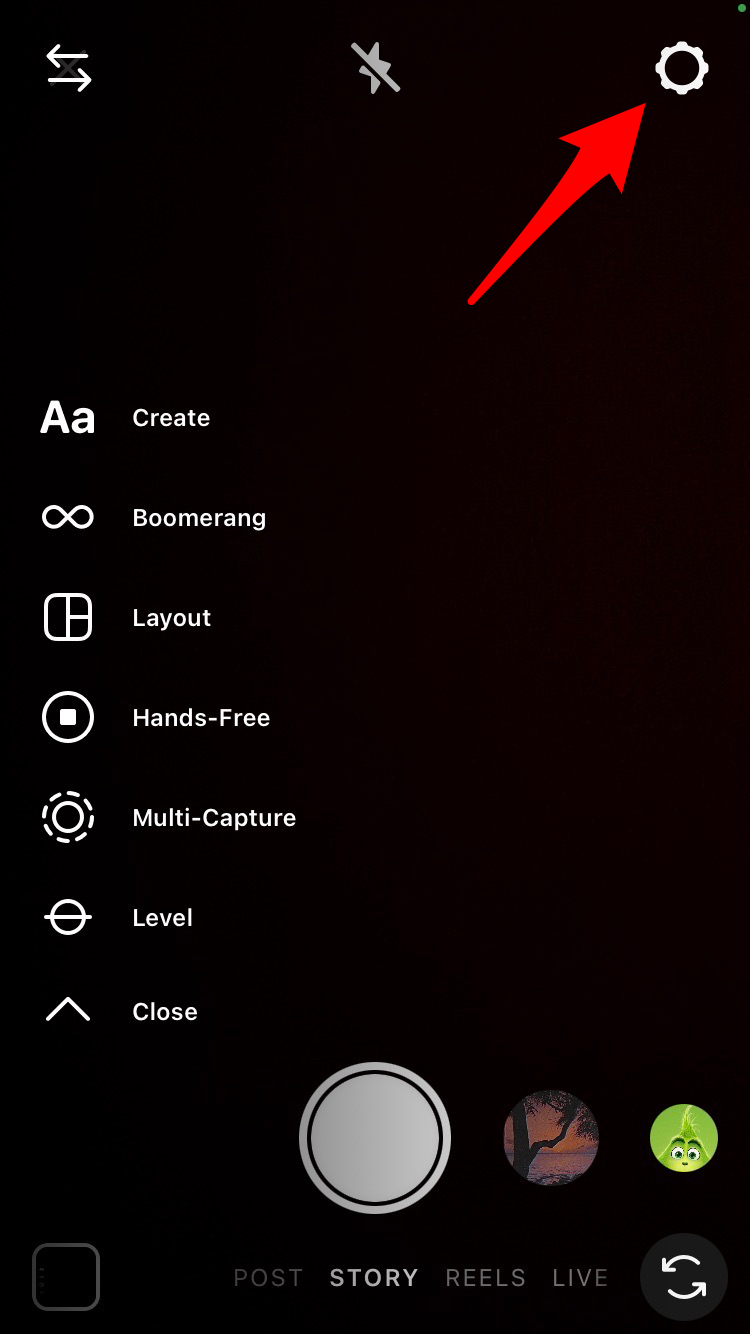
Tap the gear to access Instagram Story settings.
Credit: Screenshot / Instagram
Credit: Screenshot / Instagram
2. Locate “Camera Tools”
3. Tap the white circle next to “Right Side”
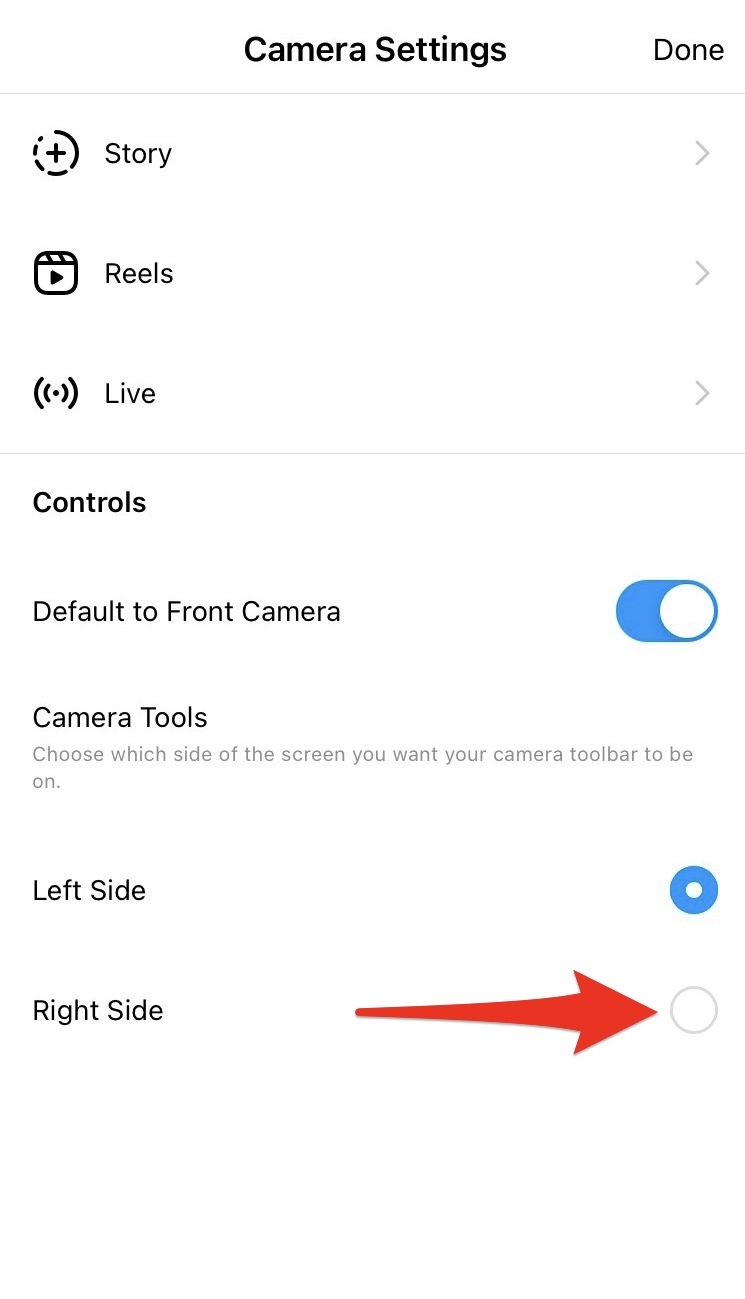
Tap the white circle to change the orientation of Camera Tools.
Credit: Screenshot / Instagram
Credit: Screenshot / Instagram
The blue circle next to Right Side indicates that Camera Tools will be on that side of the screen.
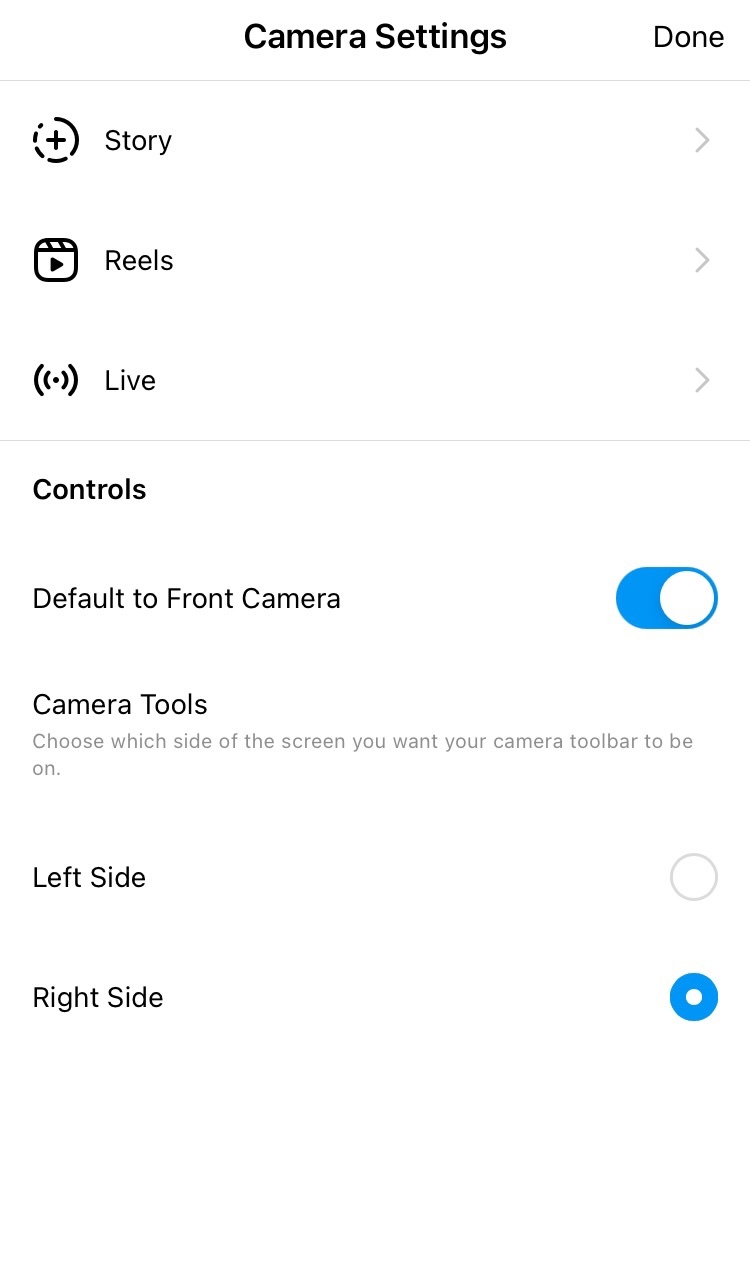
The blue circle indicates the orientation of the Camera Tools toolbar.
Credit: Screenshot / Instagram
Credit: Screenshot / Instagram
4. Select “Done” in the upper right hand corner
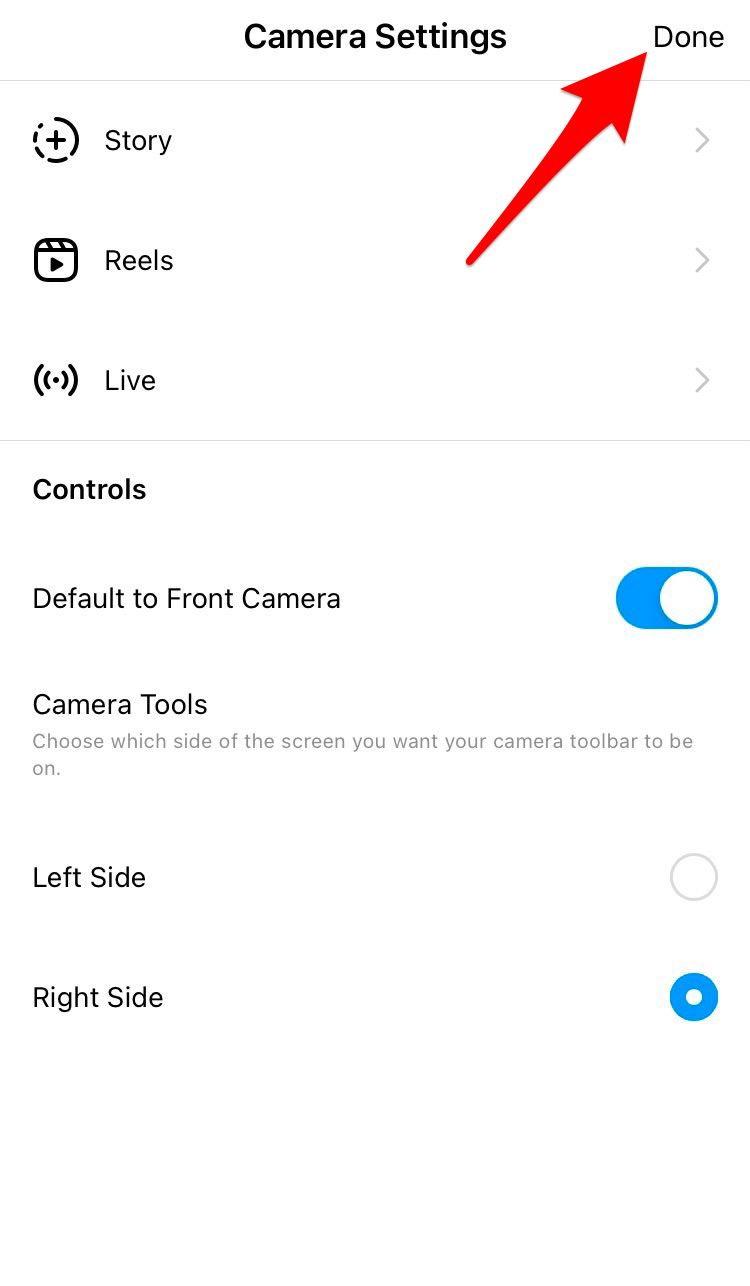
Select Done.
Credit: Screenshot / Instagram
Credit: Screenshot / Instagram
There you have it!