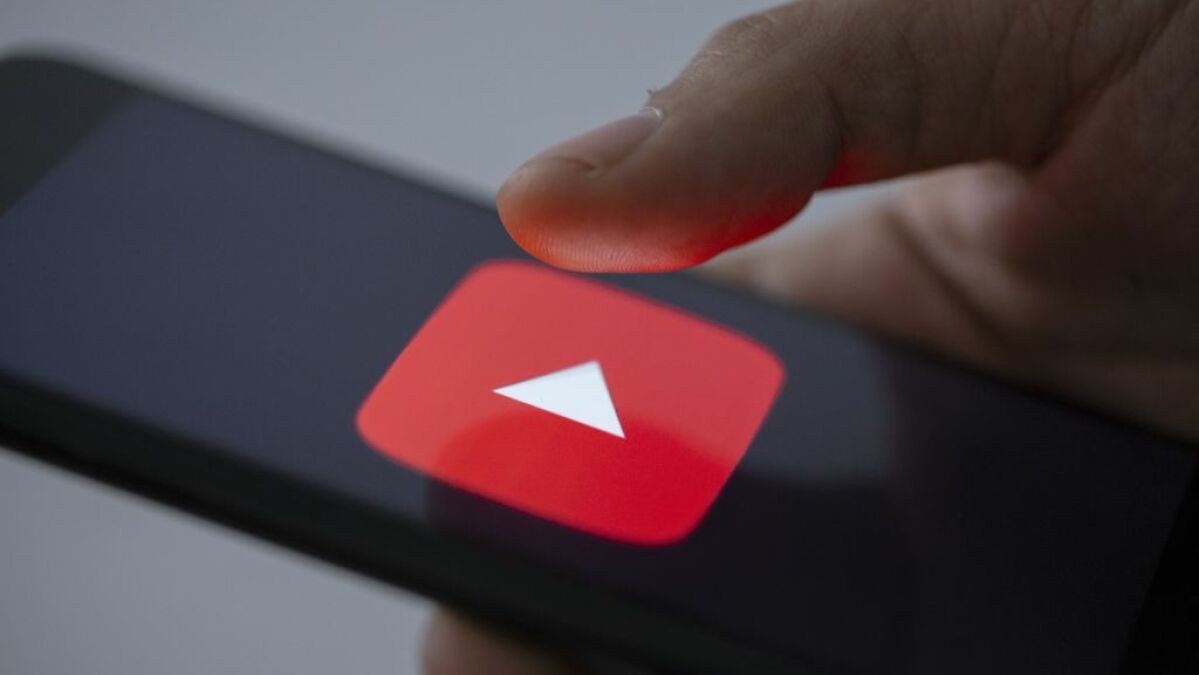YouTube is a dark place filled with misinformation and radicalisation rabbit holes, so it isn’t a great idea to spend a lot of time following its breadcrumb trail of suggested videos. But if you or a loved one still insist on doing so — or are brashly confident in your unique ability to resist the YouTube algorithm Pied Piper — dimming the video streaming platform’s background by turning on its night mode could help reduce glare.
Here’s how to turn on dark mode when using YouTube’s desktop website.
- Open YouTube.
- If you’re logged in, click on the profile icon in the top right corner. If you aren’t logged in, click on the “⋮” vertical ellipsis in the top right corner. This will open a menu.
- Click “Appearance” (it will be next to a crescent moon icon). This will open another menu.
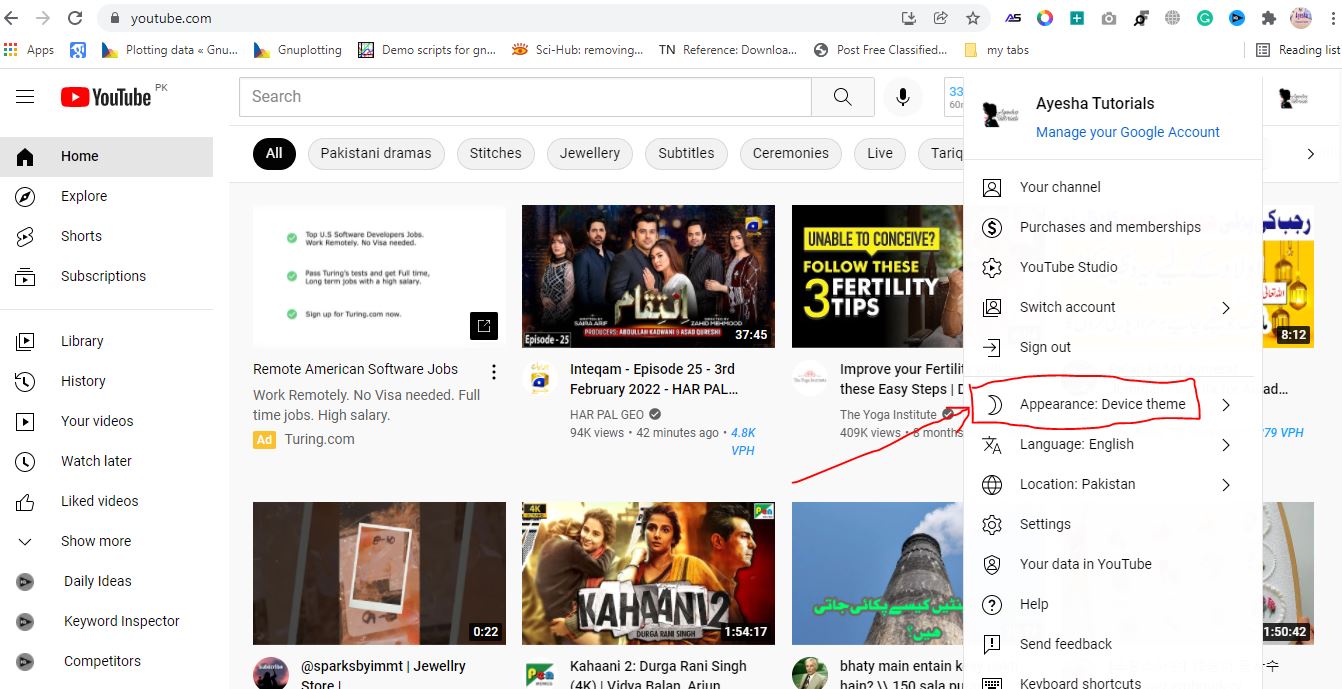
- Choose “Dark theme.” You can also choose “Light theme” if you want to switch back, or “Use device theme” if you want YouTube to conform to the rest of your computer’s theme settings.
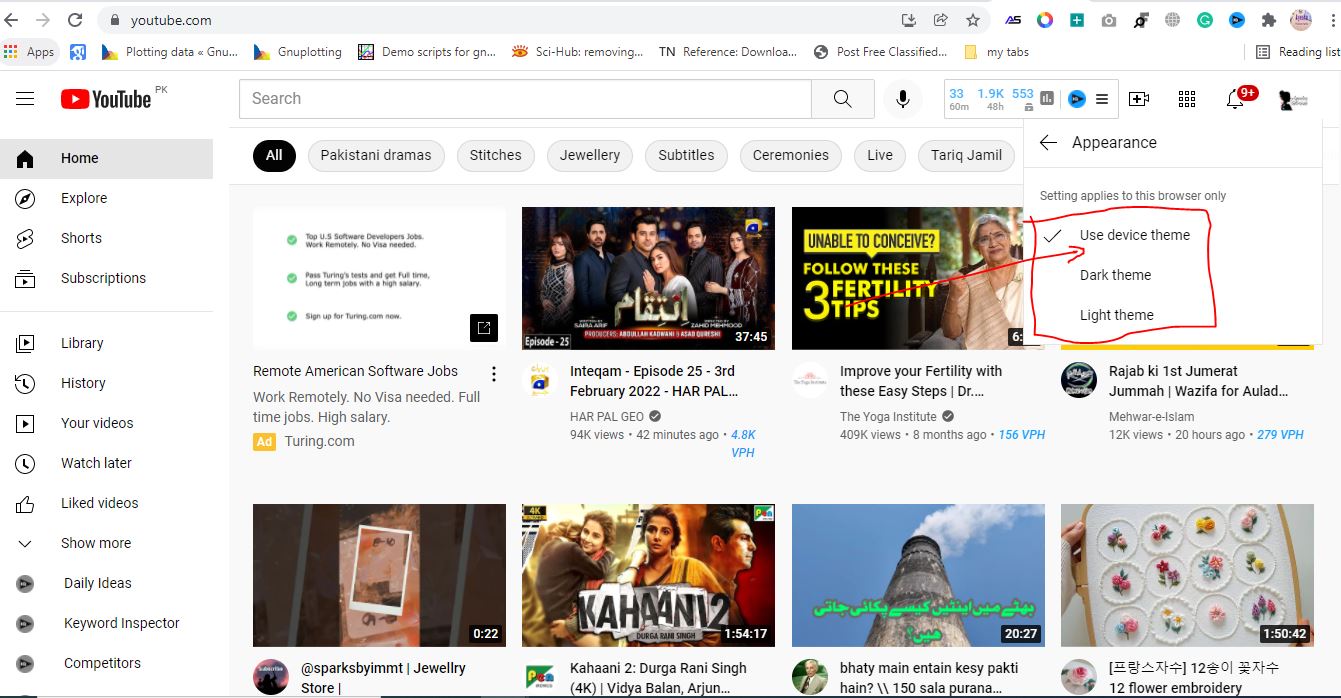
Here’s how to turn on dark mode in the YouTube mobile app.
- Open YouTube.
- Tap on the profile icon in the top right corner. This will open a menu.
- Tap “Settings,” then tap “General.”
- Tap the “Dark theme” toggle to turn the mode on or off.
YouTube’s night mode won’t do anything to stop your brain’s slide into dangerous conspiracy theories. But at least it might save your eyes some strain.