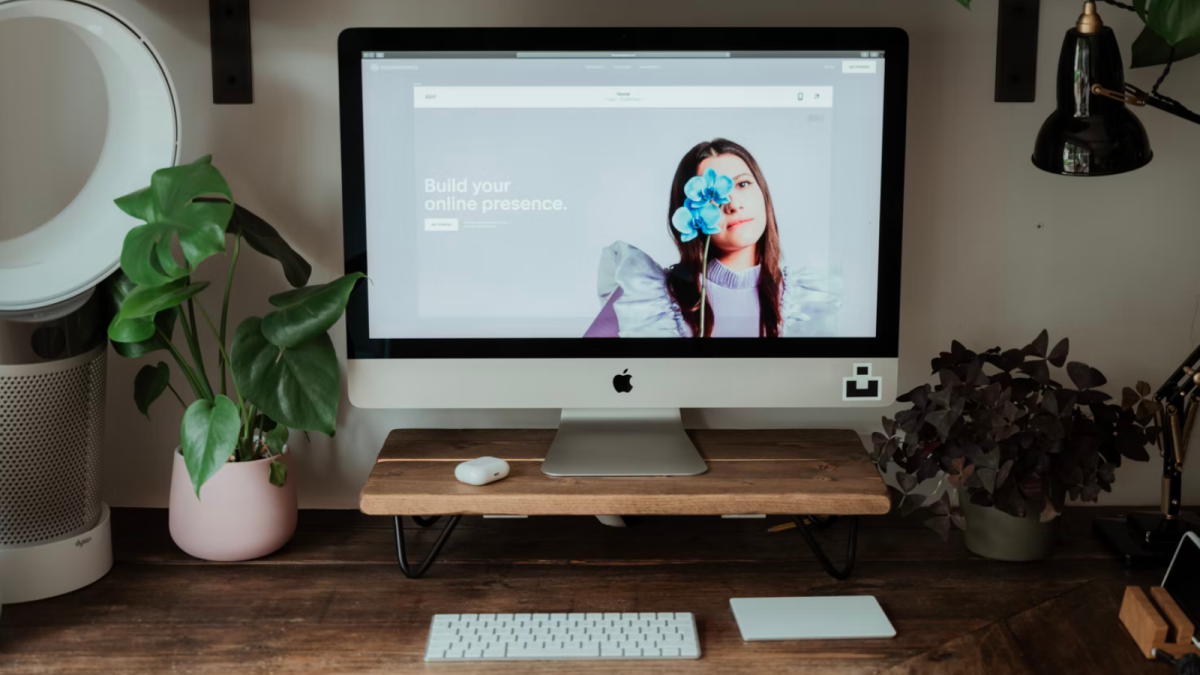If you’ve listened to any podcast ever, you already know the spiel: Squarespace is an all-in-one website builder that makes it easy to create a professional-looking online presence. Numbers-wise, it’s the second most popular web building and hosting service out there (after Shopify), supporting more than 2.9 million live websites across the internet at the time of publication.
One of the primary reasons why Squarespace has seen this success — well, aside from all of those Ira Glass-narrated ad slots — is that you don’t need any web design or coding experience to get a beautiful site up and running on its platform. With intuitive drag-and-drop building elements and a vast selection of ultra-modern templates, it’s easily one of the most beginner-friendly tools of its kind.
Truthfully, the hardest part about designing a Squarespace site is often just choosing one of those templates — there are 234 of them across Squarespace versions 7.0 and 7.1, the two iterations of the platform that are currently supported. How do you decide which one to use for your oil painting portfolio, your Taiwanese-American food blog, or the online store for your cool-girl jeans? (Those are all different kinds of websites that have been made with Squarespace, FYI.)
Let’s get into it — but first, a quick primer.
Post Contents
Why should I use Squarespace?
After fast and easy site design, the best thing about Squarespace is its all-in-one approach: Your plan includes 24/7 customer support, website metrics, SEO features, SSL security, unlimited bandwidth, and video storage, all for as low as $14 a month. (That gets even cheaper if you go with a long-term plan, by the way.) Squarespace also throws in fully managed cloud hosting at no extra cost, plus a year’s worth of a new custom domain if you sign up for an annual membership. No need to set anything else up with another provider or platform.
What is a Squarespace template, exactly?
A Squarespace template (or theme) is a pre-designed, ready-to-use demo website that you can customize with different colors, pages, fonts, and drag-and-drop element blocks like text, images, galleries, buttons, and forms. Squarespace describes them as “a starting point to help inspire your site’s design,” noting that “[you] can keep the structure of your original design intact by replacing the demo content with your own, or you can completely change the design of your site and start from scratch.”
Each template has been built exclusively for Squarespace, which means you won’t find them on WordPress, Wix, or other site-building platforms.
Are Squarespace templates mobile-friendly?
All Squarespace templates are mobile-optimized from the jump, which is awesome for two reasons: Mobile-friendly sites look great on all devices and get higher priority from Google when it comes to indexing and SEO rankings.
Templates from Squarespace version 7.0 have separate mobile styles that activate on smaller devices, while their version 7.1 counterparts adapt to mobile view automatically. (More on those in a sec.) Click here to check out Squarespace’s tips on how to keep your site mobile-friendly as you continue to build it out.
Which version of Squarespace is better: 7.0 or 7.1?
Squarespace version 7.0 categorizes its 91 templates into certain template “families,” which are groups of similarly coded templates alike in their basic structure and functionality. Each one has their own rules and customization options, which means you sometimes need to swap templates and start over (and risk losing content) if you’re after a specific feature. Squarespace did away with these families with the release of version 7.1 in early 2020, giving all 143 of its new templates the same features and underlying structure to make it easier to change your site’s style in seconds.
That being said, neither version is conclusively “better” than the other. Version 7.1 is probably the ideal choice for people who are new to Squarespace since its template formatting streamlines the design process, but if you’ve built a site on the platform before, you may want to stick with version 7.0 — its templates have a bunch of advanced features that haven’t been added to the new ones yet. (See: parallax scrolling, one especially popular feature of the beloved Brine template family that’s missing from version 7.1; people were pretty salty about that one.)
One caveat: It’s not possible to switch a site directly between Squarespace versions 7.0 and 7.1, so be prepared to maybe rebuild yours eventually if you change your mind down the road. On the bright side, Squarespace offers a free 14-day trial so you can noodle around with both versions before you commit.
Is Squarespace better than WordPress?
This one’s pretty situational. WordPress is best for people on either end of the customization spectrum: You can use the free version to create a super basic blog, or go balls-to-the-wall on a totally unique, from-scratch website with premium themes and tens of thousands of plugins. Keep in mind that the latter requires managing your own hosting, security, and updates; you may also need to hire a developer if your coding skills aren’t up to par.
Squarespace’s templates are less flexible than a custom-built WordPress site and lean hard on visuals, but they already have some great built-in features and look pretty snazzy right out of the gate — plus, all of the technical drudgery is handled by the platform itself.
Squarespace also supports the official integrations of certain services, including Apple News (to cross-publish your content), Paypal (to accept payments), and OpenTable (to let guests make reservations), along with a couple dozen third-party extensions. While not as prolific as WordPress plugins, they should be able to meet most of you and your users’ needs, no problem.
For a deeper dive into the differences and similarities between Squarespace and WordPress, click here.
How do you find the right Squarespace template for you?
To get started, head over to the Templates tab on Squarespace’s website and filter its library by Type and Topic to narrow down your pool of candidates. You can hit “Preview” on any theme that catches your eye to see what it would look like in the wild.
Squarespace recommends choosing a template based on your favorite colors and layouts rather than the demo content you see there: “You can change the style and layout of your site at any time, but you may find it easier to start with a design that’s already close to how you want your site to appear,” reads a page on its Help Center. “For example, the Dario demo site is designed for a wedding, but you could adapt it to accept RSVPs for a different type of event, or to gather pre-orders for a new product launch.”
If you’re having trouble settling on one, know this: It’s basically impossible to make an ugly Squarespace site, and with enough time and experimentation, you can tweak almost any template to fit your exact vision and needs. But just in case you need a nudge in a certain direction, keep reading: Below, we’ve rounded up 15 of the best Squarespace templates for all sorts of sites.
Note: Most of our recommendations are from Squarespace version 7.1, but we’ve sprinkled in a few options from version 7.0 that continue to stand out. Templates have been labeled accordingly.