Want to unlink your Facebook and Instagram accounts?
We get it. Sometimes breakups are for the best.
You can unlink your accounts from either Facebook or Instagram. We’ll show you how to do both.
Post Contents
1. Open your Facebook settings
2. Scroll down to “Permissions” and select “Apps and Websites”
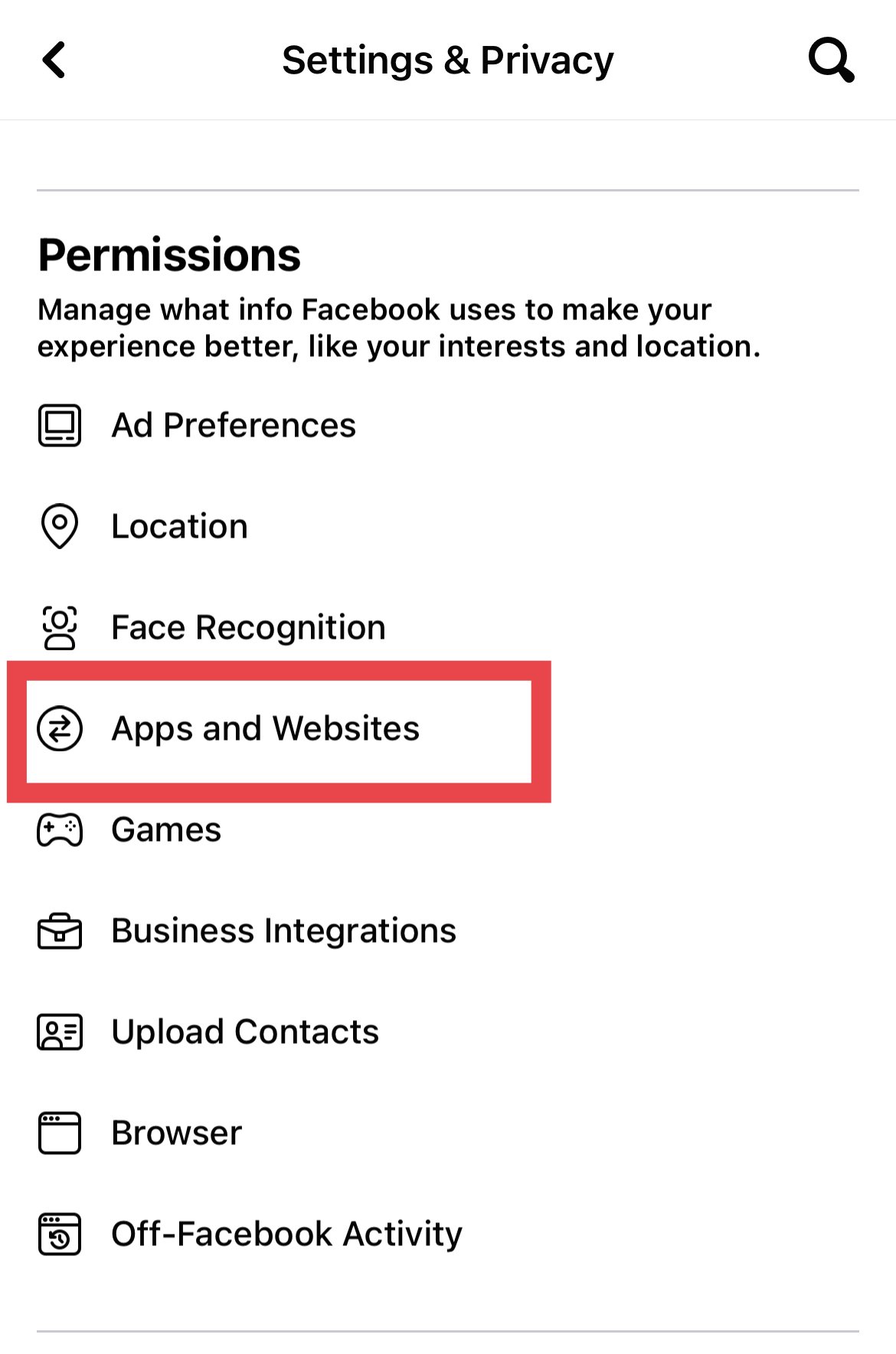
Tap “Apps and Websites” under “Permissions” in your settings
Credit: Andy Moser / Facebook
3. Select Instagram (or whatever app/website you want to unlink)
4. Select “Remove”
5. When prompted, select “Remove” again
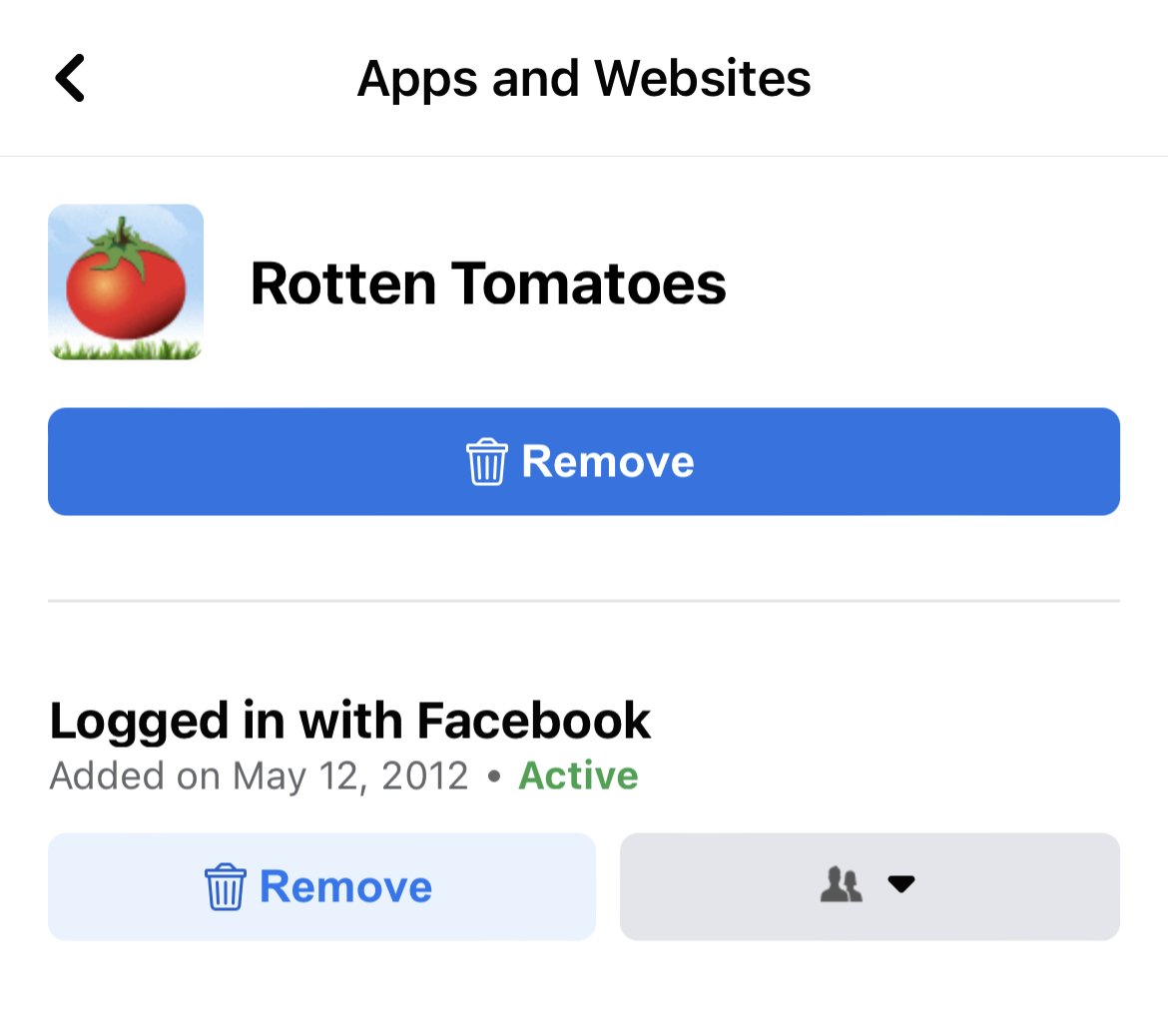
Hit “Remove” to unlink the selected app or website
Credit: Andy Moser / Facebook
1. Open your Instagram settings
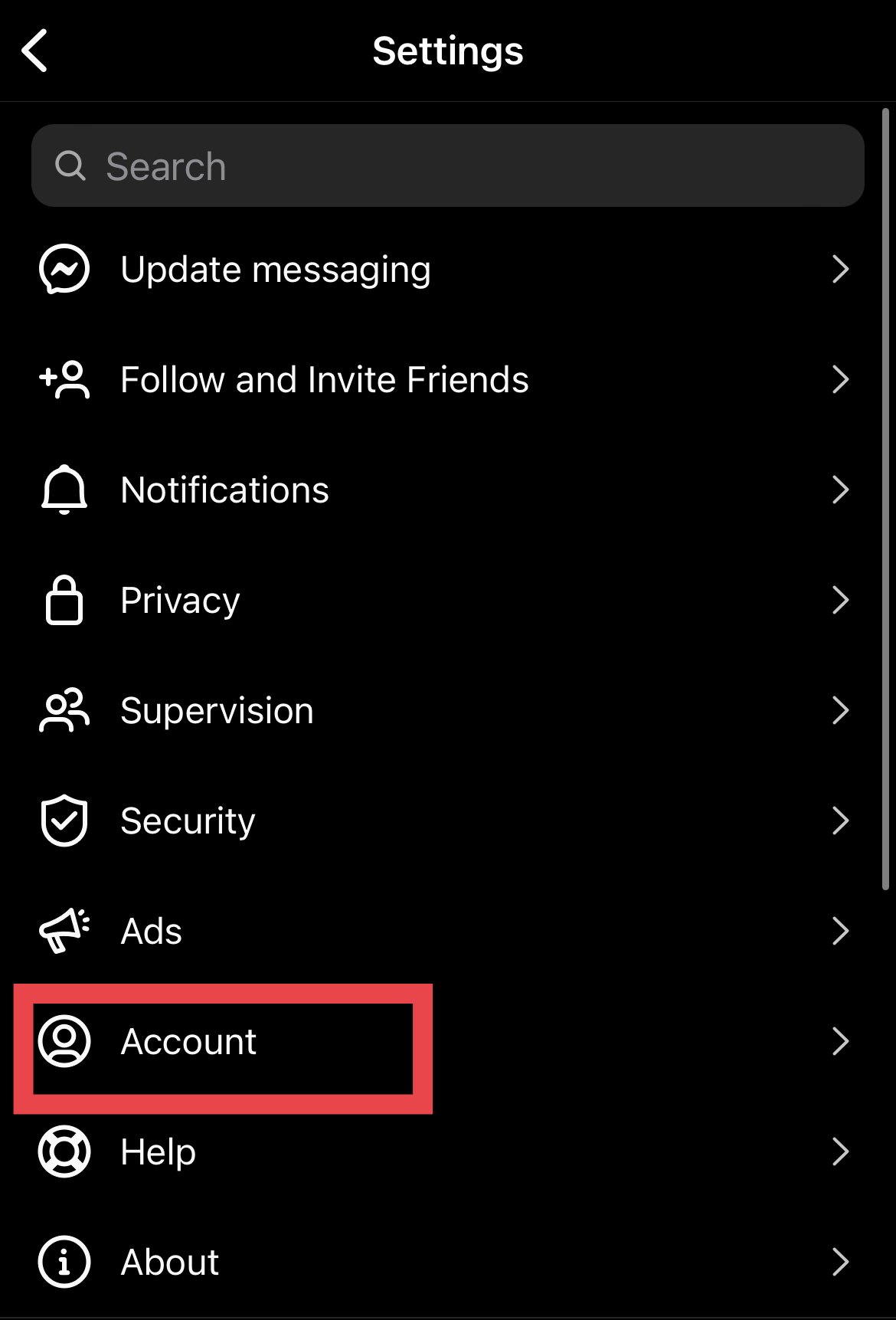
Instagram account settings
Credit: Andy Moser / Instagram
3. Select “Sharing to other apps”
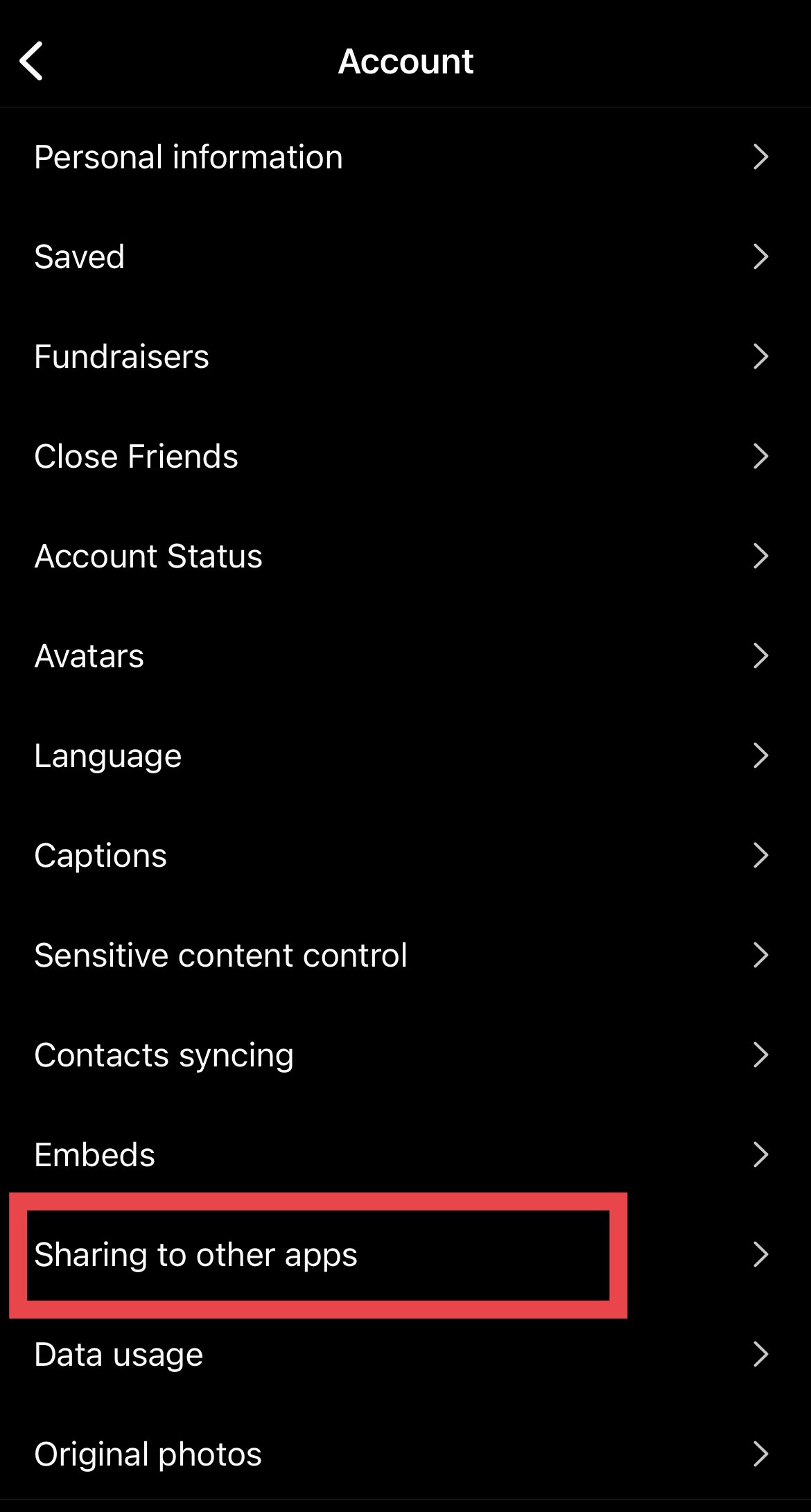
Select “Sharing to other apps”
Credit: Andy Moser / Instagram
4. Select Facebook (or whatever app you want to unlink)
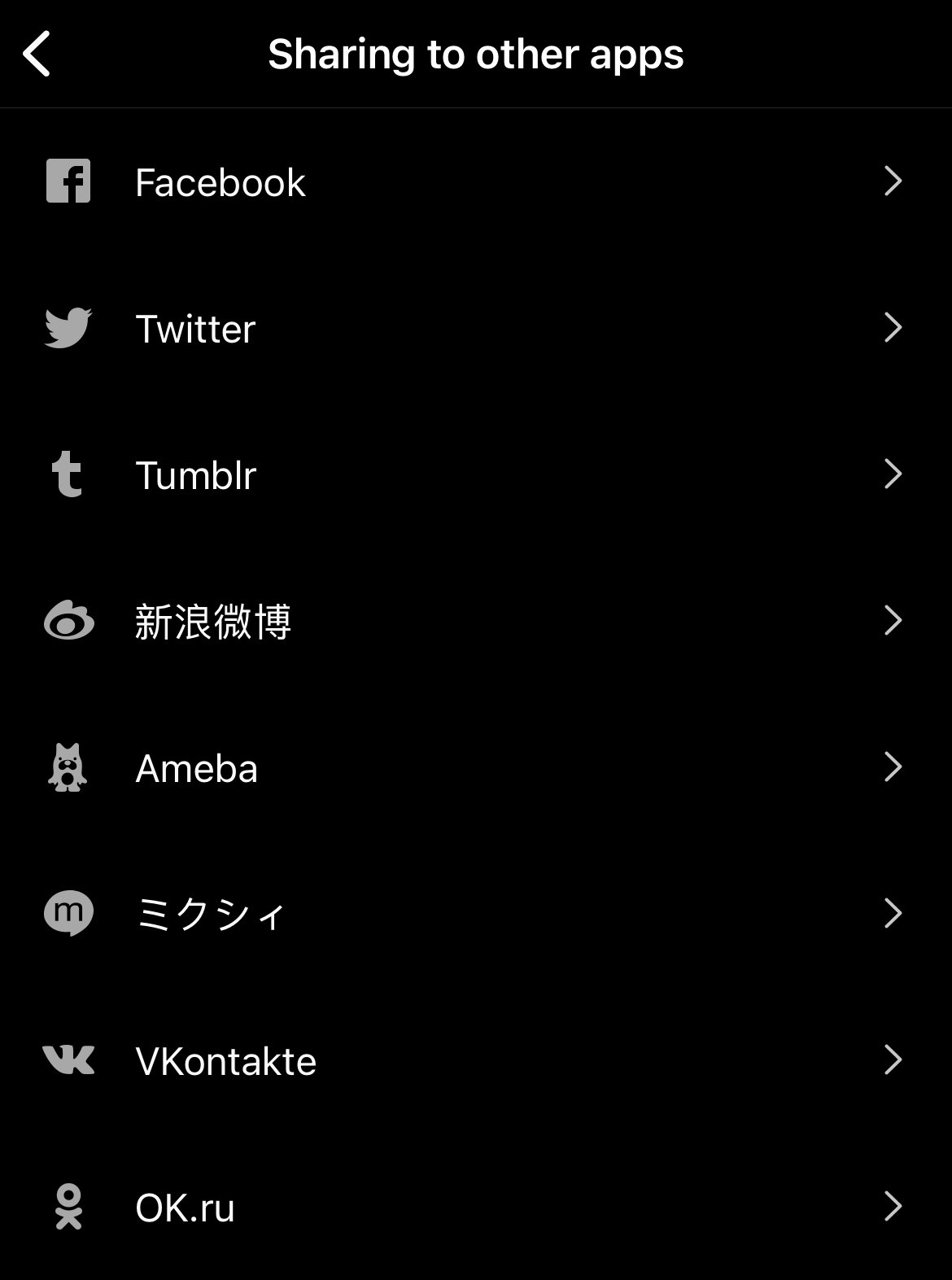
Select the app you want to unlink
Credit: Andy Moser / Instagram
5. Select “Unlink Account”
6. When prompted to unlink, select “Yes, I’m sure”
Poof! After you’ve completed either of the processes above, your Facebook and Instagram accounts should be unlinked.