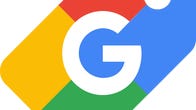Whether you’re planning a road trip across the country this weekend or driving to the next town over, make sure you’ve got Google Maps downloaded on your phone. Not only is it useful for providing you with directions and the best route to take, but the navigation app also includes some lesser-known features that can make it easier to arrive at your destination.
If you’ve never used Google Maps, it works to help you arrive at your destination on time as well as prevent you from getting lost along the way. With some of its extra features, Google Maps also lets you customize the map experience and even order food delivery at home.
Here, I’m focusing on features that help you reach your destination easily. Read on to find six great Google Maps tips to help you arrive safe, sound and on time. For more, discover hidden Google Maps tricks for travelers.
Post Contents
Use Live View to guide you to your destination when walking
When you’ve parked your car five blocks away from your destination, it can be tricky trying to follow a small blue dot to figure out where you’re going. With Google’s Live View tool, you can see exactly where you’re going by holding up your phone screen.
The feature uses your camera to scan the buildings around you and places a huge arrow on the display to help you find the exact location you need to be in. Here’s how to use it.
1. In the Google Maps app, enter your destination and tap Directions.
2. Select the Walking icon at the top of the map screen.
3. On the bottom of the screen, tap the Live View button. It’s located next to the Start button.
4. Point your camera at the buildings and signs on the street (note that you’ll need to give the app access to your camera). When you start walking toward your destination, large arrows and the street name will appear on your screen to guide you.
Download routes for when you lose your phone signal
It never fails. When you need directions the most, your phone loses its signal. Fortunately, Google Maps lets you download your route ahead of time so that you never have to worry about getting lost. This trick is especially useful if you’re traveling in an area with poor cell phone coverage.
1. In the Google Maps app, enter your destination.
2. At the bottom of the screen, tap the name of the place or the address.
3. Scroll to the right and tap Download.
4. Tap Download again. The map for the area you’ve selected will now be available to you offline.
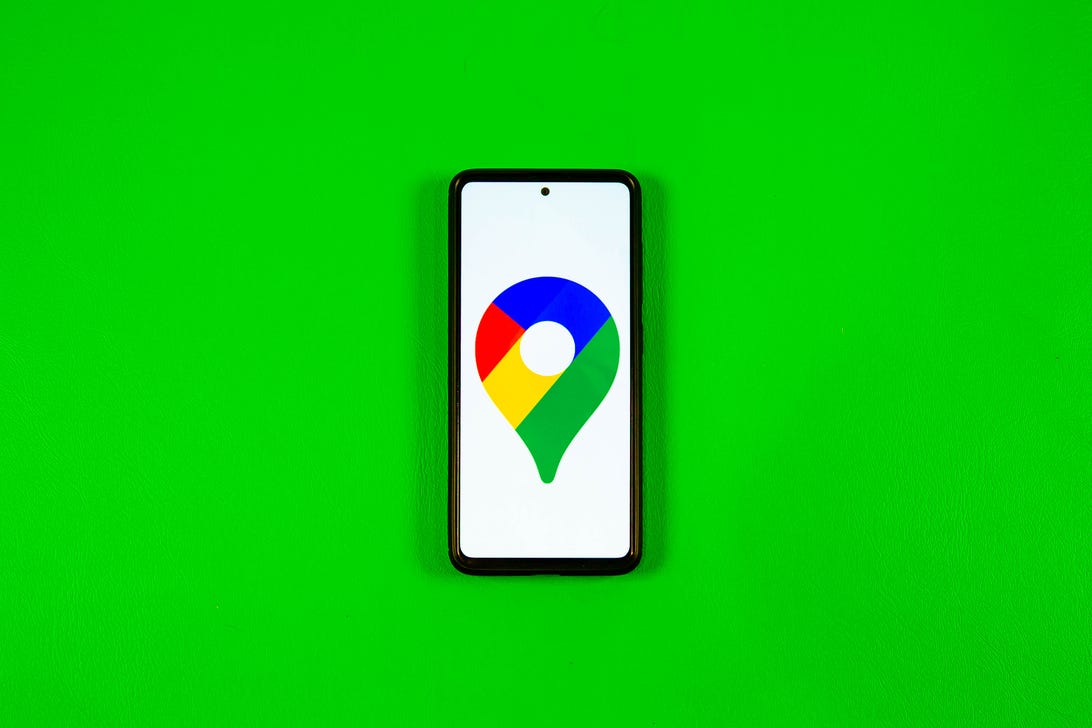
Sarah Tew/CNET
Keep your destinations private with Incognito Mode
A feature for Android and iPhone users lets you go incognito while using Google Maps. This means you can hide your location from other Maps users, as well as locations you’ve searched for. So if you’re trying to surprise your special someone with a fancy necklace, this is what you’ll need to do.
Open the Google Maps app, tap your profile icon in the top right corner and select Turn on Incognito Mode. When you’re ready to turn the setting off, follow the same steps and select Turn off Incognito Mode.
Include multiple travel stops to get an accurate ETA
If Google says your trip will take seven hours but it ends up being eight, it may be because you didn’t include your multiple stops along the way. Google Maps lets you add stops so you can get a more accurate destination time.
1. In the Google Maps app, enter your first destination, like a gas station or coffee shop.
2. Tap Directions.
3. Tap the three-dot menu in the top-right corner.
4. Tap Add stop. Add as many stops as you anticipate taking.
5. Press Done when you’re finished adding stops. Now, you’ll get a more accurate ETA when planning trips.
Find a parking space for your car
Knowing where you can and can’t park your car is essential, especially if you’re running late to work or driving to an unfamiliar place. Instead of driving around and hoping you’ll eventually find a parking spot, use Google Maps to point you in the right direction.
1. In the Google Maps app, enter the location you’ll need to park at or nearby.
2. Tap Directions.
3. Zoom in to the location to see all the P icons located near your destination. Tap a P (for parking).
4. Tap Add stop. The parking spot will be added as the first stop on your route and you can continue on to your next destination.
Use Street View to see real photos of your destinations
Pictures can be deceiving, so before you book a hotel that seems nice, use the Street View feature to see what it looks like on Google Maps first. Next year, Google expects to fully roll out a new camera for Street View next year to help map and capture imagery from remote corners of the world.
1. In the Google Maps app, search for a location, like a hotel you’re considering staying at.
2. In the bottom left corner, you’ll notice a small box with a photo of the building. This is the Street View of the area, so tap it to see what it looks like.
3. You can zoom in and out and check out the area by swiping your finger across the screen.
Want more tips? Check out these hidden Google Maps features for travelers that you may not know about.