
Sarah Tew/CNET
The iPhone and iPad are both loaded with cool hidden features, including many new additions from the latest iOS 15.4 update. The SharePlay add-on to FaceTime now lets you watch movies or listen to music with friends, while the new Focus mode lets you eliminate distractions while working or occupied.
While many hidden features can be found in the iPhone’s settings, other iOS tricks are built directly into the interface — like the secret trackpad for your keyboard.
Usually, you’ll hold your finger on the screen to activate and move the cursor when you’re writing or editing text on an iPhone. A magnifying bubble enlarges the text so that it’s easier to navigate. However, there’s another way to move your cursor that might be easier for you,.
Read on to learn how to access the trackpad that’s hidden in your keyboard, which can make easier to place your cursor and edit text on an iPhone or iPad.
For more, learn about the latest 15.4.1 security release for iOS, Apple’s plan for an iPhone subscription model and the latest review of the third-gen iPhone SE.
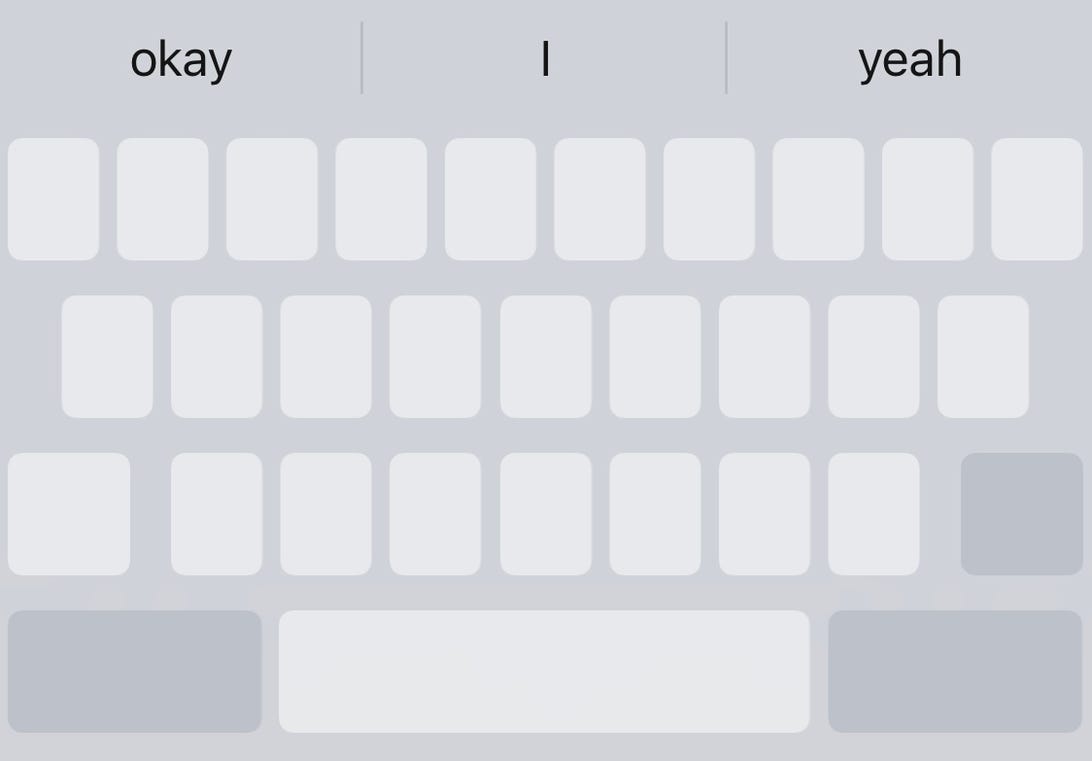
Nelson Aguilar/CNET
How to bring up the secret trackpad on an iPhone or iPad
Here’s how to discover the hidden trackpad on an iOS device.
1. Anywhere you’ve written a block of text, bring up your keyboard and press and hold your finger down on the space key until the keyboard goes blank. You should feel a bit of haptic feedback and see the cursor enlarge for a second, which means you can now use the keyboard as a trackpad.
2. With your finger still pressed down, move it around the entire keyboard to move your cursor, just like you would on your Mac’s trackpad.
3. To place the cursor, simply lift your finger off the screen. You can then use any of the other keys, like delete, to make any edits in the text. If you want to move the cursor once again, press your finger down on the space key to bring up the hidden trackpad.