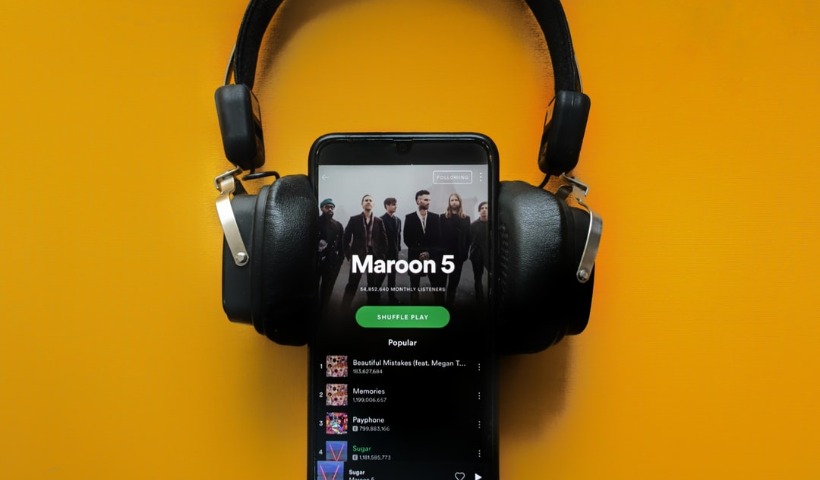After complaints about bots adding songs to collaborative playlists, Spotify unveiled the ability to manage access on collaborative playlists.
Collaborative playlists allow Spotify users to curate playlists with their friends, but until now any user could pop in and add songs. Bots — most famously one named “Ashley” — took advantage of this and spammed playlists with songs in an apparent attempt to drive up certain artists’ listener numbers, to the irritation of many Spotify users. Luckily, now there is a simple way to limit who can add songs to a collaborative playlist.
Spotify added the ability to invite and remove users from collaborative playlist and now lets you make collaborative playlists private to safeguard against bots.
We will walk you through how to manage access on collaborative playlists.
Post Contents
How to add someone to a playlist:
1. Open the playlist
2. Tap the head icon
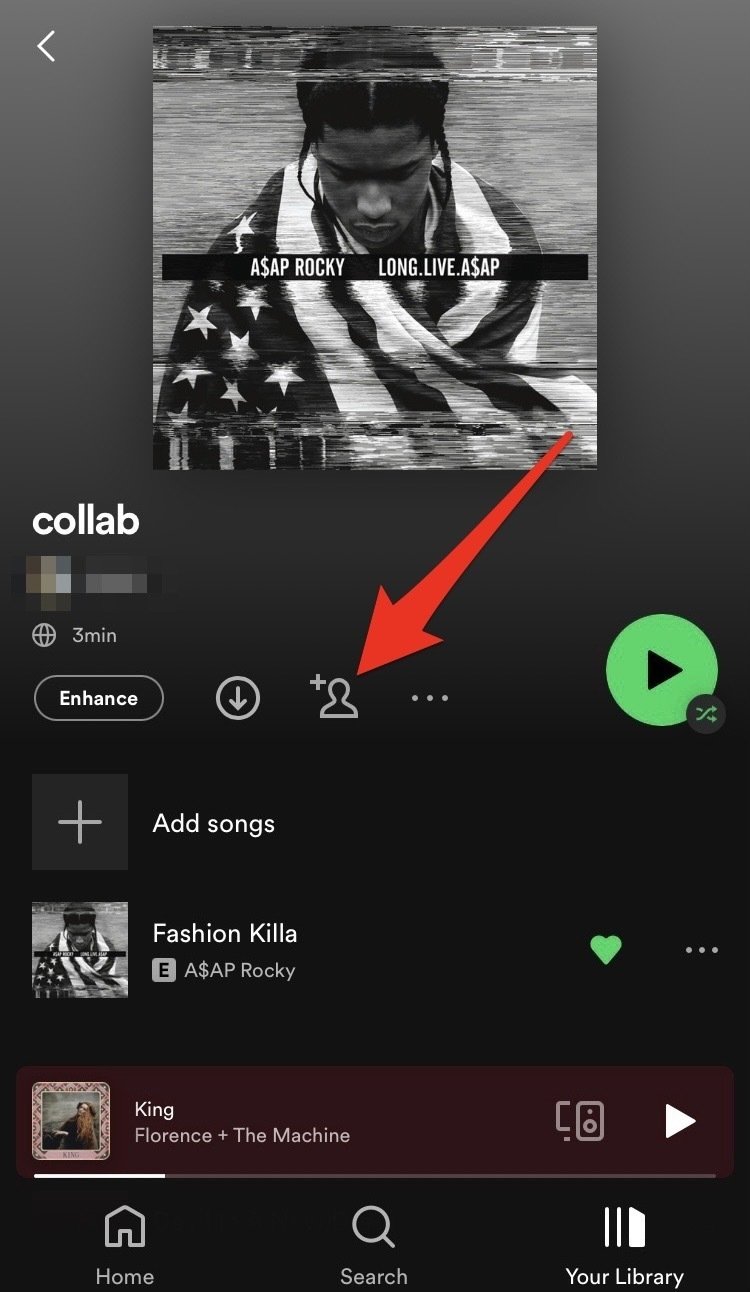
Tap the head icon.
Credit: Screenshot: Spotify
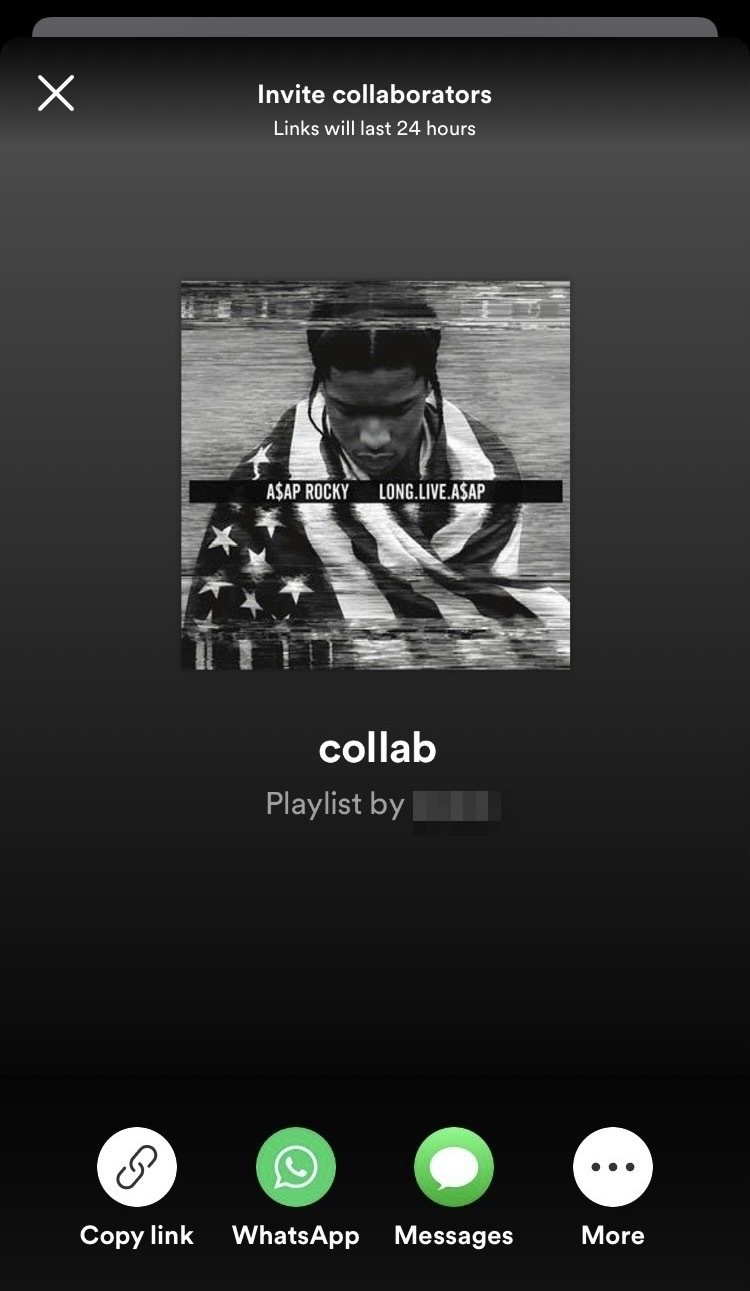
Select which method you want to share the playlist with.
Credit: Screenshot: Spotify
How to remove someone from a collaborative playlist:
1. Open the collaborative playlist
2. Select the users directly below the playlist title
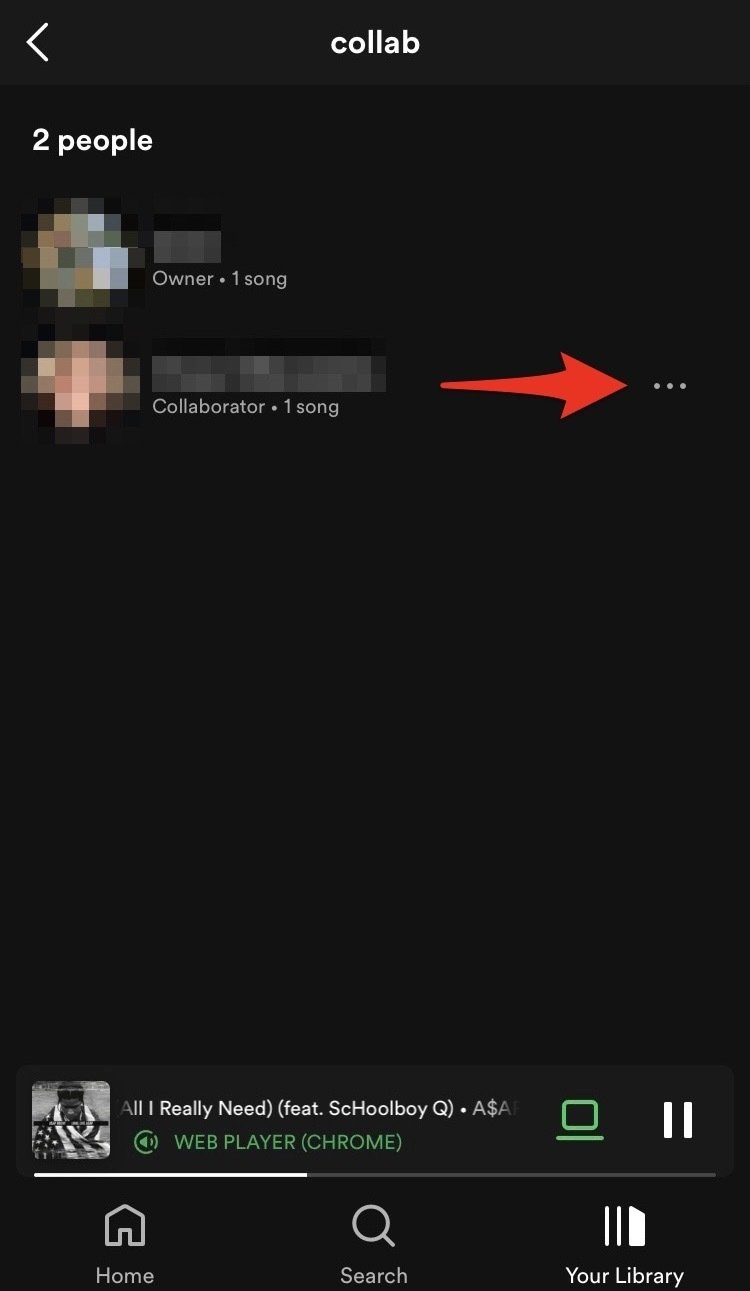
Credit: Screenshot: Spotify
3. Tap the three dots next to the user you want to remove from your playlist.
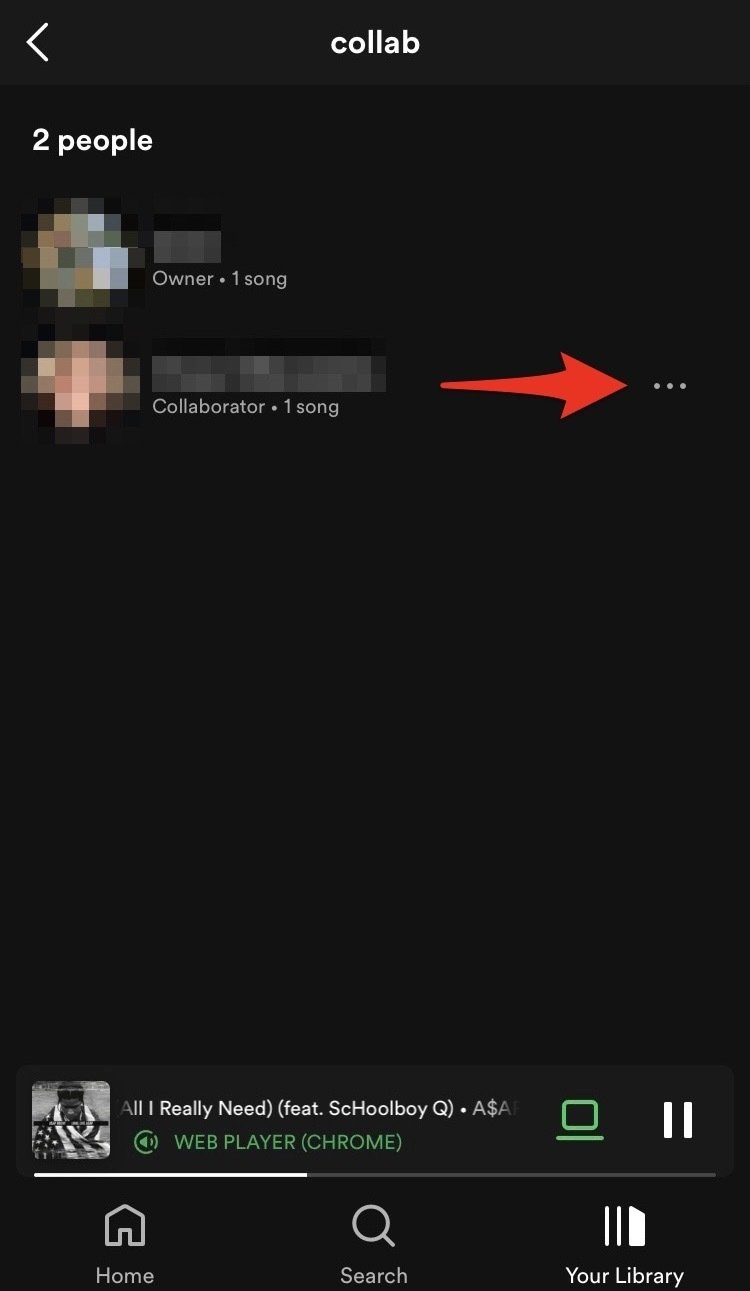
Tap the three dots.
Credit: Screenshot: Spotify
4. Tap “Remove as a collaborator” or “Remove from playlist.”
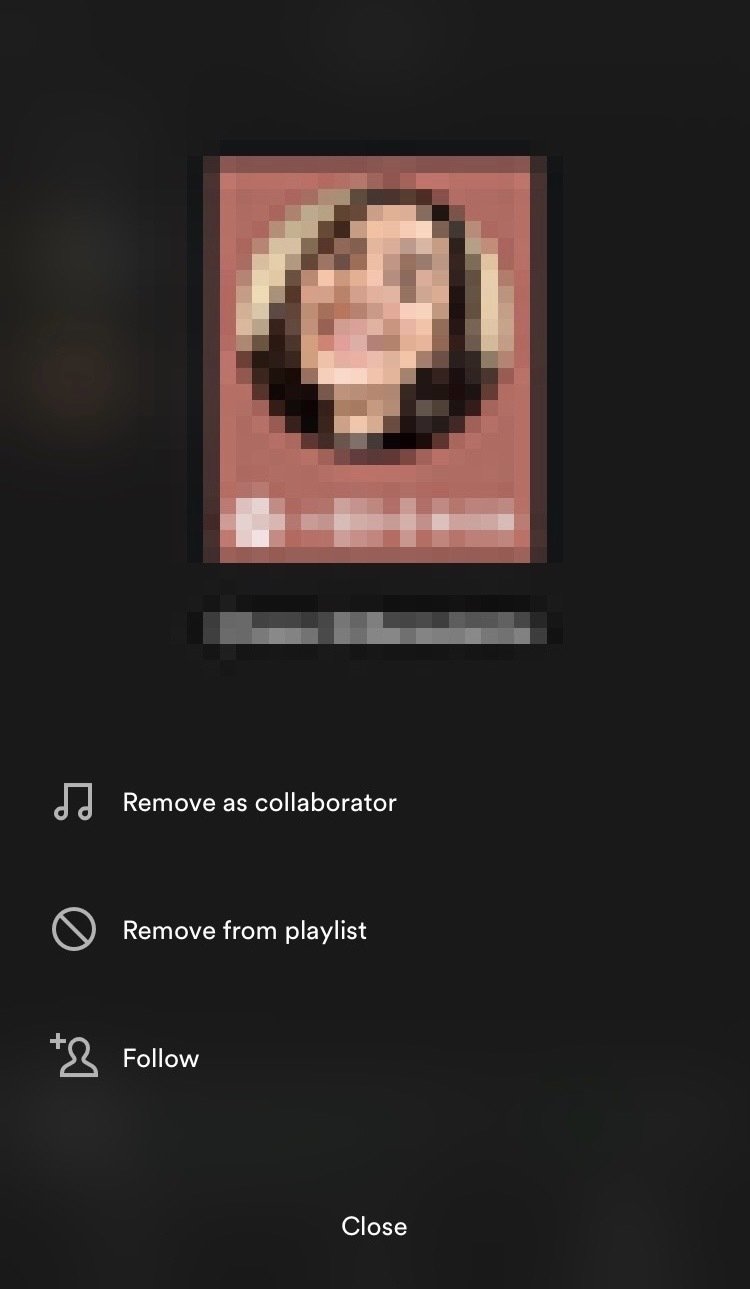
Tap either “Remove as a collaborator” or “Remove from playlist.”
Credit: Screenshot: Spotify
How to make a collaborative playlist private:
1. Open the playlist
2. Tap the three dots
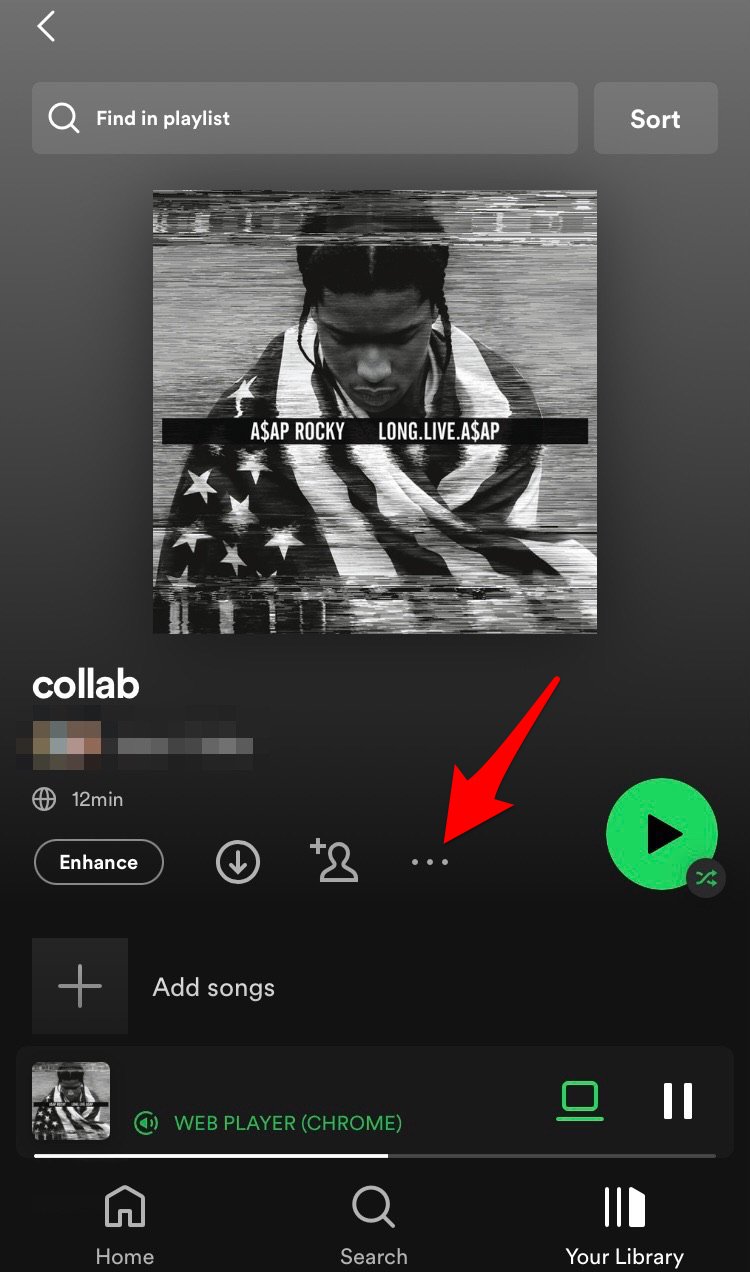
Tap the three dots.
Credit: Screenshot: Spotify
3. Select “Make Private”
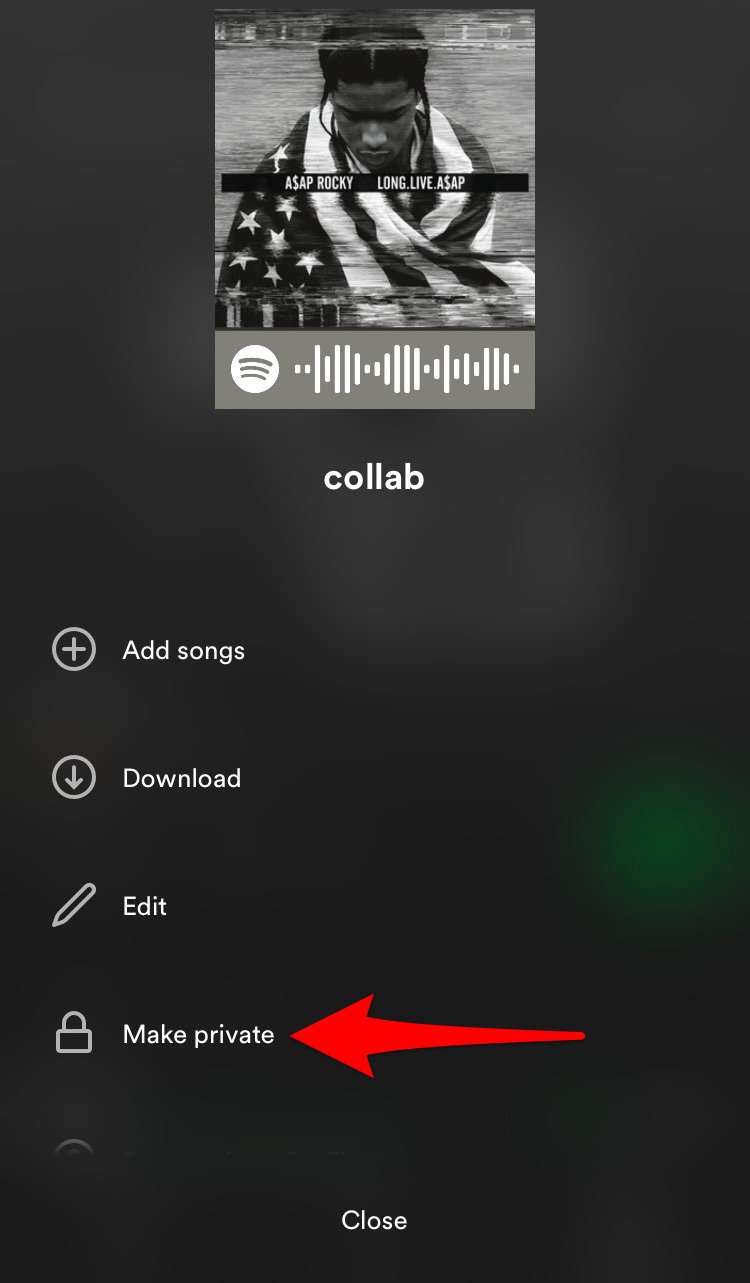
Tap “Make Secret.”
Credit: Screenshot: Spotify