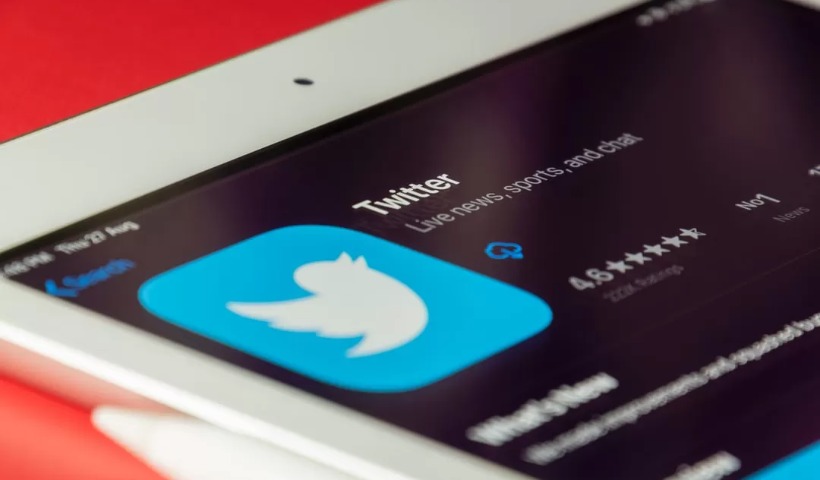Because sometimes it’s better to wait.
Twitter is known for blazing hot takes, lightning fast updates, and memes upon memes dissecting the internet’s obsession du jour. The social media company’s slogan, “it’s what’s happening,” emphasizes the platform’s focus on nowness — it’s signup page, which loudly declares “happening now,” makes that message unmistakable.
That’s why hitting “Tweet” immediately sends your potentially ill-considered musings out into the world without delay. However, if the vibe isn’t right, or if the thing you want to comment on hasn’t happened yet, you can use a little-known feature to schedule your tweets to be sent at a later time of your choosing.
Post Contents
How to schedule tweets
Scheduling tweets works exactly like you might expect. You write the tweet now, but it sends at a later date.
Twitter rolled out the feature in 2020, but, it’s only available on the web app, people who primarily use Twitter on their phones may have never even noticed it.
To schedule a tweet:
1. Open Twitter on your desktop or laptop
2. Compose the tweet you want to send later
3. Select the calendar icon
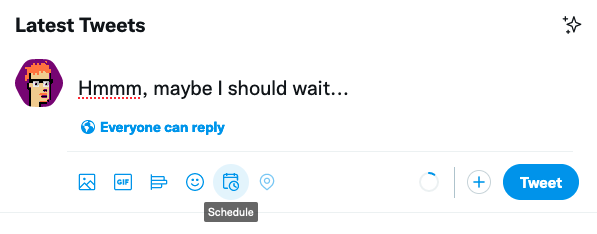
Yeah, not now.
Credit: Screenshot: Twitter
4. Choose the time and date you wish to send the tweet
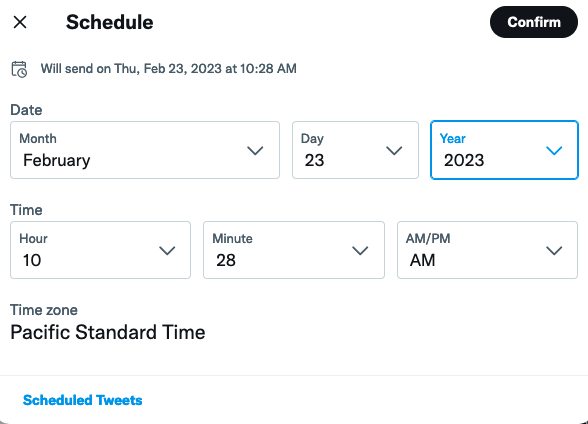
That looks better.
Credit: Screenshot: Twitter
5. Select “Confirm”
6. Hit “Schedule”
That’s it! You’ve now scheduled a tweet for later.
Twitter will remind you of this fact with some text telling you when the tweet is scheduled to post.
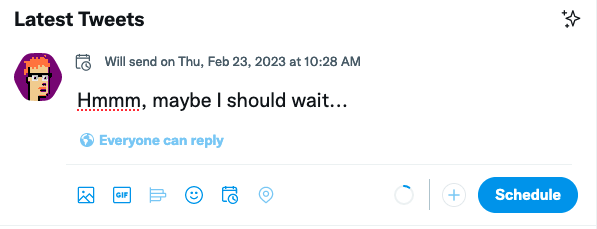
Yeah, perfect.
Credit: Screenshot: Twitter
You’re all done — except for one crucial and all-important detail: remember that you’ve scheduled the tweet.
You don’t want to be caught off guard months later, when your out-of-date take shows up on Twitter because you forget to change it.
Twitter is, after all, about what’s happening now.