Instead of having to open the Notes app, now you can swiftly take a note down through Quick Notes.
The Quick Notes function was launched as part of macOS Monterey 12 and it allows you jot down a note on your Macbook regardless of what application you’re in. You no longer have to go through the hassle of opening the Notes app. Once you have added something to a Quick Note it will automatically save and be found in your Notes app.
Post Contents
How to use Quick Notes:
Here we will walk you through the three different ways you can open Quick Notes.
Quick Notes Keyboard shortcuts
The easiest way to open Quick Notes is by pressing the “Q” and “fn” keys at the same time. This shortcut will pull up a new note to the center of your screen. Alternatively you can also press the “Globe Key” and it have the same effect. Remember, you must have macOS Monterey installed. If you don’t know what operating system your Mac is running, click here for a tutorial.
Quick Notes Hot Corners
Another way to pull up Quick Notes is by using what Apple calls “Hot Corners.”
1. Drag your mouse to the lower right hand corner of your screen.
When you drag your mouse to the lower right hand corner of your screen a small white box will appear.
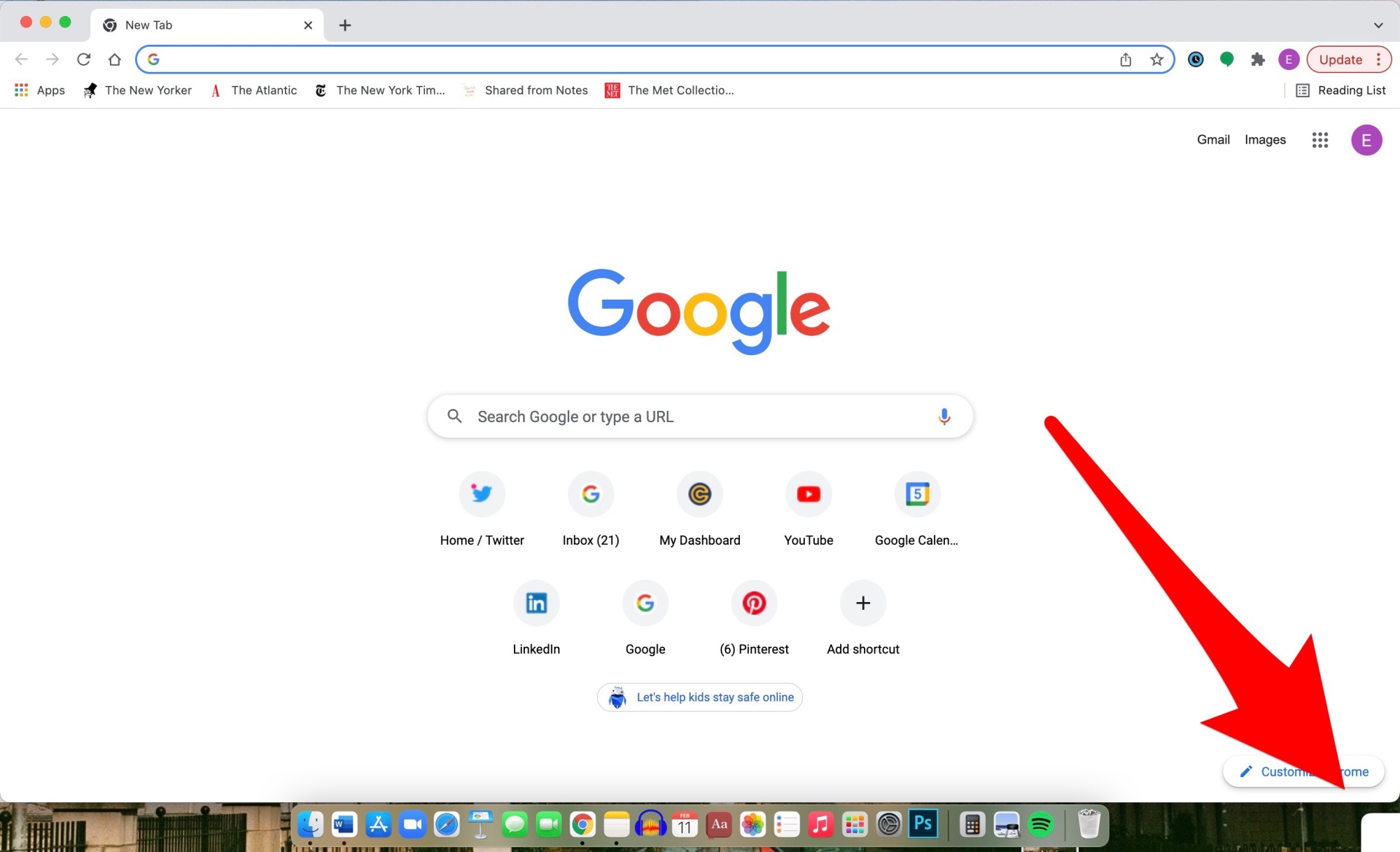
See the small white box?
Credit: Screenshot: Apple
2. Drag your mouse over the small white box and it will become a bigger white box.

A bigger white box will appear.
Credit: Screenshot: Apple
3. Click the bigger white box and a new note will appear at the center of your screen.
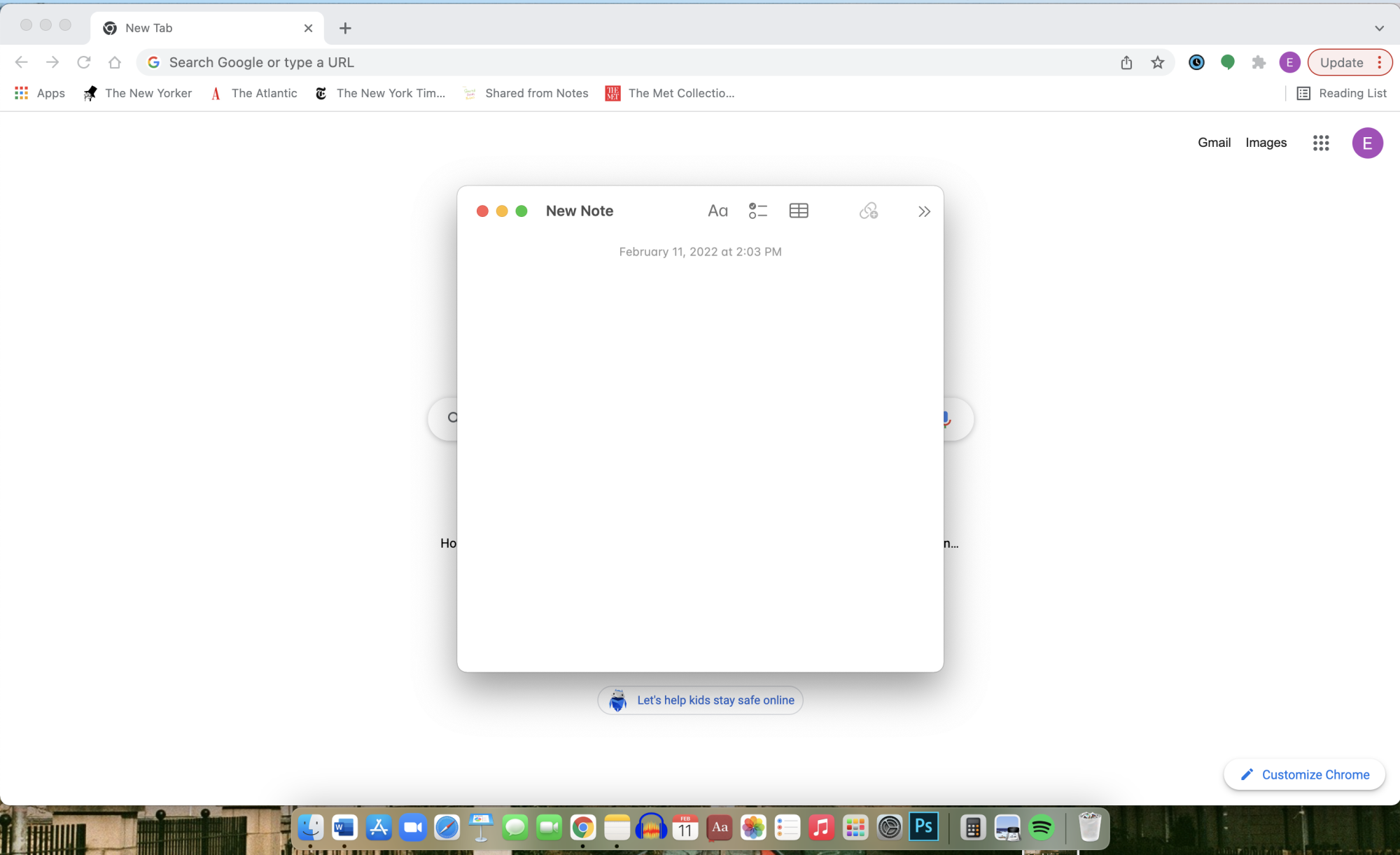
Credit: Screenshot: Apple
In Safari you can quickly link and add text from an article to a Quick Note.
1. Click the square with an arrow in it in the upper right hand corner of your screen
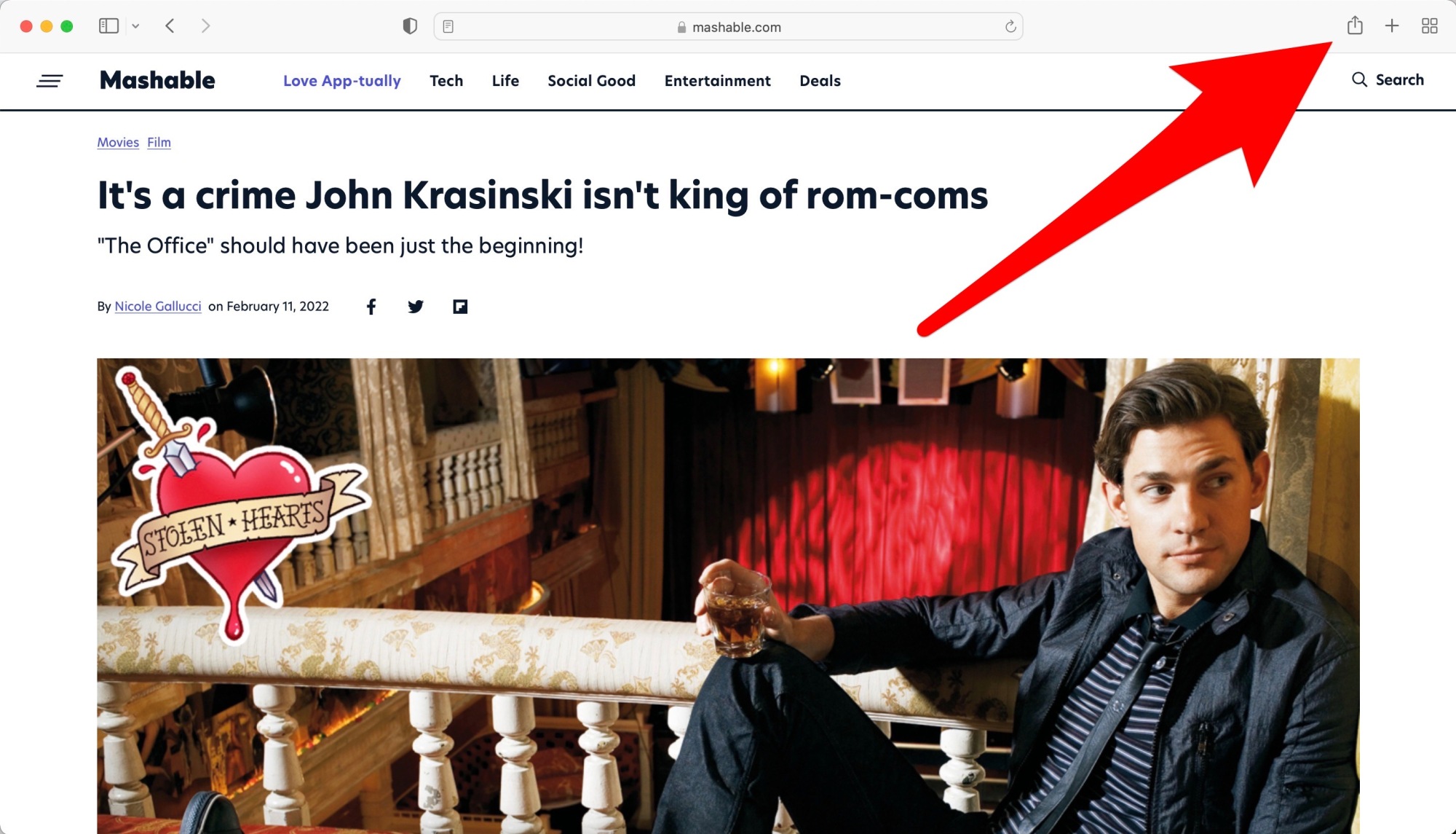
Select the share button in the upper right hand corner.
Credit: Screenshot: Apple
2. Select “New Quick Note”
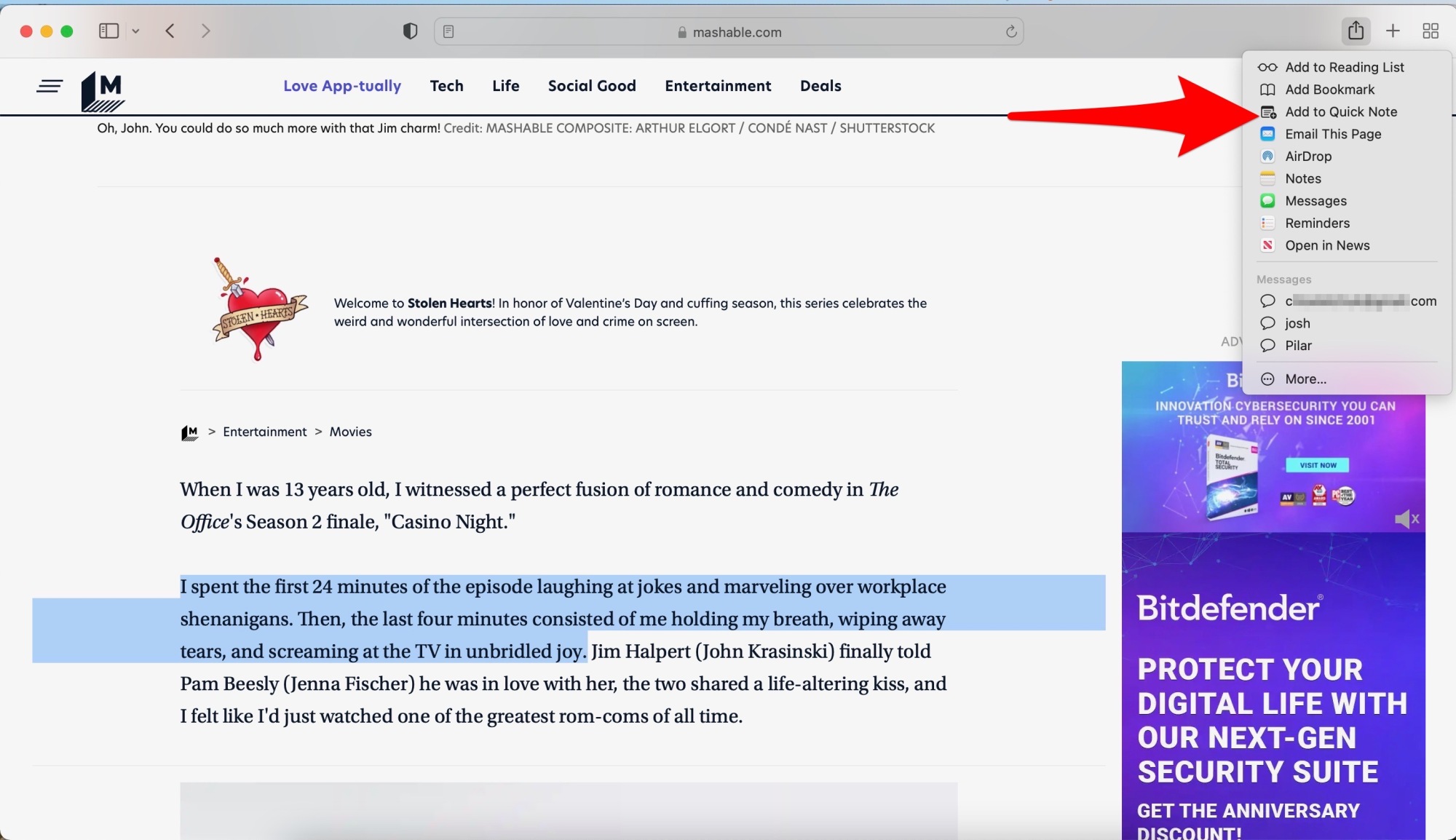
Credit: Screenshot: Apple
Your Quick Note will appear in the center of the screen.
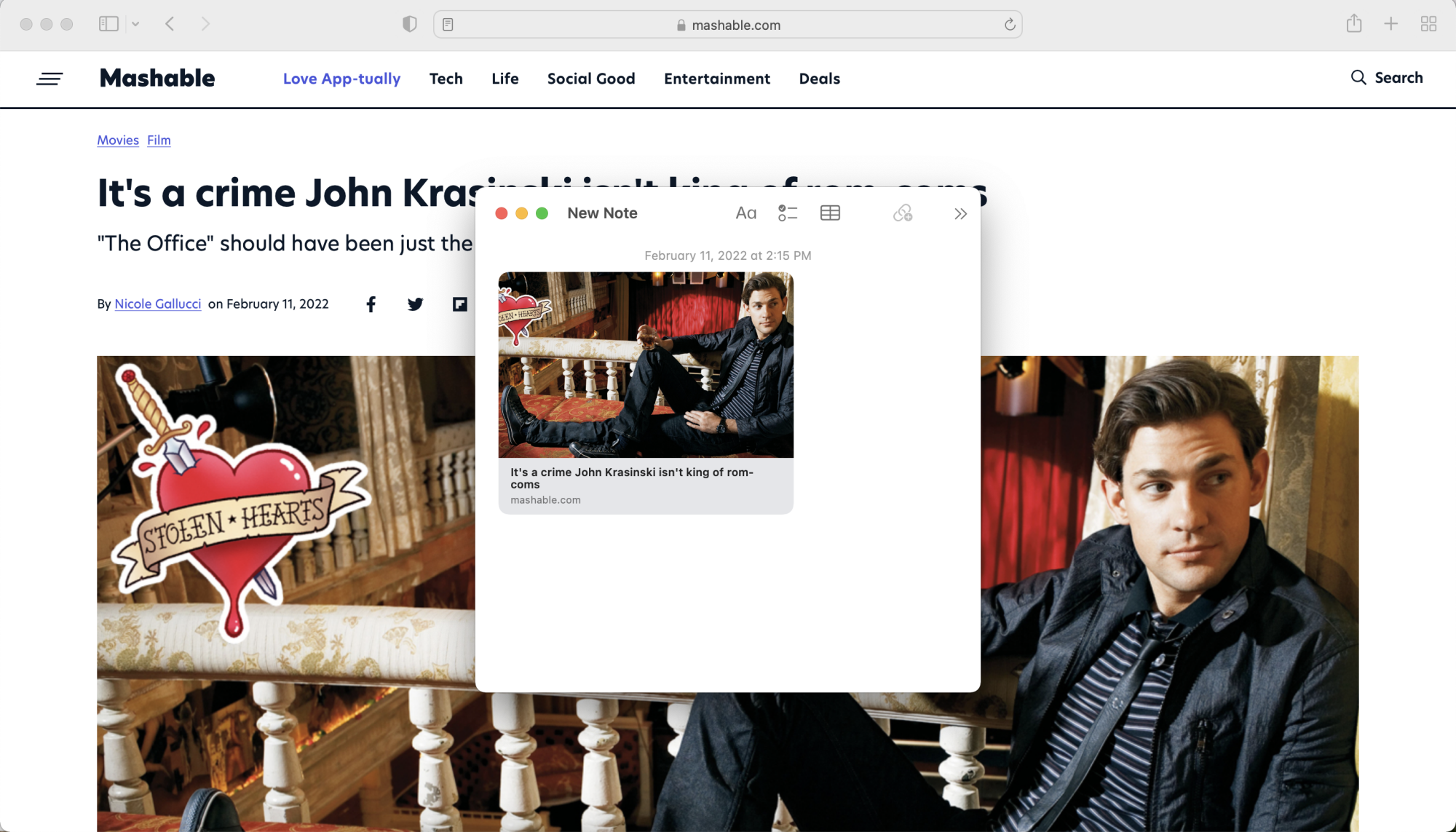
This is what your linked Quick Note will look like.
Credit: Screenshot: Apple
How to copy a quote to a Quick Note in Safari
1. Highlight the quote you want to copy
2. Click the square with an arrow in it in the upper right hand
corner of your screen
3. Select “New Quick Note”
Your quick note will appear in the center of the screen with the quote and source of quote linked.
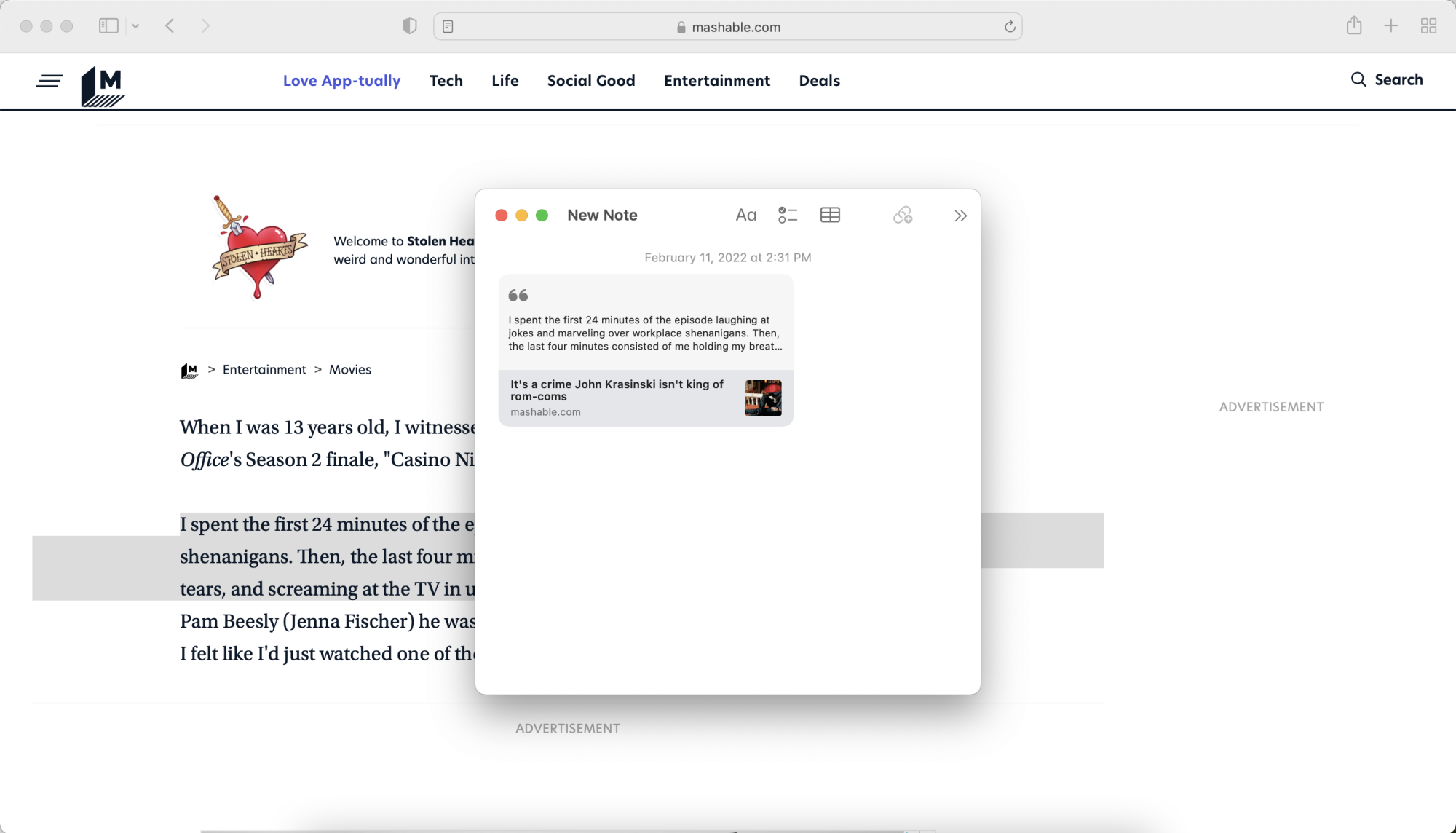
This is what a quote looks like in Quick Notes.
Credit: Screenshot: Apple