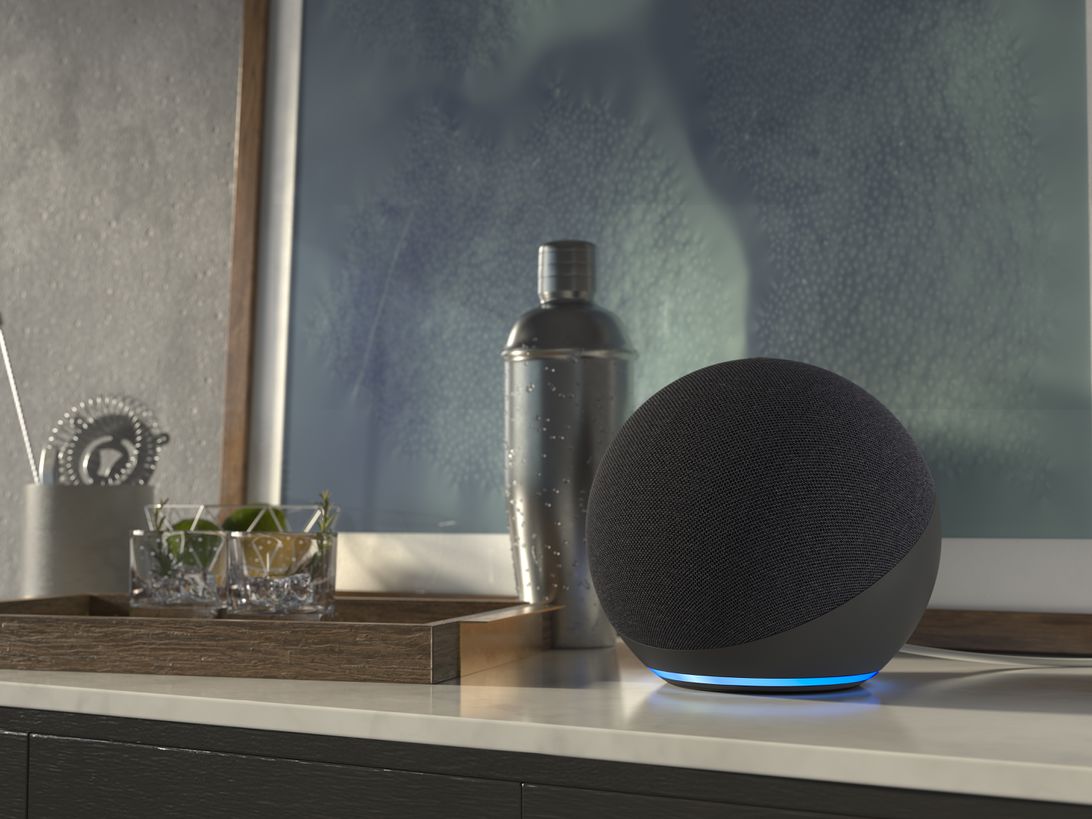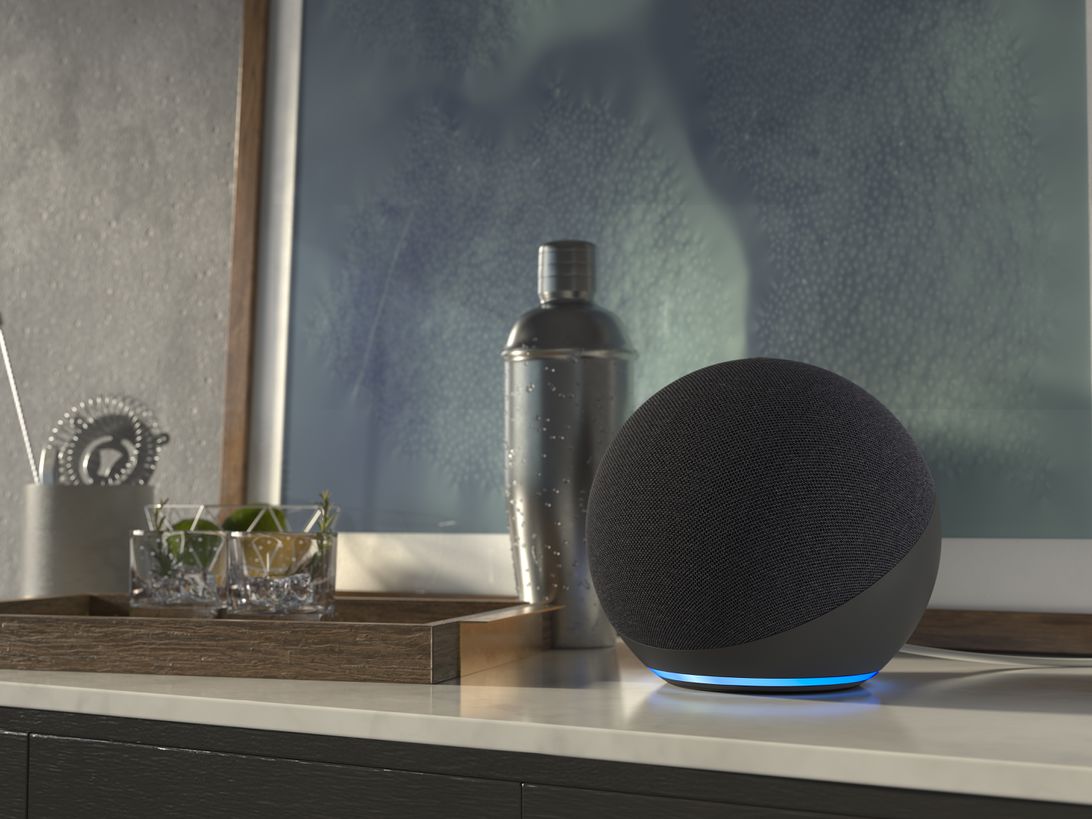
Amazon
Your Amazon Echo is a great companion when it comes to the basics — listening to music, asking Alexa for a funny joke and setting reminders and alarms. However, if you haven’t personalized it, you’re truly missing out on Alexa’s full potential.
For example, you don’t have to listen to the same Alexa responses all the time — you can create your own, instead. Also, you can get Alexa to recognize individual voices in your household so that everyone has their own personalized experience with Alexa.
Most of these require little effort and are pretty simple to use. Read on for five ways to customize your Amazon Echo for the best Alexa experience possible.
Read also: 5 Alexa features that make working from home so much easier
Post Contents
1. Make Alexa more user-friendly
Sometimes it’s hard to comprehend everything Alexa is saying when it keeps going on and on. Fortunately, if you need the voice assistant to slow down, just say “Alexa, speak slower.” Or maybe you need Alexa to talk a bit faster. If that’s the case, say “Alexa, speak faster.” Alexa has seven talking speeds — four faster, two slower and the default speed.
2. Create custom Alexa responses on your Echo
Alexa may not always respond the way you’d like it to — for example, it won’t cuss if you ask it — but you can make your own customized Alexa responses for your Amazon Echo.
To create your personal replies, head to the Amazon Blueprints page and select Custom Q&A, then click Create Your Own.
Now Alexa will say whatever you want it to — and your friends will be wondering why their Amazon Echo doesn’t have the same responses.
3. Create a voice profile on your Echo
To give yourself and others in your household a more personalized experience with Alexa, create a voice profile for everyone. It’ll help Alexa to get to know your voice and will give you more personalized responses.
To get Alexa to learn your voice, open the Alexa app on your phone and go to Settings > Account Settings > Recognized Voices > Create a voice profile and follow the onscreen prompts and read four phrases aloud.
To make sure your voice profile has been correctly set up, simply ask “Alexa, who am I?” and it’ll tell you who’s speaking. If the others in your household want to set up a voice profile, they’ll need to repeat the same process on their phones.

Tyler Lizenby/CNET
4. Change the Alexa wake word
When you first unbox your Echo, the default wake word it answers to is Alexa. However, you can change the wake word at any time. Amazon’s other traditional options to call your voice assistant are Computer, Amazon and Echo, but there are also several newer wake word additions you can use like Ziggy and Hey, Disney. Unfortunately, you can’t give it a unique name, so you have to pick from the above options.
If you want to change the name, just say “Alexa, change the wake word” and choose another option. Or if you’re not near your Echo speaker, you can open the Alexa app and navigate to Settings. Then, select Device Settings and choose your device (for example, Katie’s Echo Dot). Scroll down and tap Wake Word, then select what you’d like to call your voice assistant.
5. Create routines personalized around your day
If you already use your Echo to turn on the lights, listen to the news and start the coffee pot every morning, then why not group all those commands together? You can set up Alexa routines to help you get through your morning or any other part of your day.
When you create a routine, you’re able to string multiple commands into one. For example, you can say “Alexa, start my day” to turn on the lights, start the coffee maker and play music at the same time.
To get started, open the Alexa app menu and tap Routines. You’ll then click the plus sign icon and build your routines.
Now that your Echo speaker is more personalized, here are 50 useful Alexa skills you need to try today, six Alexa settings you’ll want to change immediately and five essential tips for your new Amazon Echo.