In an attempt to make user’s experience more pleasant, Instagram rolled out the ability to hide like and view counts on all posts in their feed. This way users can focus on the content, rather than the popularity of the content.
This update also gave users the option to hide the like and view counts on their own posts from other users. You can hide the like and view count on a post before you post it or you can do so retroactively.
We will walk you through how to hide Instagram likes on your feed and on your own posts.
Post Contents
How to hide likes on other accounts:
1. Open your Instagram profile
2. Select the three black lines in the upper right corner
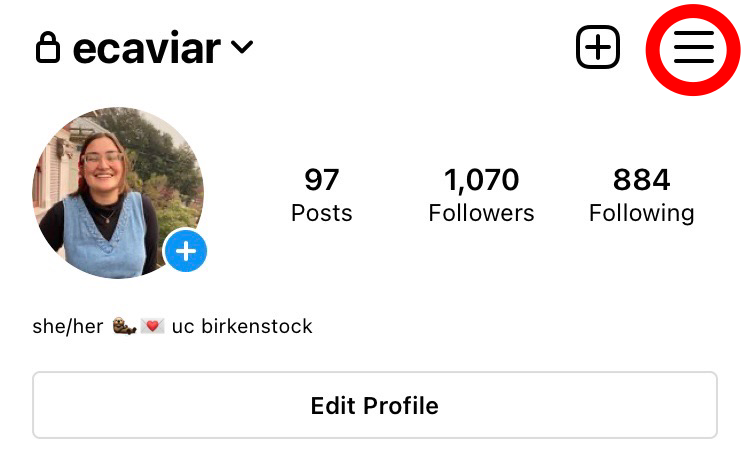
Select the three black lines to begin the process of hiding likes on your feed.
Credit: Screenshot: Instagram
3. Select “Settings”
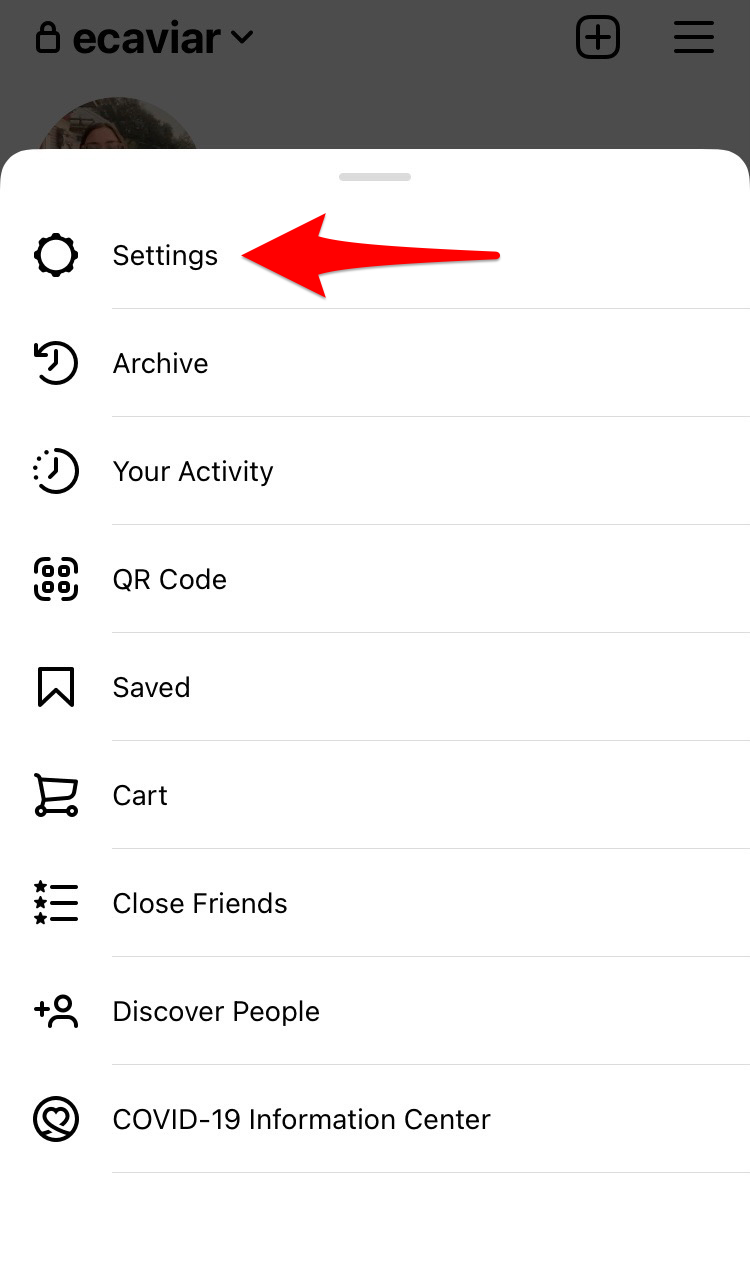
Tap “Settings” to hide likes on your feed.
Credit: Screenshot: Instagram
4. Search for posts and select “Posts”
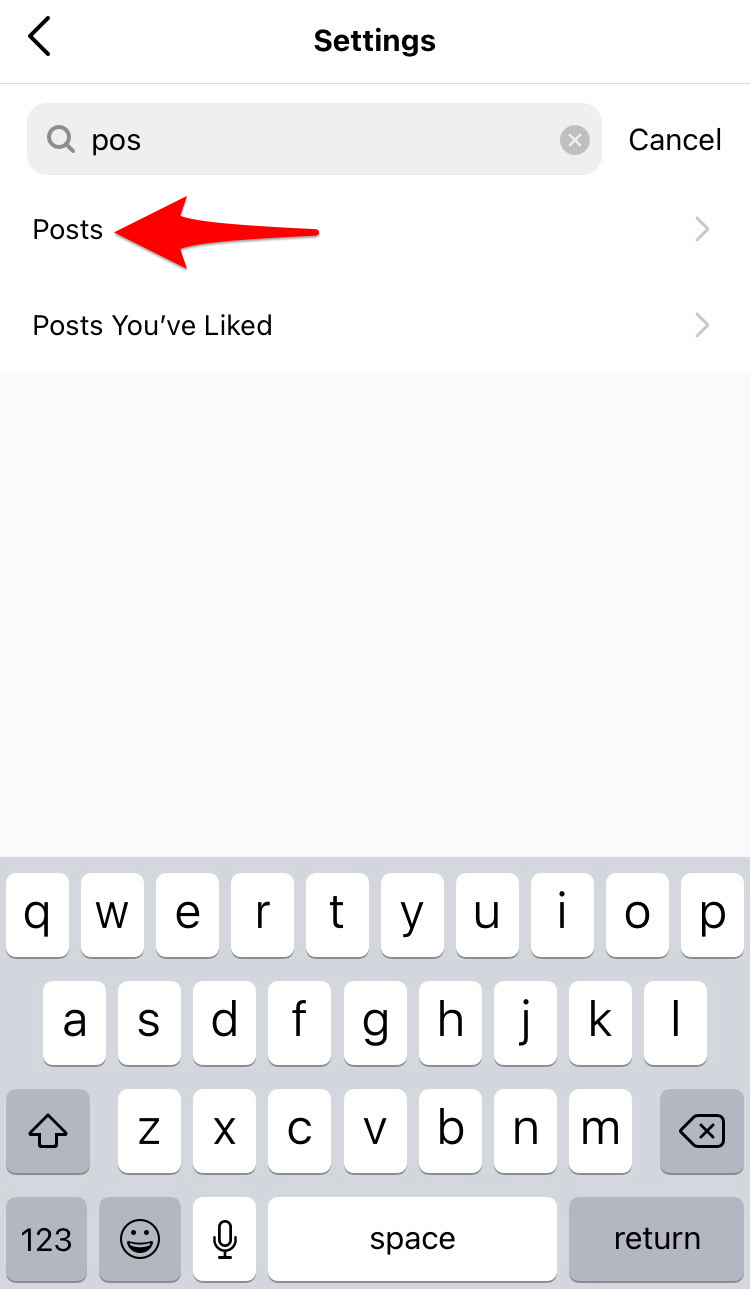
Select “Posts” to hide the likes on your feed.
Credit: Screenshot: Instagram
5. Turn on “Hide Like and View Counts”
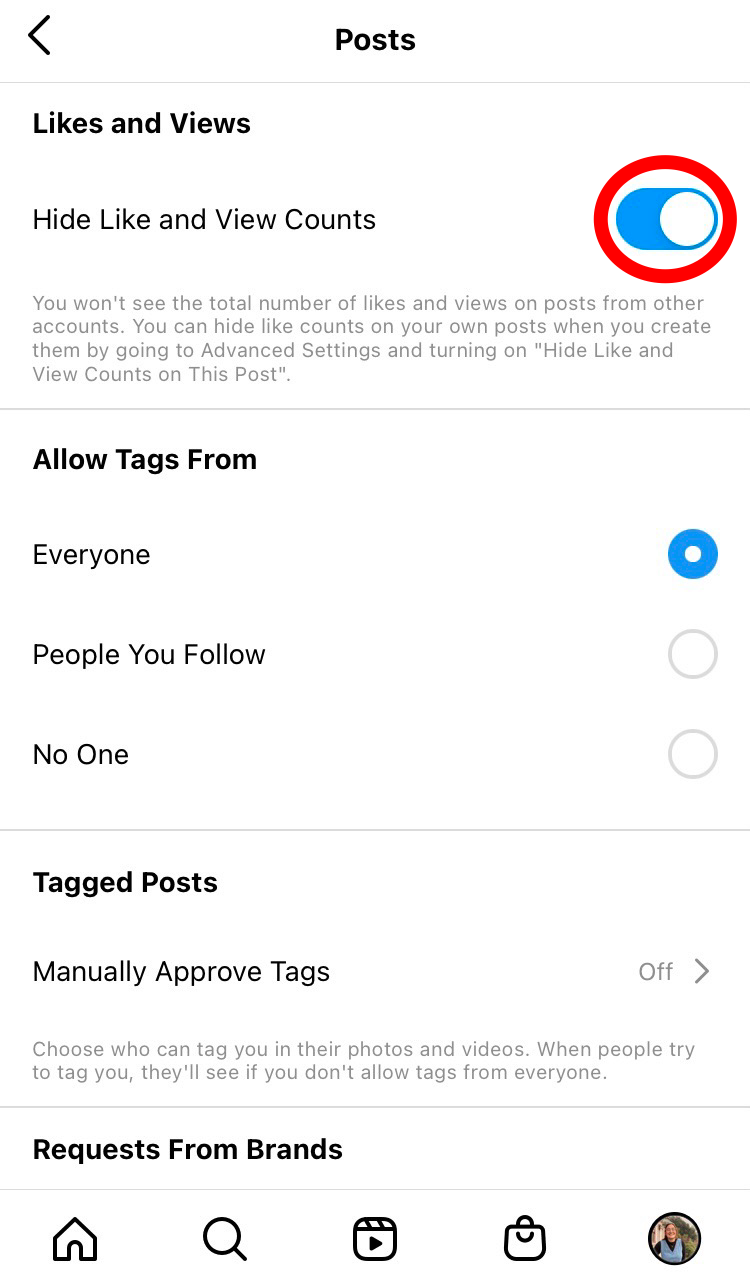
Turn on “Hide Like and View Counts”
Credit: Screenshot: Instagram
1. On the final page before you post your Instagram photo (where you write your caption and tag accounts), scroll down and select “Advanced Settings” in grey.

Select “Advanced Settings” to hide likes on your Instagram post.
Credit: Screenshot: Instagram
2. Turn on “Hide Like and View Counts on This Post”
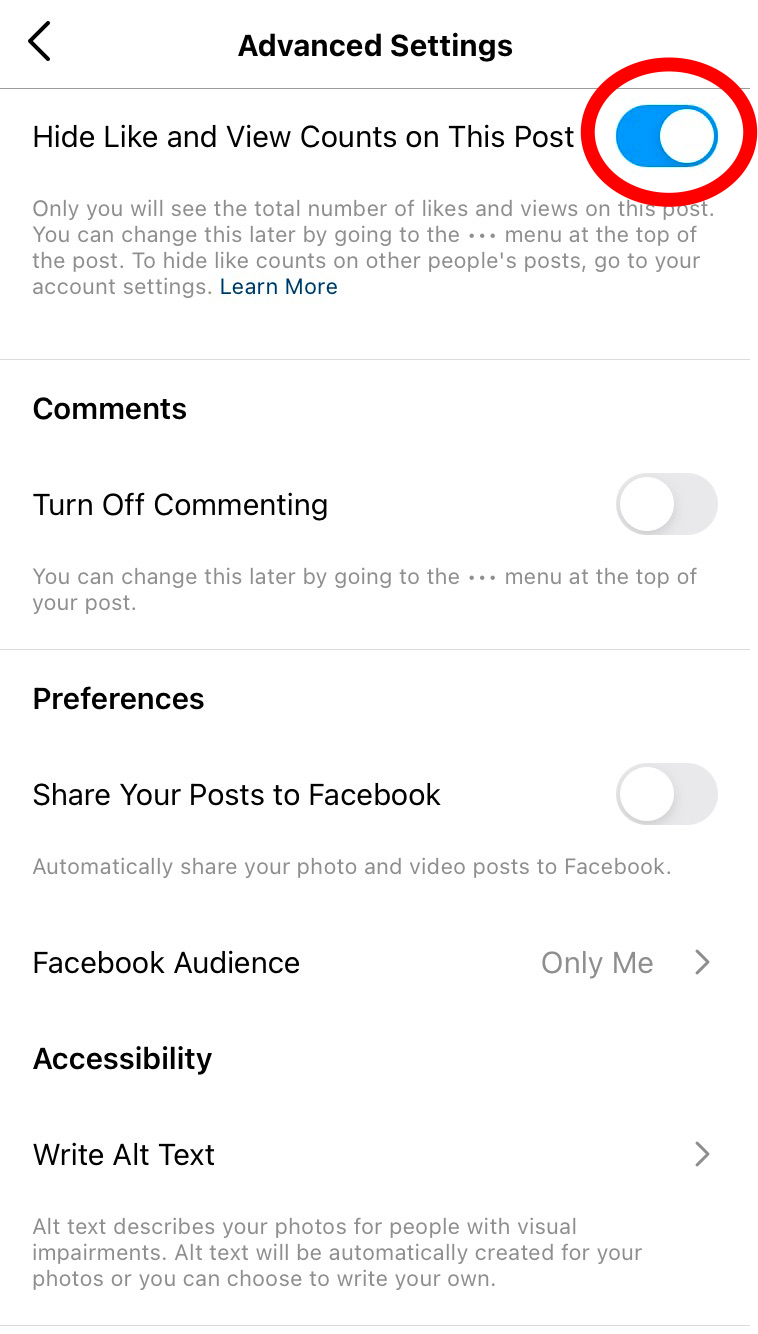
Tap the white circle to hide like and view counts on your post.
Credit: Screenshot: Instagram
How to hide likes on your Instagram post retroactively:
1. Go to the post you want to hide likes on
2. Tap the three gray dots in the right hand corner of the post
3. Select “Hide Like Count”
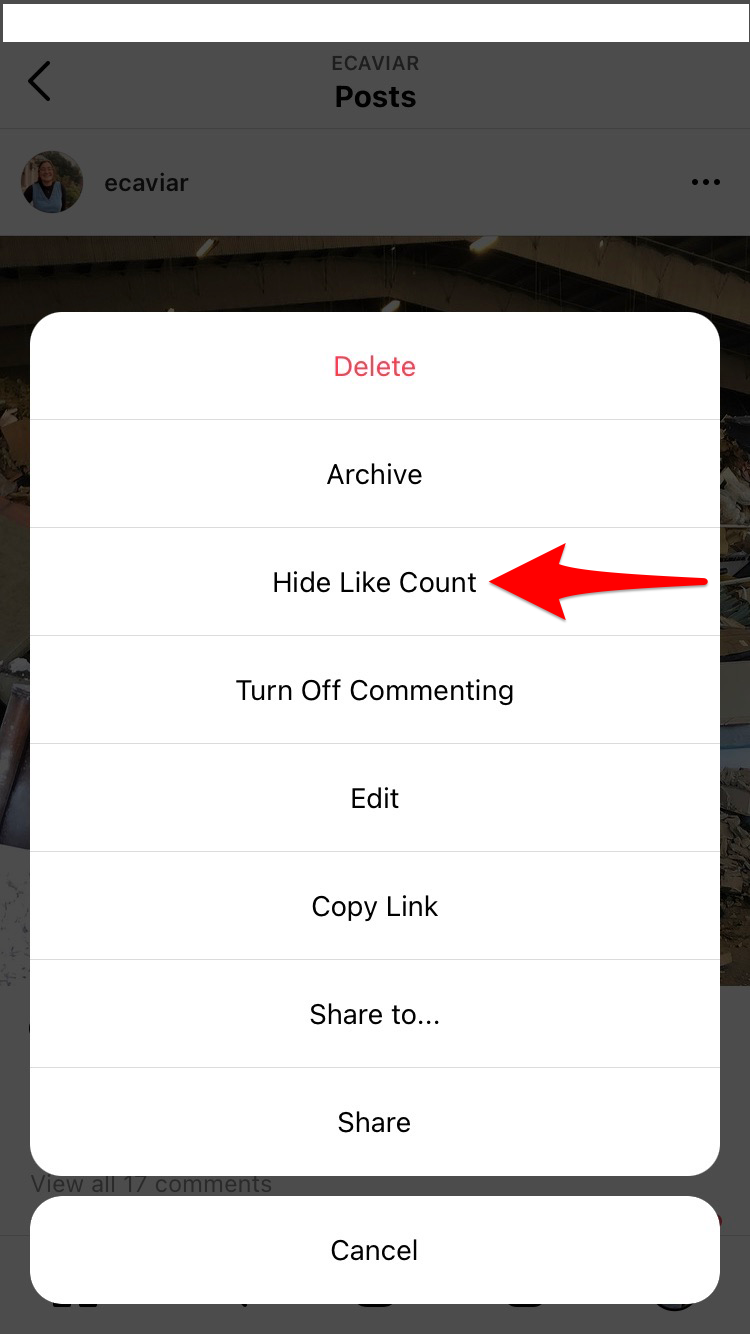
Select “Hide Like Count” to hide the number of likes on your Instagram post.
Credit: Screenshot: Instagram
After hiding like counts beneath a post it will say “liked by one user and others.”
This is your sign to hide likes on your Instagram.
