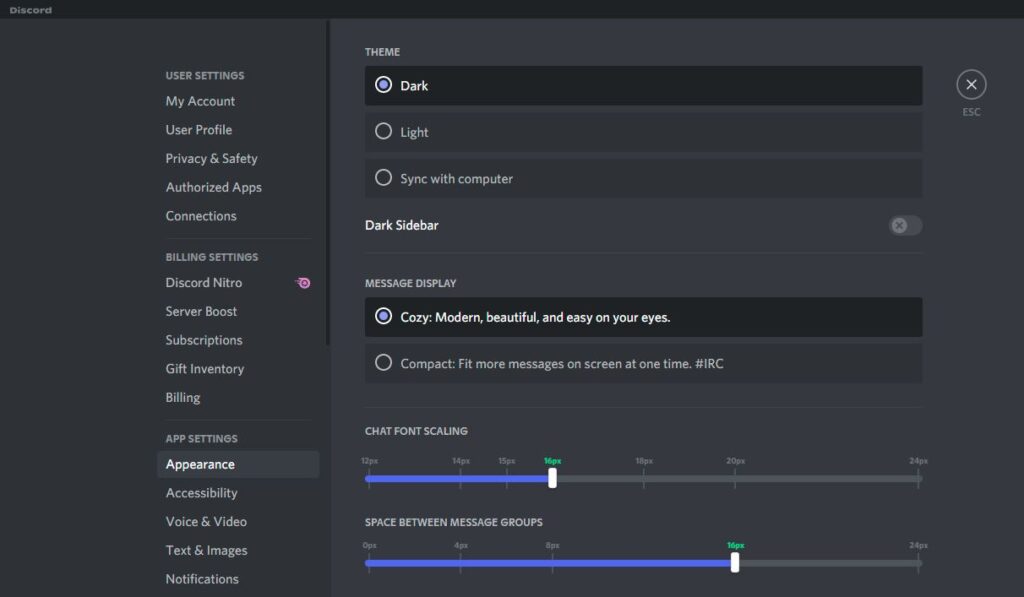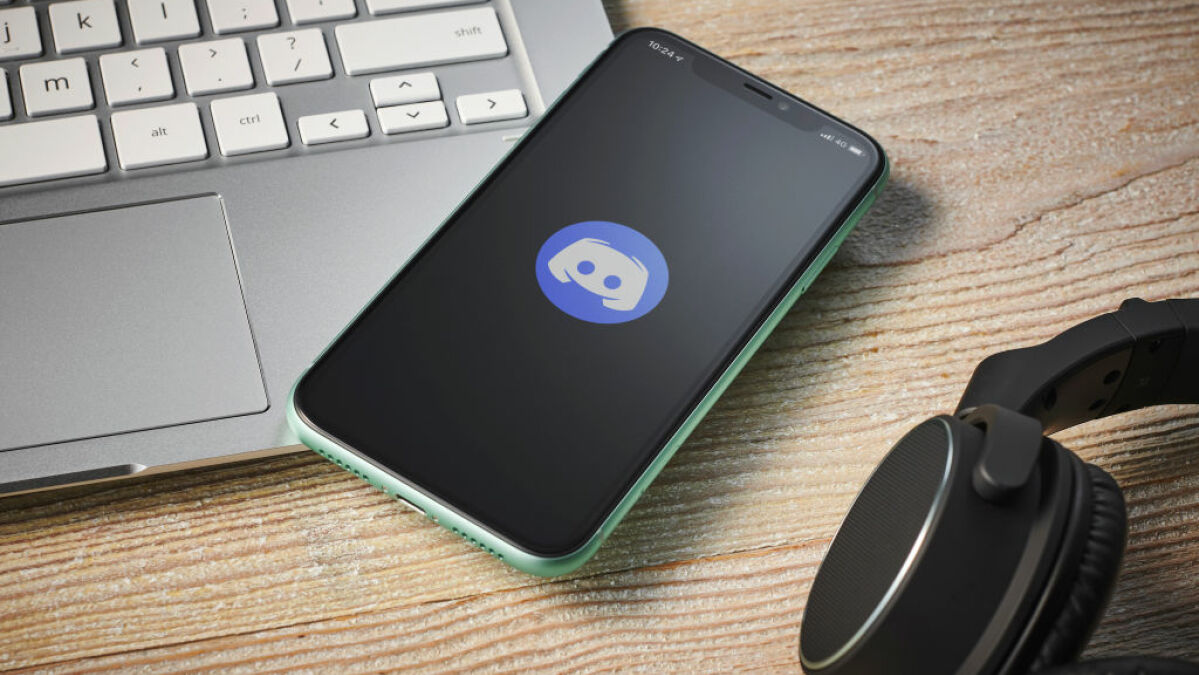Discord is most popularly known as a chat app for gamers, enabling them to yell expletives and curse each other’s mothers with ease. Yet the blinding white windows of Discord’s default theme can throw off the dark RGB-lit vibe, shining stark and unflattering light on your shameful behaviour.
Fortunately, Discord does have a softer dark mode, so you can continue to sit in the dark and ignore unpleasant truths about the type of person you have become.
Here’s how to turn on dark mode in Discord.
-
Open the Discord app.
-
If you’re on mobile, tap the hamburger icon in the top right corner (“≡”), then tap the profile icon in the bottom right corner of the screen.
If you’re on desktop, click on the cog icon in the bottom left corner next to your username. This will open a menu. -
Scroll down to “App Settings,” then click or tap “Appearance” to open another menu.
-
Under “Theme,” click or tap “Dark” to select Discord’s dark theme. You can also switch to the app’s light theme, or choose to sync the theme to your operating system.
On mobile, a toggle at the bottom of the Appearance menu will also allow you to sync your Discord theme across clients. This means whatever theme you choose in your mobile app will also apply to Discord on desktop, and vice versa.