
The Steam Deck is the latest high-profile attempt to do the near-impossible – make a great handheld gaming PC. The device looks a lot like a Nintendo Switch, the current king of portable gaming, but it’s a very different beast: more powerful, more expensive and certainly more complicated. For the uninitiated, this an AMD-powered handheld gaming PC with a 7-inch 1,280×800 display and either 64GB, 256GB or 512GB of storage.
Post Contents
Like
- Plays a wide variety of PC games
- Many customizable control options
- Easily expandable storage
- Decent performance from such a small device
- Desktop mode for installing non-Steam software
Don’t Like
- Storage gets eaten up quickly
- Battery life is short when playing certain games
- Big and heavy for a handheld device
- Low-resolution display
The TL;DR version is, if you’re the type of PC gamer who jumped online to preorder the Steam Deck during its short first-wave delivery window, you’ll be mostly impressed… and occasionally frustrated. But if you’re expecting a gaming experience with the same casual pick-up-and-play ease of a Nintendo Switch, this isn’t the device you’re looking for.
Quick note: If you missed out on this first wave, Valve is now taking reservations, with a $5 deposit, for delivery “after Q2 2022.”
After spending some time getting used to its quirks and figuring out which games and genres worked best on its small screen, I had a great time using the Steam Deck. I was especially impressed with how well some keyboard-and-mouse games translated to the built-in touchpads, after some hands-on tweaking. The two biggest things to watch out for are battery life and storage capacity, but that’s always been true of portable gaming devices.

The PC pitch
Taking the openness, flexibility and scale of PC gaming and putting it into handheld form has long been a holy grail for a devoted subset of WASD gamers. It’s been tried before, and the high-tech highway is littered with the wrecks of previous attempts.
There was the Razer Edge in 2013. Years before that I tried gaming on early Windows-based UMPC handhelds. A couple of years ago, a few big PC-makers showed off handheld PC gaming prototypes (that were mostly never seen again). There are still a few expensive pocket-sized specialty Windows devices you can buy and try to play games on. Some of these work better than others. It’s always going to be a compromise compared to full-size gaming laptops or desktops, at least with the current state of available technology.
The Steam Deck is made by Valve, the company behind the hugely successful Steam online game store/platform. Valve also makes games, like Portal and Half-Life, and has made other gaming hardware in the past, to mixed effect. It’s available in three iterations, each with different storage: 64GB for $399 (£349), 256GB for $529 (£459) and 512GB for $649 (£569).
The cheapest option has an eMMC storage drive versus NVMe for the other two, and the most expensive version has anti-glare etching in the glass (like on some iMacs). On paper, the eMMC drive won’t be as fast as the other two, and frankly, 64GB of storage is way too little for this device. Even though there’s a microSD card slot for expanding the storage, I highly recommend at least the midrange model.

While we’re talking about playing Windows games from the extensive Steam library, note that this is not a Windows device. It runs Valve’s Linux-based SteamOS, paired with software called Proton that helps many Windows games run, somewhat like Apple’s Rosetta does for non-M1-native Mac apps.
After spending about two weeks with the device, it reminds me of the first wave of modern VR headsets, like the HTC Vive and Oculus Rift. Yes, they were available for consumers to buy, but to be an early adopter, you need to have a certain comfort level with trial and error, and figuring things out for yourself. Like those first-gen VR headsets, the Steam Deck requires an adventurous spirit and a love for fiddly workarounds.
That actually makes PC gaming devotees an ideal audience – we’re already used to tweaking and troubleshooting, installing mods and drivers, and swapping out or overclocking hardware components. For some games, you’ll be digging into the options and settings and actively troubleshooting so they play well – or play at all. Other games, especially those listed as “Verified” by Valve, work right out of the box. Those are usually console-esque games with gamepad controller support, such as God of War.
Fitting a PC in the palm of your hand
When my 10-year-old first saw the Steam Deck, he said, “It looks old.” He’s got a point. This is not as optimized and refined a design as the Nintendo Switch or an iPad Mini. It definitely has a clunky “first-gen” feel.
The body includes two square haptic touchpads. In keyboard-and-mouse games, and in the Linux desktop, they can mimic a tiny touchpad. Beyond that, they feel like a clever idea in search of an implementation. They’re here if you, Mr. or Ms. Game Designer reading this, can figure out a creative use for them.
The rest of the controls feel familiar. Two analog sticks, a directional pad, four face buttons (A, B, X, Y), and triggers and bumpers on the left and right sides almost perfectly mimic a standard game controller. Four paddle buttons are on the back side, and are mostly used for mapping customized commands.

Dan Ackerman/CNET
I was able to connect a keyboard and mouse via Bluetooth (which worked in some games, not in others), but you’ll use the built-in controls more often. Still, there’s a lot of buttons, sticks and pads crowding the front face, maybe too much. The D-pad seems like it’s about to fall off the side of the system. The analog sticks are pushed up to the top by the touchpads, making them feel awkward compared to the highly engineered ergonomics of an Xbox or PlayStation controller.

Dan Ackerman/CNET
The OS offers a lot of options, but finding the ones you want isn’t always easy. A Steam menu button on the left side of the screen brings up many of these options, including the storefront and your game library. A quick-access menu, indicated by an icon of three dots, sits on the right side of the screen. Any setting or shortcut you’re looking for might be found under one menu button or the other, although the logic of what goes where escapes me.
You’re going to spend a lot of time in the storage submenu. So much so that I wish it was part of the quick menu items summoned by the button to the right of the screen. Instead, you access it by pressing the Steam Menu button, scrolling down to Settings, then scrolling down to Storage. It’s a lot of button presses to get to a screen I needed to access all the time.
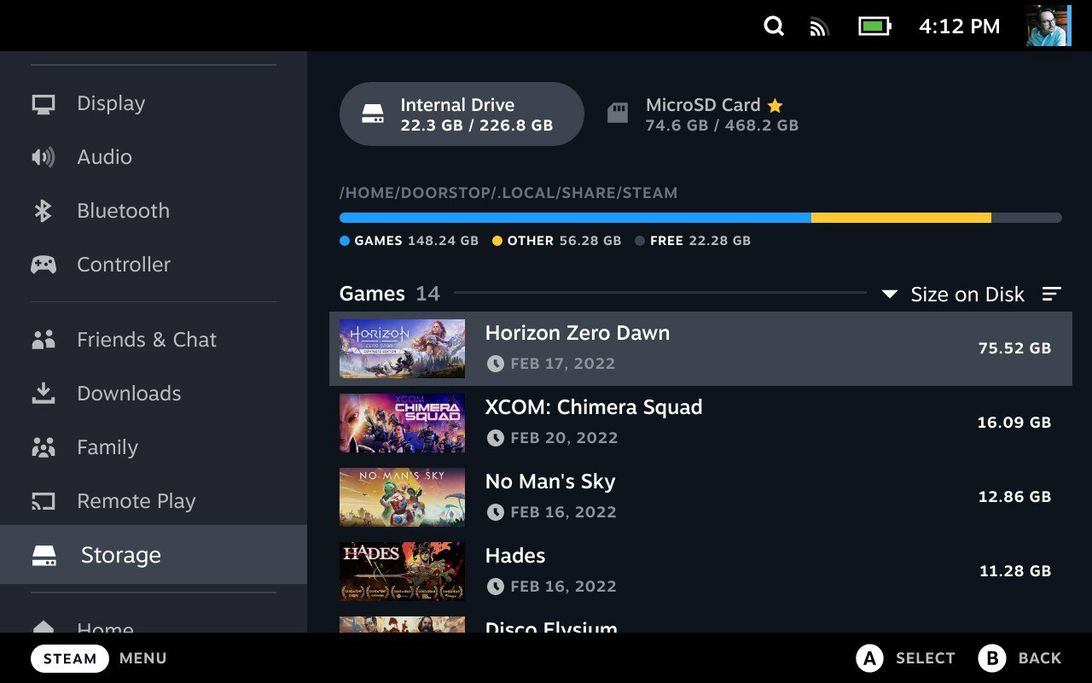
Screenshot by Dan Ackerman/CNET
I’ve been testing the 256GB version (as opposed to the 64GB and 512GB versions), and trust me, that storage fills up fast. It doesn’t help that so many games that I was interested in trying – Baldur’s Gate 3, GTA 5, Doom Eternal – are north of 70GB and sometimes over 100GB in size.
There is a microSD card slot built in, again much like on the Nintendo Switch, and I added a 256GB card with no problem. However, that card also got filled up quickly, so I ended up swapping games in and out frequently. It’s not an issue unique to the Steam Deck, and every game console from the PS5 to the Switch really needs add-on storage these days. That’s an area where traditional gaming PCs, which can easily add multiple terabytes of extra storage, have a clear advantage.
Always another AMD APU
There’s a real challenge in taking something as compact as the Steam Deck and outfitting it to compete with full-size gaming laptops or even living room consoles. The Steam Deck is powered by a custom AMD APU, which is a system on a chip, or SoC, that combines CPU and GPU functions. Yes, that’s a lot of three-letter abbreviations. It’s been alternatively called the Van Gogh or Aerith chip. It’s not dissimilar to what the PlayStation 5 and Xbox Series X use, and AMD makes the chips for those living-room consoles as well.
Valve lists the main specs as:
- Custom AMD APU
- CPU: Zen 2 four-core/eight-thread, 2.4-3.5GHz
- GPU: eight RDNA 2 compute units, 1.0-1.6GHz
- APU power: 4-15W
- 16GB LPDDR5 on-board RAM
This is a handheld gaming device that’s around $500, so you’re not going to get the same raw performance as a $1,000-or-more gaming PC. But the Steam Deck has a secret weapon – it plays games at a relatively low 1,280×800-pixel resolution. With gaming PCs and game consoles aiming for full 4K, there’s a lot of wiggle room to get decent frame rates at that lower resolution.
Games that Valve has verified as highly compatible, such as Horizon: Zero Dawn, Hitman (2016) or Portal 2 will launch with appropriate graphics settings. Games that are not specifically verified by Valve will often run fine, but you may have to adjust graphics options to get decent performance.

Screenshot by Dan Ackerman/CNET
Under the power submenu, called up by the right-side menu button (not the left-side menu button!), there is an on-screen overlay that can be turned on to display frame rate, GPU and CPU performance, power usage and other stats. When turned on, it obscures a good portion of the screen, but it’s got several levels of detail to choose from, and lets you track real-time performance as you adjust game settings to your taste.
The actual interface for this keeps changing, but currently there’s an FPS toggle under that power menu. Turn it on, and games are locked to 30fps. Turn it off and the cap is 60fps. According to Valve, VSync (aligning the GPU output with the screen’s refresh rate, at the possible expense of performance) is set to on by default and overrides any in-game preferences.
Some games with built-in benchmarks also worked under SteamOS, which gives us another window into performance. Here are some of those tests:
Steam Deck benchmarks
| Horizon: Zero Dawn | Frame rate |
|---|---|
| Performance setting | 48fps |
| Premium setting | 33fps |
| Shadow of the Tomb Raider | |
| Low setting | 50fps |
| Medium setting | 38fps |
The trade-off for this performance, however, is contending with the loud built-in fans and a steady stream of hot air flowing from the top vents. And driving all these high-end games takes a toll on battery life. The 400-nit screen runs at 60Hz and has that lower 1,280×800-pixel resolution, so that helps, but there’s only a 40-watt-hour battery.
Many things can affect battery life: ongoing software and bios updates, brightness and detail settings, what games you play, how bright the screen is, and so on. Hitting the power button on the top edge suspends the game session, freezing your game state and putting the system to sleep, so you don’t necessarily have to save and exit a game to save your battery life for later.
Playing No Man’s Sky at high detail settings and with the system’s adaptive brightness turned on, the battery fully drained in about two hours. Valve suggests you’ll get four-plus hours from many games and I got around that playing GTA 5.
In desktop mode, playing streaming video through the Chrome browser (similar to the battery testing we do on laptops and tablets), the Steam Deck ran for around seven hours.
Unless you’re playing low-intensity games, you’re really going to have to keep an eye on battery life. I got pop-up warnings at 10% and at 5% to alert me to the low battery while playing. I found that the battery took about two hours to fully charge from empty when using the included AC adapter.
Meanwhile, on the desktop…
Even though this isn’t a Windows computer, you can access a familiar-looking desktop view when you launch into the desktop mode of SteamOS, which is basically the KDE flavor of Linux. Find that under Steam Menu > Power > Switch to Desktop.
There you can browse the web (Firefox is installed by default) and install and run various apps. If you’re not familiar with Linux desktops, keep in mind that very little will be intuitive and almost anything you want to do will require some research or troubleshooting. Using the web browser to watch YouTube works great. Installing Chrome is easy. But even figuring out how to access the on-screen keyboard is a pain. It reminds me of all the clever-but-flawed handheld PCs of the 2000’s, almost all of which tried to map a keyboard and mouse experience onto a handheld device.
Yes, you’re also able to try installing Windows to run non-Steam apps more easily. But Valve doesn’t recommend it because of driver and optimization issues, and I have not had a chance to try it yet. I did install Windows on the Atari VCS (another Linux-with-a-game-overlay platform) and it certainly made that device more universally useful.

Dan Ackerman/CNET
The Steam Deck can also dock via USB-C to a separate display. Putting the 1,280×800 image up on a bigger screen only emphasizes how low-res it is, relatively. And without a kickstand or separate dock, it’s not ideally set up for desktop use. That said, I customized a stand and played a few games via keyboard and mouse on an external display.
If you want to make your own copy of my Steam Deck stand (itself a remix of this iPad stand), I’ve posted the files here on Thingiverse.
The other secret of desktop mode is that you can run many non-Steam games from it. Games from the Epic game store and GOG game store are the ones most people ask about. You should be able to run Windows games via the same Proton system that Steam Windows games use (it’s technically a compatibility layer vs. being an emulator). It ended up being trickier than I expected, at least with the prerelease software I was using, but I eventually got the GOG Galaxy platform to work by installing a Linux helper called MiniGalaxy, and from there, I was able to install and play a couple of GOG games.
So far I haven’t had any luck with cloud gaming, such as the Xbox Cloud Gaming service, mostly because the Steam Deck’s controller wasn’t properly recognized, even if games loaded up correctly. Valve says that’s an issue that will be fixed by a future Chrome patch.
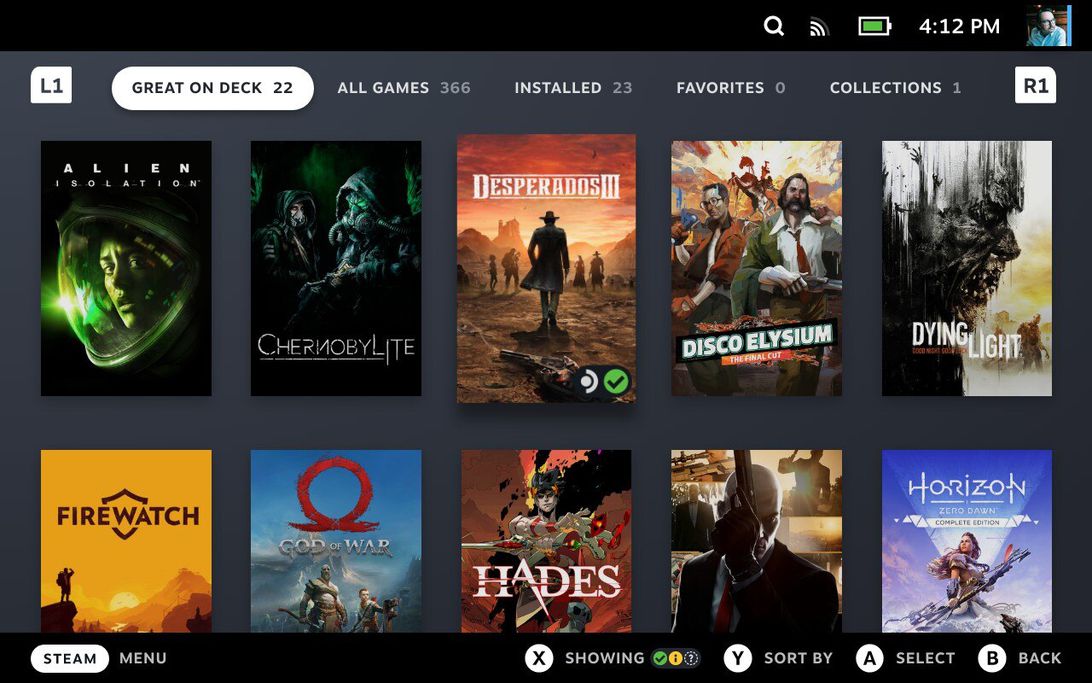
Screenshot by Dan Ackerman/CNET
What can I (and can’t I) play?
So far, a lot is written in pencil. ProtonDB, which lists compatibility for Steam games in SteamOS via Proton, is the best resource right now of what’s fully verified, what plays pretty well, and what’s not going to work at all. So far, a lot of games with anti-cheat software built-in aren’t running on Steam Deck, which includes many multiplayer games, but that may change in the future.
Of the nearly 400 games in my Steam library, only 23 are currently listed as “Great for Deck,” although many of the non-Verified games I tried worked well.
I tried a wide variety of games old and new, including ones designed to be played with a gamepad, as well as pure keyboard-and-mouse games. Many experiences were better than I expected, but there were some missed opportunities. Some games, like my current favorite, Inscryption, wouldn’t run until I went into a properties menu and forced the use of the compatibility tool. I couldn’t launch Halo Infinite, which seems like the recent first-person shooter you’d most want to play on something like this. GTA 5 gave me errors and crashes at first, but trying it again a week later, it ran after a slightly complicated setup process.
The overall most fun I had was probably playing Hades, which seems like a perfect match for handheld gaming, and No Man’s Sky, which I hadn’t played in years, but also felt like it was really meant for handheld gaming.
Below are brief notes and impressions of some games I tried on the Steam Deck. The status of each game as playable, verified, unknown and so on, may change by the time you read this, and some of the issues I ran into might have been fixed in the interim. As the system software advances, more games are verified and more compatibility issues are discovered, I’ll revisit this review with updated information.

Dying Light 2
One of the newest games I tested, this one is listed as unknown in the Steam Deck compatibility matrix. Fortunately, it worked, and pretty well. I’ve previously played this on PC both via keyboard and mouse and gamepad, and here the Steam Deck controls mapped to the gamepad functions perfectly.
As a nonoptimized game, you’ll need to dig around and play with the settings for an optimal experience. I had to dial the detail levels down to low to keep the frame rate up, but in doing that I consistently ran around the game’s parkour-friendly city with a frame rate in the low 50s.
The game, however, did hitch and stutter occasionally, and it was the only game I tried that forced a hard crash, freezing and then rebooting the Steam Deck on its own. Still, I’d call this a qualified success so far.
Hades
Easily one of the best overall experiences I had on the Steam Deck. The game looks great, plays great and feels like a great match between hardware and software. The on-screen text is still small in places, and because you can play this game on a Nintendo Switch, PS5 or Xbox Series X (where it’s part of the Game Pass subscription), an expensive handheld PC is overkill for a game like this.
Pathfinder: Wrath of the Righteous
I wanted to try a classic PC-based roleplaying game, sometimes called a CRPG, right away. This is a great example of a game designed for only keyboard and mouse control, with no official controller support. Steam currently lists it as “playable” on Steam Deck, and indeed it was, even more so than I expected.
The twin touchpads were vital for cursor movement, and some, but not all, of the keyboard shortcuts I needed were mapped to the face buttons and triggers. By going into the Steam menu for the game, I was able to assign specific commands to the four paddle buttons on the back. Those buttons had, until now, gone largely unused.
After some command remapping, the experience was pretty seamless. The biggest issue I had was reading the game’s voluminous text on the small screen, which will continue to be an issue for PC games designed for 15- or 17-inch displays.
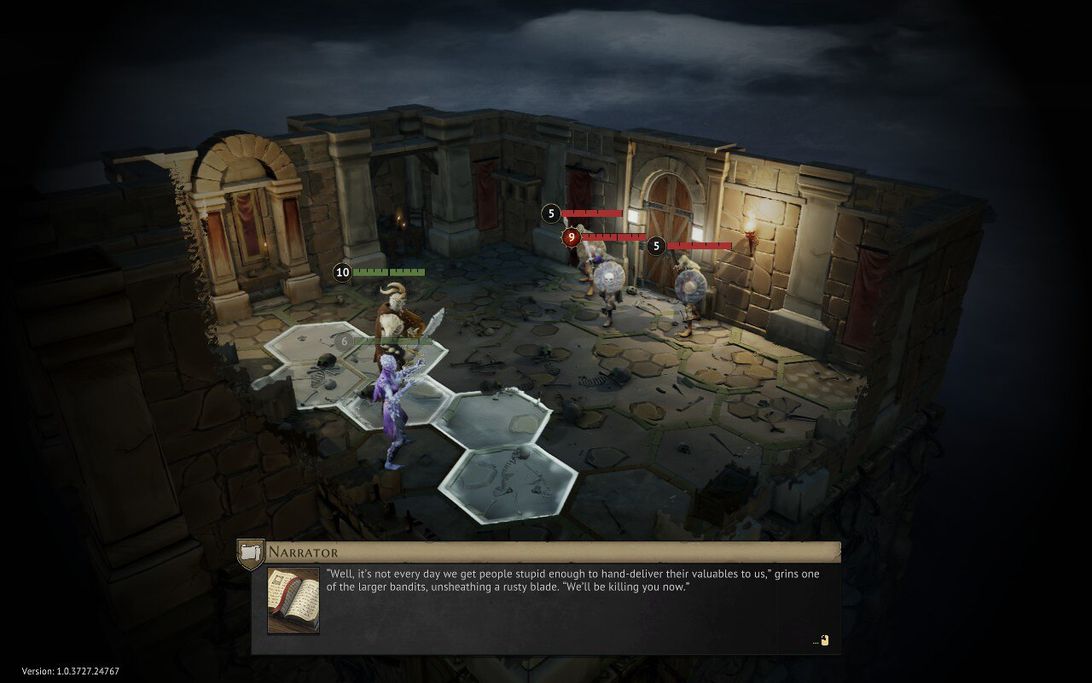
Gloomhaven
If you don’t know Gloomhaven, the current king of over-the-top tabletop board games, just skip to the next game. For the rest of us, this is a pretty decent adaptation of the physical game. It’s keyboard-and-mouse only, but I found the controls mapped well to the Steam Deck buttons, triggers and pads, with minimal tweaking from me. It helps that this is a slower, turn-based game, so you can take your time lining up the mouse cursor and triggering your card effects.
Horizon: Zero Dawn
This is one of the games Valve promotes as great for Steam Deck, and yes, it played fine. You can see the actual performance from the game’s built-in benchmark above. Third-person action and stealth games feel like a good fit for the Steam Deck, although getting used to the different placement and size of the controller buttons, sticks and triggers takes some time, compared to the familiar PlayStation controller. There’s also a big difference between playing this game in 4K at 60fps, as one can do on a PS5, and playing it at 1,280×800 with frame rates in the 30s and 40s.
God of War
Another marquee Steam Deck game, which feels similar to Horizon in its excellent translation to handheld. Some of the incredibly long fight sequences cramped my hands a bit while trying to hold the big controller, but the game didn’t stutter or lag and most of the on-screen text was easily readable.
No Man’s Sky
This was really one of the biggest surprises for me. A game I hadn’t touched much since its original release several years ago, but felt like it might be at home in this handheld format. With graphics settings on high, the game still ran smoothly, but there was a certain amount of control customization required to make it playable. Fortunately, there’s a high degree of customization allowed within games, so you can map needed keyboard inputs to, for example, the four back paddle buttons. I’ve previously found No Man’s Sky to be interminable and unrewarding. Sitting with it as a handheld game, I literally played it until the battery died.
Baldur’s Gate 3
Much like Pathfinder, this is a keyboard-and-mouse CRPG, and also hugely popular despite still being in prerelease beta mode after more than two years. The tiny text was rough, but the relatively simple combat (compared to Pathfinder) made it easier to play on a small screen. Although, again, I had to do some case-by-case button mapping to get to the commands I needed.
Warhammer 40,000: Inquisitor
Don’t judge me. I like dark sci-fi RPGs, and this is essentially a Diablo clone set in space. As I ran into time and again, the on-screen text was small (only certain games have options to increase text and caption size) but otherwise, this controller-friendly game played great at high detail settings. Just as Diablo 3 is probably my most-played Nintendo Switch game (it’s a great time-killer when you’re traveling), I enjoyed translating this game into handheld form and played it a ton.
