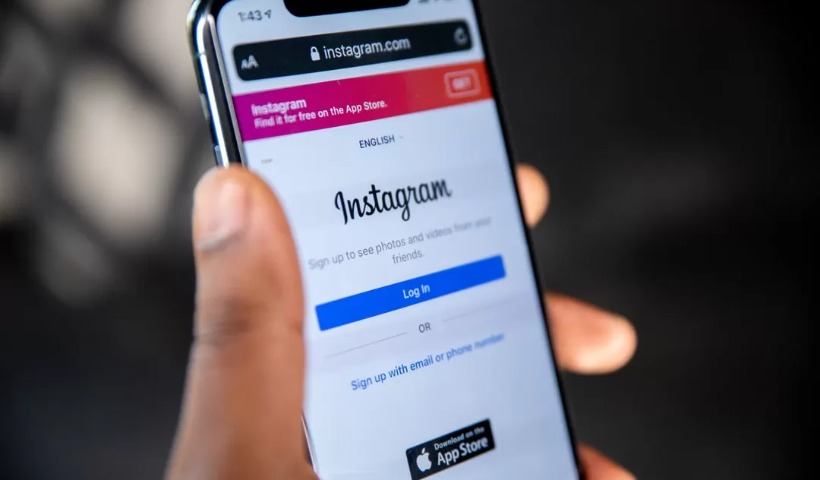Instagram announced the “Professional Dashboard” in January 2021 in an effort to give creators and businesses the tools to monetize their profiles.
Instagram describes the Professional Dashboard as “a central destination to track performance, access, and discover professional tools.” It is also home to some education content made by Instagram. The feature gives any user the option to turn on the Professional Dashboard and have access to additional analytics of their posts.
To use the Professional Dashboard you have to have to switch your account to a Professional Account which will make your profile public. So if you want to keep your account private, then this feature probably isn’t for you. Here, we will walk you through how to switch your account to be a Professional Account, the features of the Professional Dashboard, and the insights you have access to.
Post Contents
How to switch your account to be a Professional Account:
1. Open your Instagram profile
2. Select the three lines in the upper right hand corner
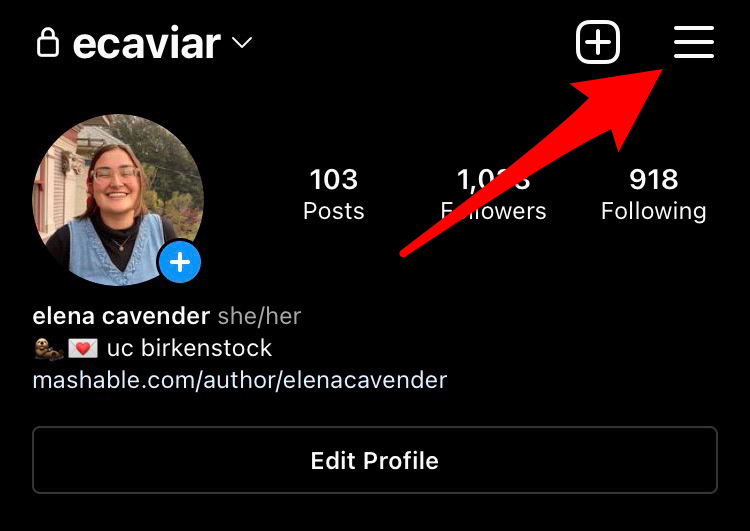
Tap the three lines in the upper right hand corner.
Credit: Screenshot: Instagram
3. Select “Settings”
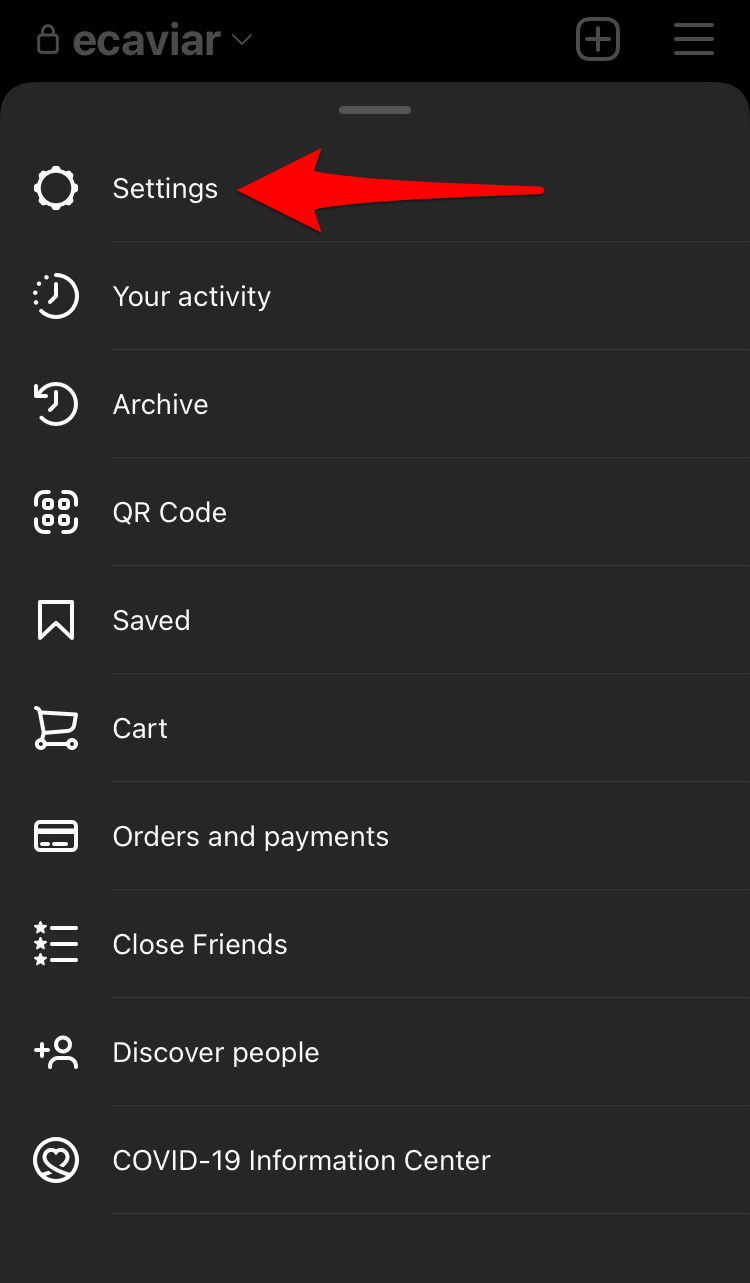
Tap “Settings.”
Credit: Screenshot: Instagram
4. Select “Account”
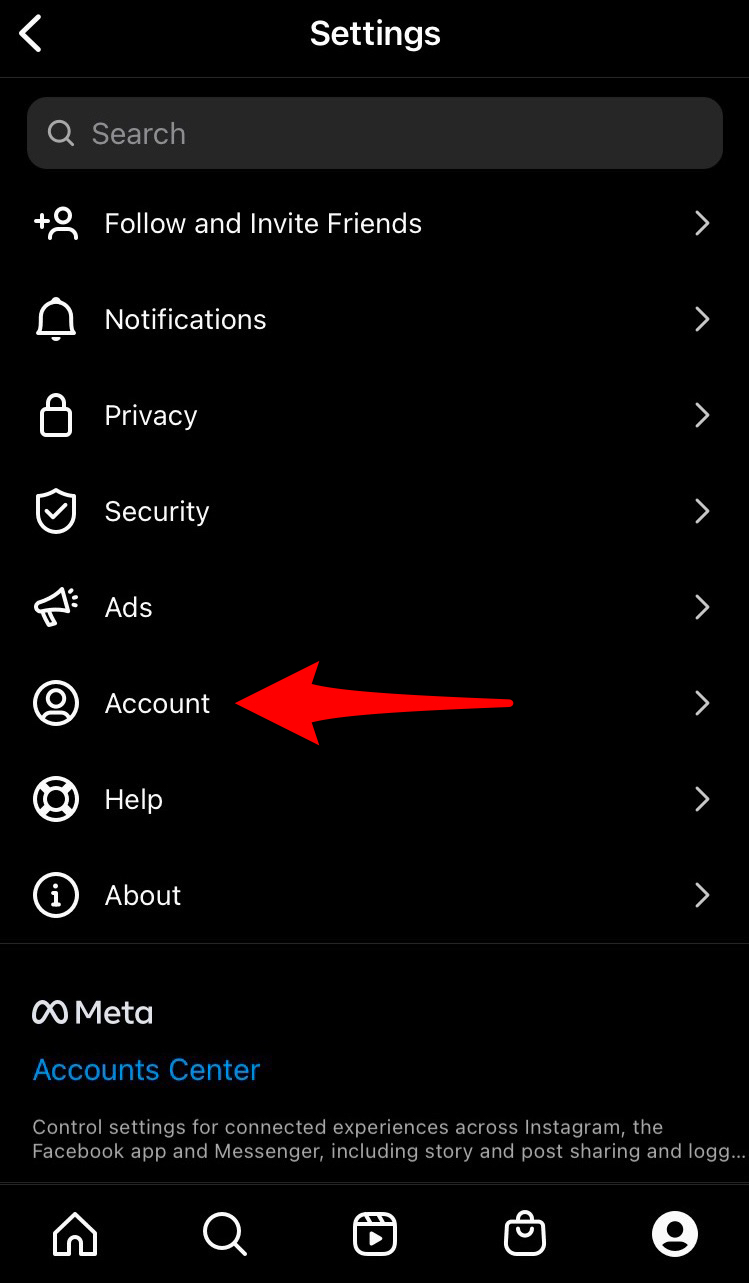
Tap “Account.”
Credit: Screenshot: Instagram
5. Scroll down and select “Switch to Professional Account”
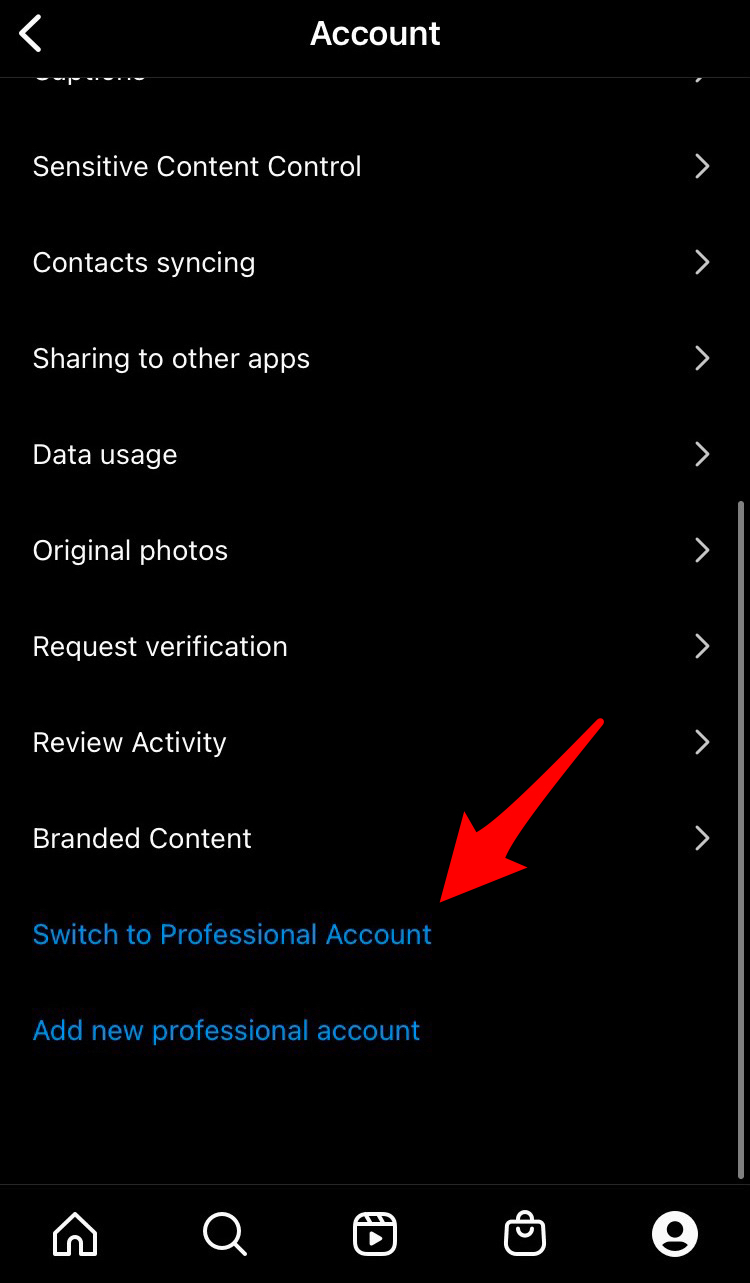
Tap “Switch to Professional Account.”
Credit: Screenshot: Instagram
6. Tap “Continue”
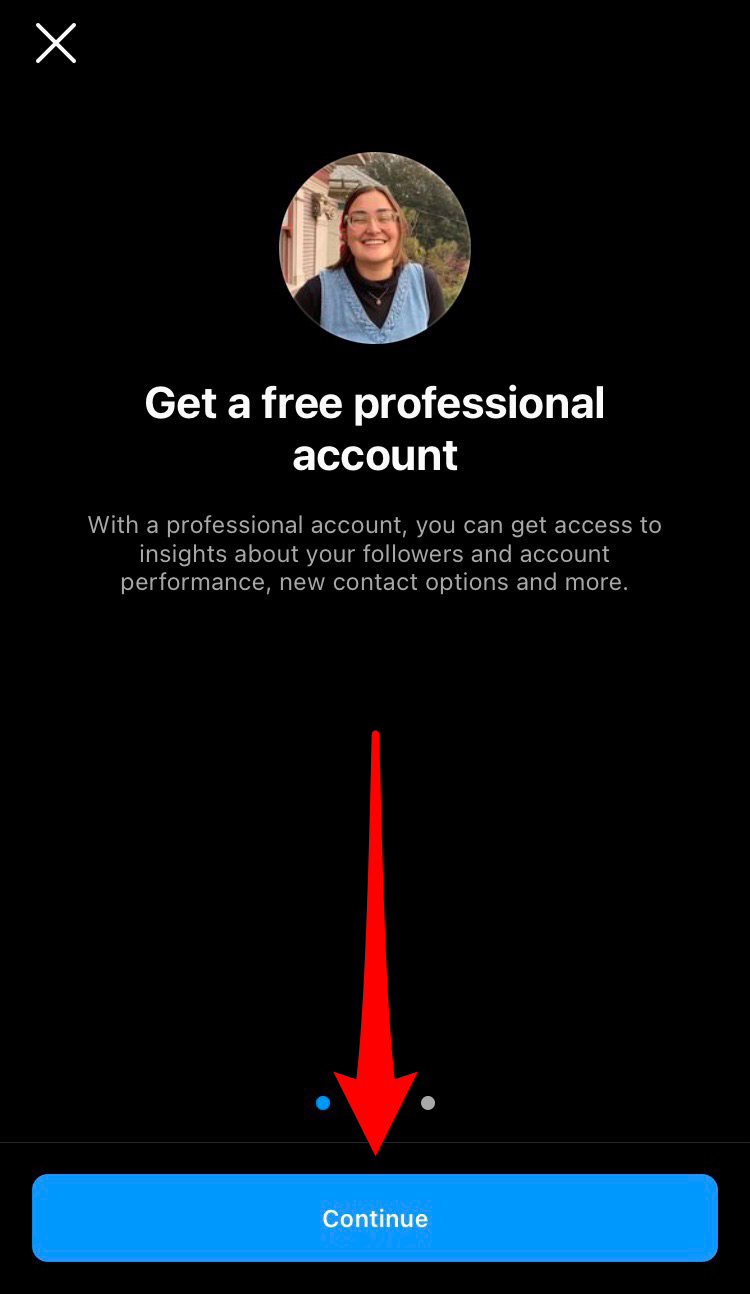
Tap “Continue.”
Credit: Screenshot: Instagram
7. Select what kind of Professional Account you want by tapping the circle next to it
If you want to display what kind of Professional Account you are tap the white circle next to “Display on profile.” If you don’t display it on your profile your profile will look the same as it did before.
8. Select “Done”
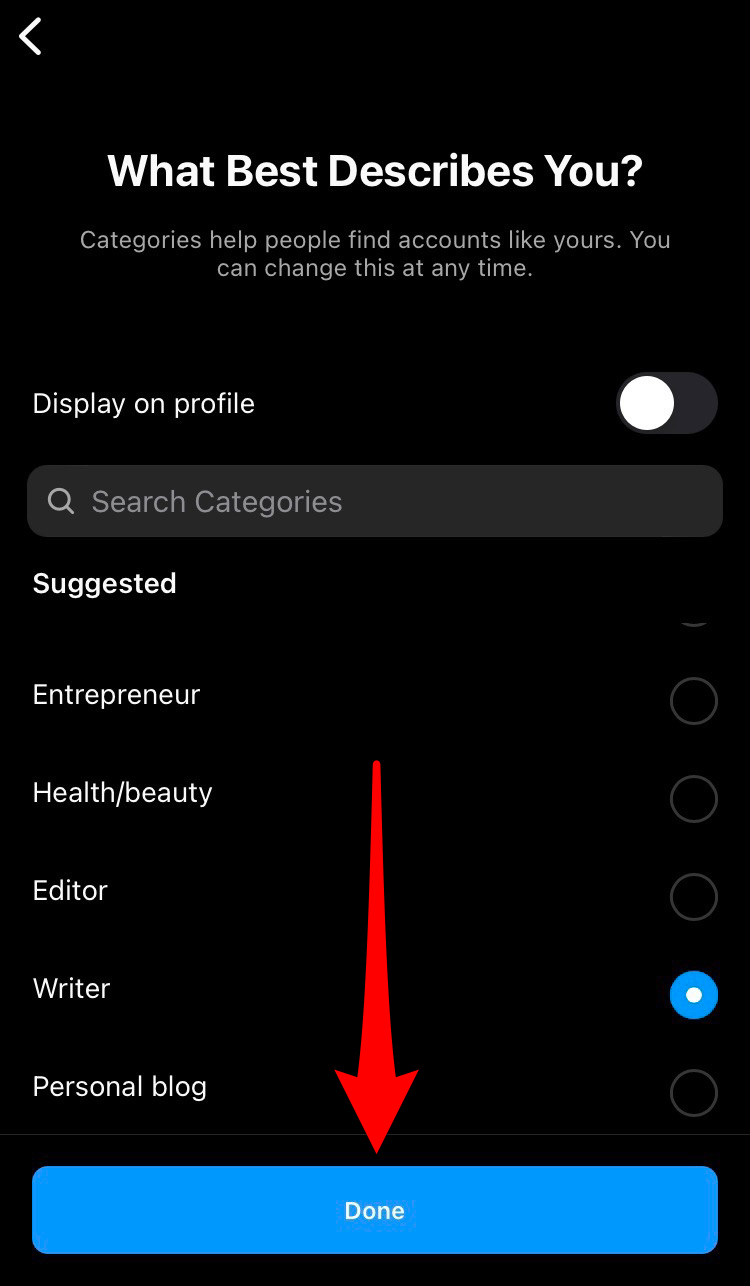
Select “Done” to create a Professional Account.
Credit: Screenshot: Instagram
9. Tap “OK”
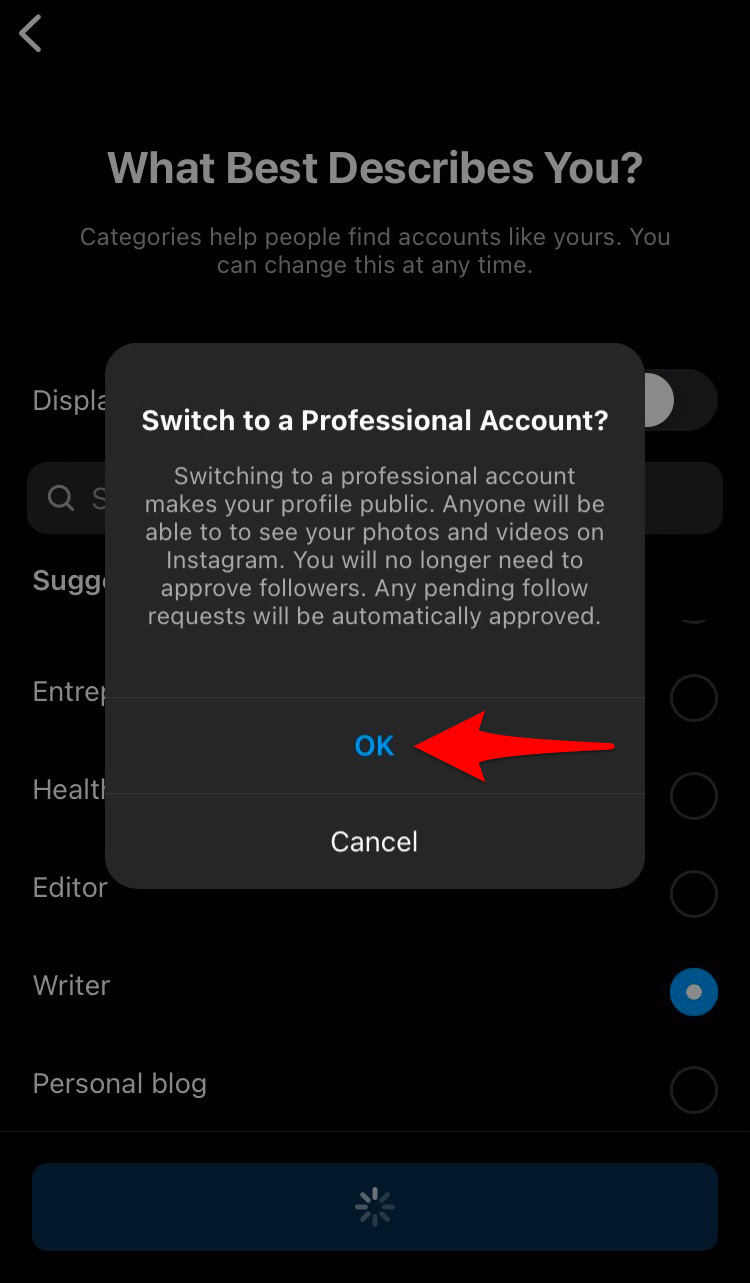
You’re almost done!
Credit: Screenshot: Instagram
10. Select if you are a creator or business by tapping the circle next to whichever you are
11. Tap “Next”
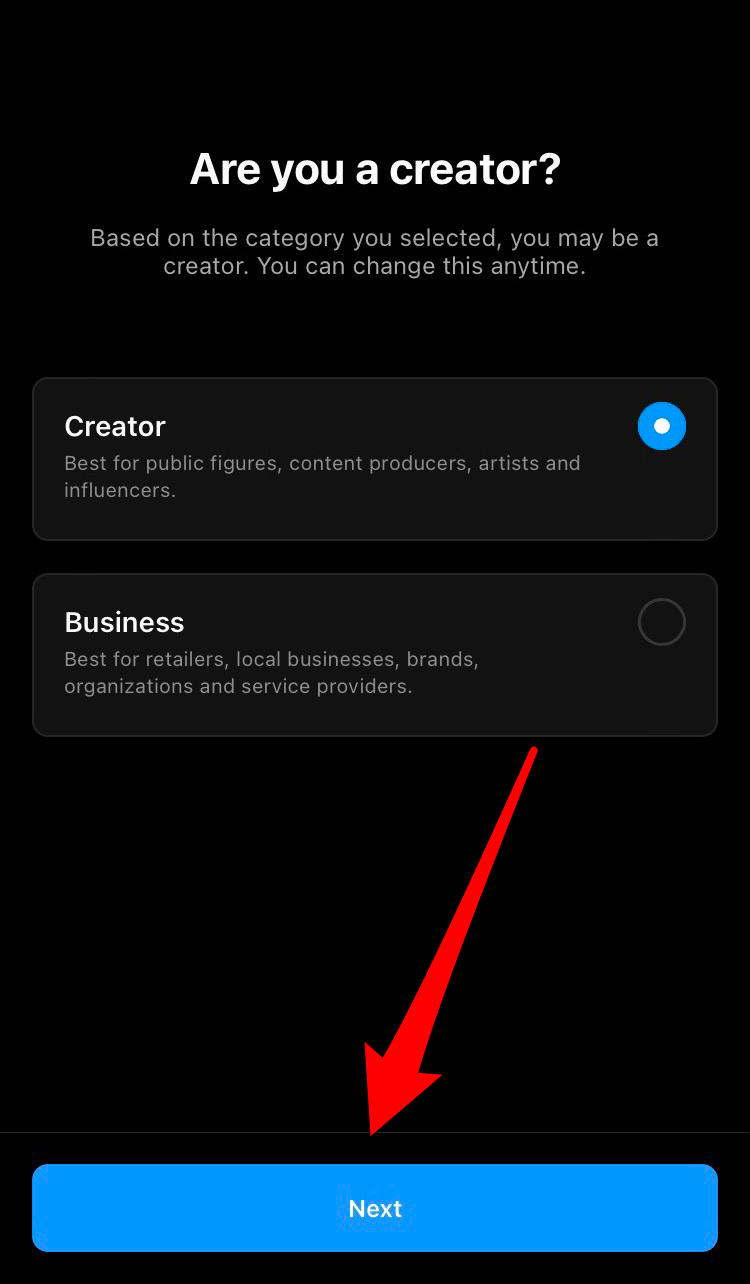
You’re in the final stretch.
Credit: Screenshot: Instagram
12. Decide if you want to protect yourself from unwanted interactions and tap “Save settings” or select “Not now”
Congrats, you have successfully switched to a Professional Account. Now you have access to insights on your post’s performances. The Professional Dashboard shows you how well your profile is doing.
How to access the Professional Dashboard:
The Professional Dashboard shows you account insights, tools, tips, and resources.
2. Tap “Professional Dashboard” at the top of your profile
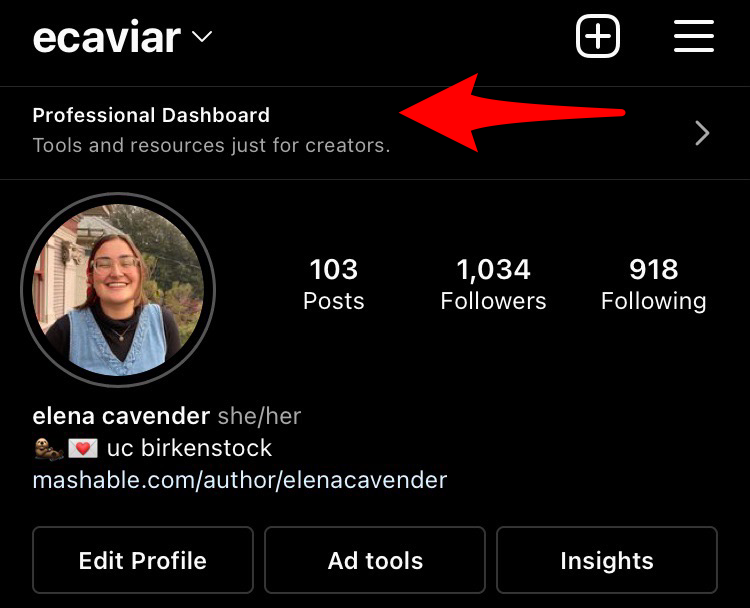
Select “Professional Dashboard.”
Credit: Screenshot: Instagram
How to access insights on your profile:
“Insights” shows you how many followers you’ve gained, how many accounts you’ve reached, how many accounts engaged in your profile, and what content you’ve shared since becoming a Professional Account.
2. Select “Insights”
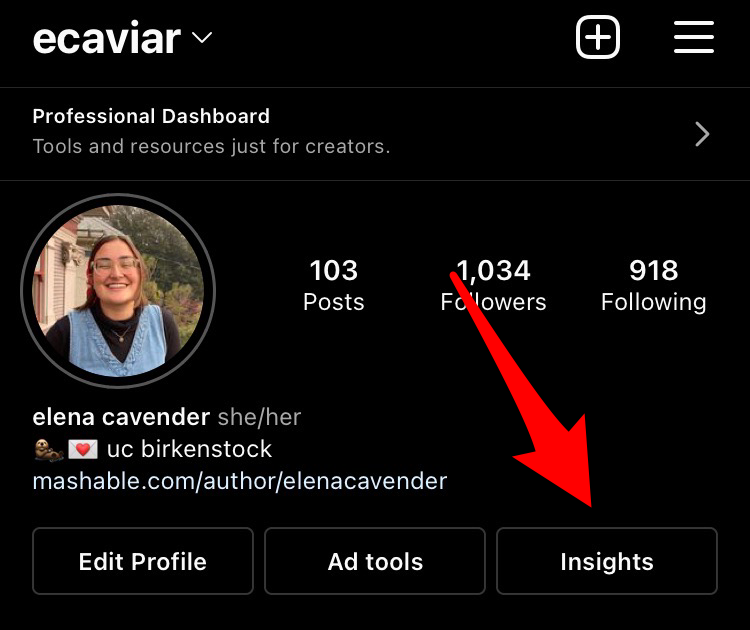
Tap “Insights.”
Credit: Screenshot: Instagram
How to access insights on individual posts:
Post insights allow you to see how many accounts your post reached, the number of content interactions, if anyone viewed your profile after seeing the post, if anyone shared your post, and if anyone saved your post. Not all of this data is available for posts that you made before switching to a Professional Account.
2. Tap “View insights” below the post.

Select “View insights.”
Credit: Screenshot: Instagram
To access insights on your Stories, just swipe up on your Story.