There are many free office software in the market. Microsoft office on the web is one of the best productivity tools available for free.
Many windows users feel comfortable using Microsoft office and it is great to see a lightweight free productivity tool in the shape of Office on the web (formerly Office Online) from Microsoft. It is also part of the Microsoft office 365 subscription.
Most of the common users require simple document editing, basic spreadsheet features, slideshows creation, and collaboration with peers. Office on the web is more than appropriate for routine tasks of these businesses and individual users. These web-based apps are online, accessible through your browser.
In the desktop version you need to install Word, Excel, and PowerPoint on your computer, however, the office on the web is cloud-based versions of these programs like word online, similar to Google Docs. You can use Microsoft’s cloud-based storage Microsoft one drive to save files.
Office for the web does not have all the features as compared to the paid version of office 365. However, you will find basic office features like editing and formatting required to complete your routine daily work.
Office for the web offers mainly Word Online, Excel Online, PowerPoint Online, OneNote, Outlook online, OneDrive, Skype, Calendar, and People. Moreover, some other productive apps are also available like Sway which allows you to create interactive reports and presentations. Forms app is used to create online surveys and quizzes.
Let’s find out how to register and access the office for the web applications.
Post Contents
Sign Up for microsoft office on the web
First, you will need a Microsoft Account to use these applications. If you do not already have one then sign up at Microsoft’s Account website. A free Microsoft Account comes with the office for the web including 5GB of OneDrive storage. Navigate to the Office website and click Use free at Office.com.
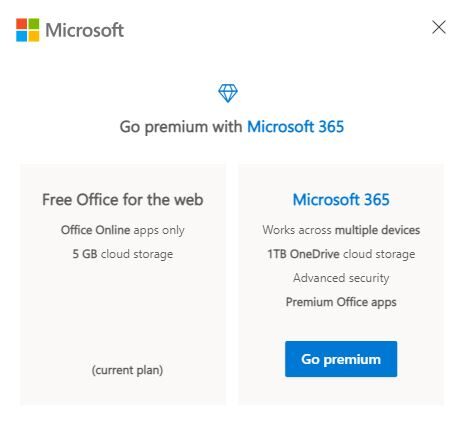
The left bar contains icons for apps such as Word, Excel, PowerPoint, Outlook, One Drive and One note, etc. Recent documents contain Recently created and accessed files that are shown under recent documents so you can more easily and quickly access them.
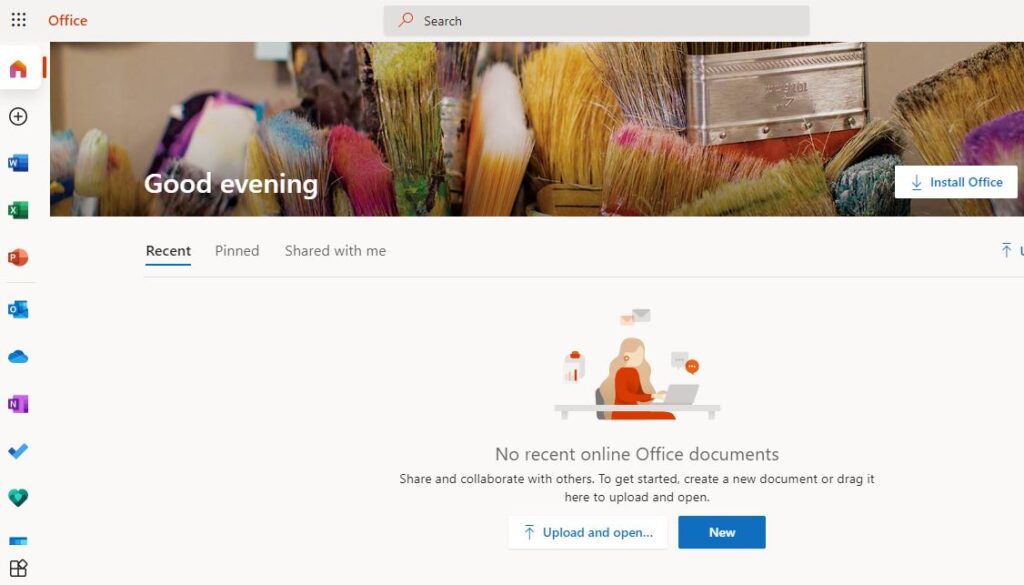
Create New Files in Microsoft office on the web
You can create new files by Clicking the Start New icon on the left bar and select the icon of the app in which you want to create the file. It shows frequently used applications however you can also click the All Apps icon at bottom of the left bar to see additional apps.
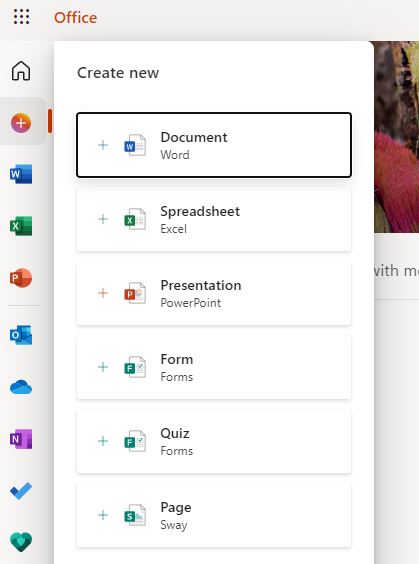
Click the icon for Word from the left bar to launch the new document page. Here you can select a template or create a new document from scratch. Microsoft Word offers templates such as resumes, cover letters, flyers, etc. If you need a special template then select otherwise just click New blank document. Word will open a blank document to start your work.
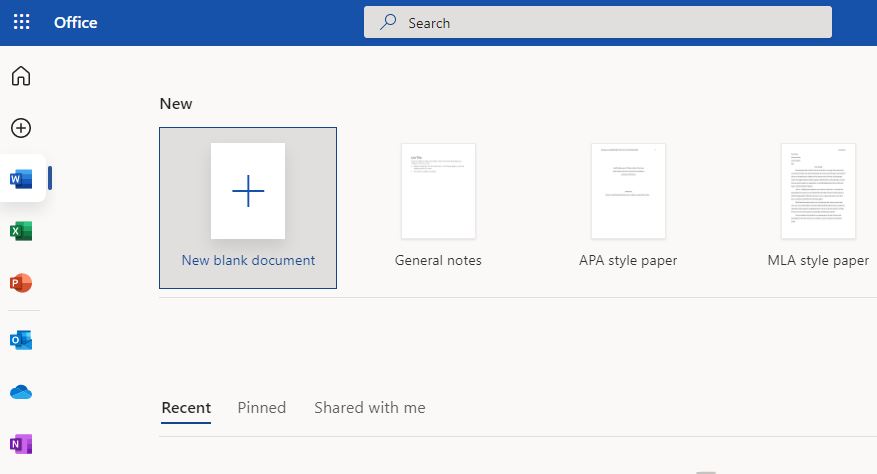
You will notice that all the basic editing options are available here. You can set the font style, text size, insert tables, add pictures, headers, and footers, adjust the page size and margins, and even use spell check for corrections. Most of the users require these options to complete their work.
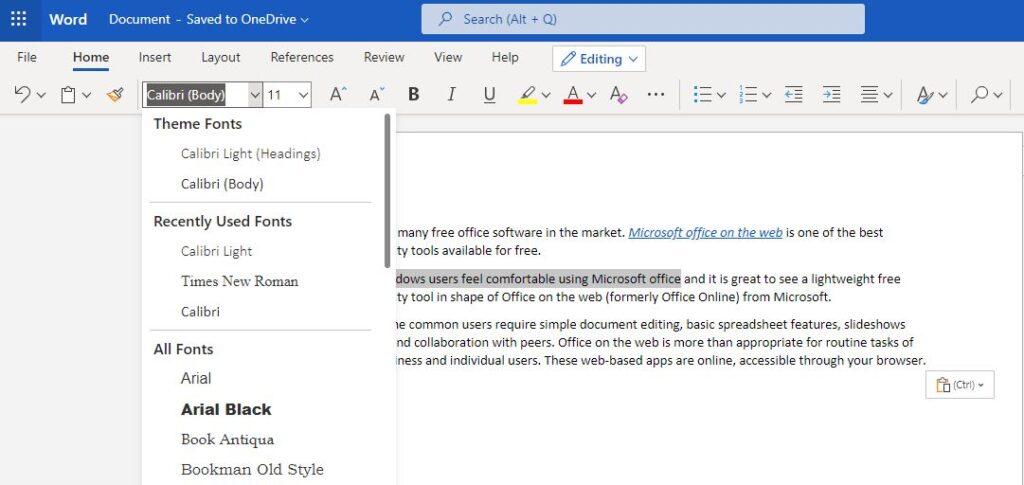
Save or Download your Documents
You can save the document once you complete editing. By default, your document is saved under the root location on one drive. Click the File menu and press save to find options to save your document. You can also download a copy to your computer.
To save the file on one drive: Click File > Save As > Save a copy online.
To download the file on the computer for offline working: Click File > Save As > Download a copy to your computer.
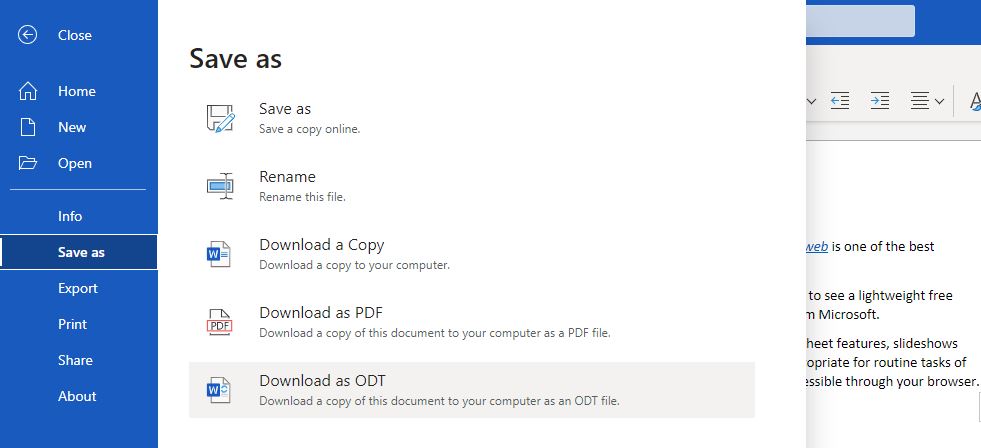
You can access any other Office app anytime by just clicking the “App Launcher” button in the top left corner. Click the All Apps button to show a complete list of applications.
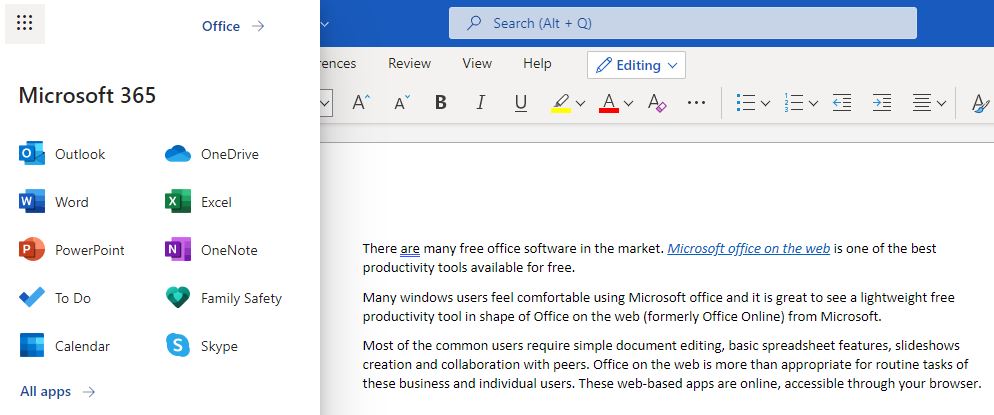
Open an Existing Document
You can open an existing document from onedrive. The recent tab shows the most recently used files which makes it easy to find and work on current documents.
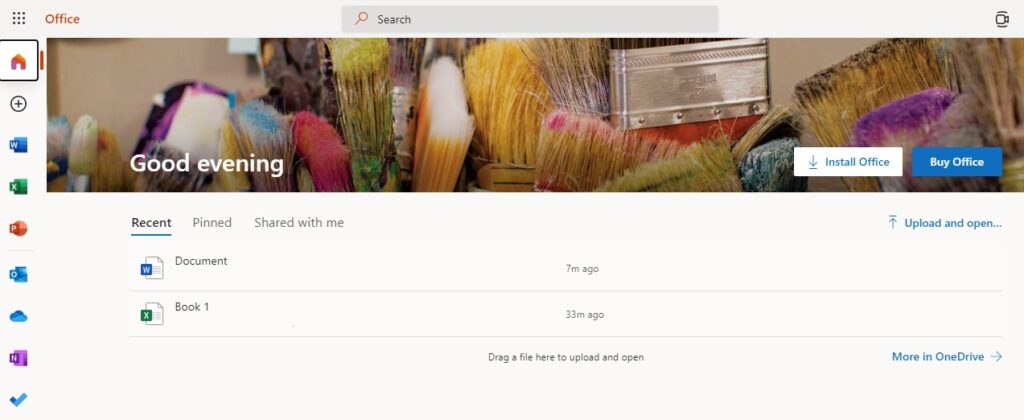
We hope you can now use the office on the web efficiently and be more productive.
