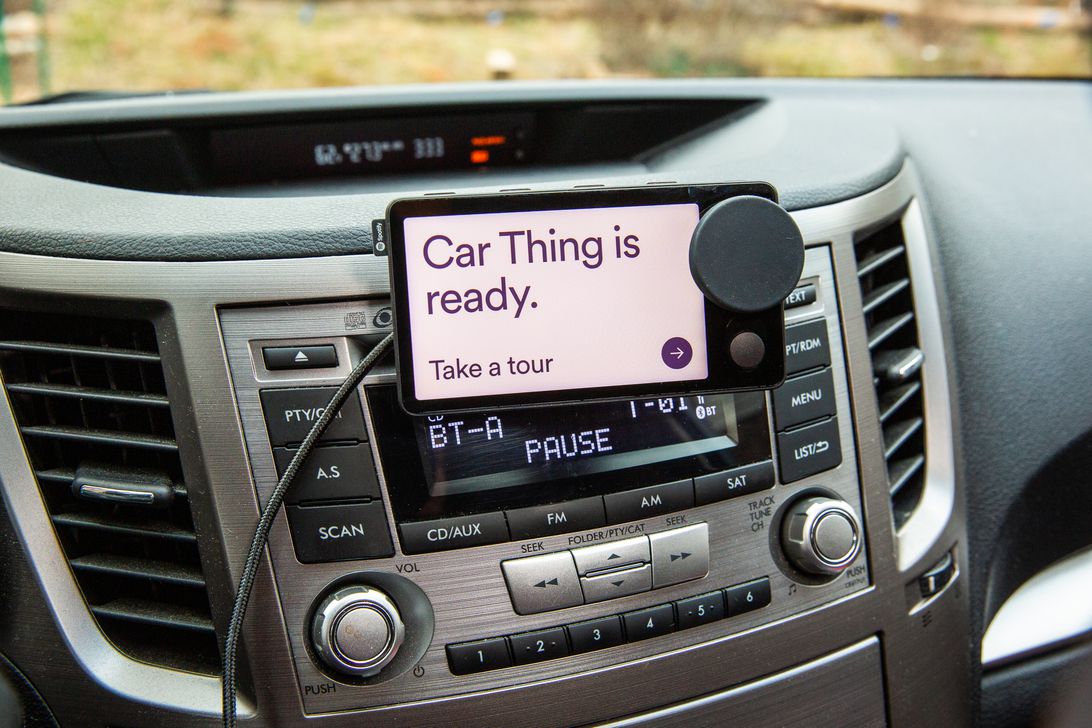
Sarah Tew/CNET
If you’re driving an older vehicle that doesn’t come equipped with a dashboard media panel like Apple CarPlay, you probably have to fiddle with your phone in order to change your music or podcasts. This task requires you to take your eyes off the road — and even a split second of distracted driving can lead to danger.
The Car Thing is Spotify’s answer. This $90 dashboard accessory is the company’s attempt to make it easier and safer to navigate its service while you’re behind the wheel. It features voice recognition for hands-free listening and has a large touchscreen, along with a dial and customizable shortcut buttons for easy access to your favorite songs, artists and settings. A Spotify Premium account is required for it to work. After being available only through a waitlist for 10 months, Spotify launched US sales of the Car Thing Tuesday through its website.
Spotify’s Car Thing could be a useful addition to your car, but it does require some setup. Here’s a step-by-step guide to installing the Car Thing music player in your vehicle.
Post Contents
1. Connect the Car Thing to your car’s power

Sarah Tew/CNET
The Car Thing doesn’t have an internal battery, which means it needs to be constantly connected to a power source in order to run. Luckily, most cars have at least one place where you can power up a device.
The first thing you need to do is connect one end of the included USB cable into the Car Thing. Next, find your 12-volt power source.
Many newer cars have multiple USB outlets in the dashboard or console. If your car has one of these, you can plug the other end of the cable directly into an available USB port.
If your vehicle lacks USB ports, you can connect the other end of the cable into the included power adapter.
Push the power adapter into the 12-volt port in your car. This is usually located toward the bottom of the car’s console and was once where car manufacturers would place their cigarette lighters. Smoking may have gone out of style, but the need for a power source in the car is clearly alive and well.
Once you’ve connected the Car Thing to a power source, start your car.
2. Connect your phone to your car’s spakers
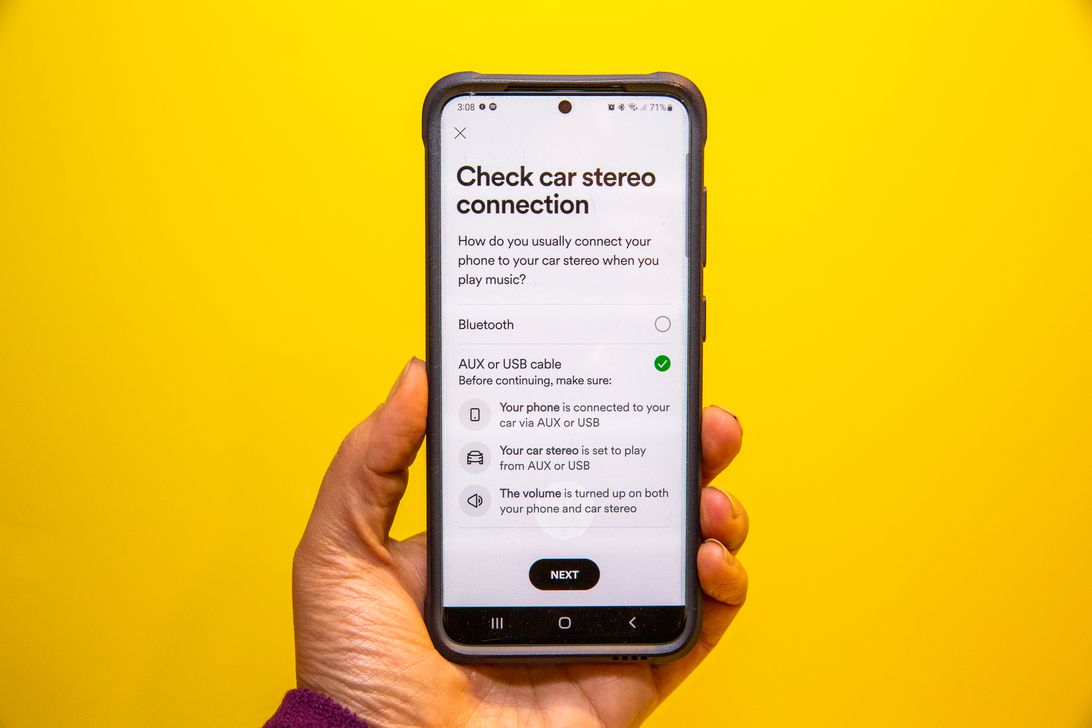
Sarah Tew/CNET
The Car Thing doesn’t actually connect to your car stereo itself. It uses your phone’s connection to access your car’s sound system.
To hear Spotify via your car’s speakers, you’ll need to connect your phone to your car stereo, either via Bluetooth or an auxiliary input.
If your phone isn’t connected to an external device, the Car Thing will automatically play your tunes through your phone’s internal speakers.
The Car Thing might have been made for the car, but it doesn’t have to live there. You can connect your phone to any bluetooth device, including portable speakers, to use the Car Thing anywhere you want. Just remember that the Car Thing needs to be plugged at all times, so you’ll need a power bank if you plan on using it out of the house.
3. Set up the Car Thing on your phone
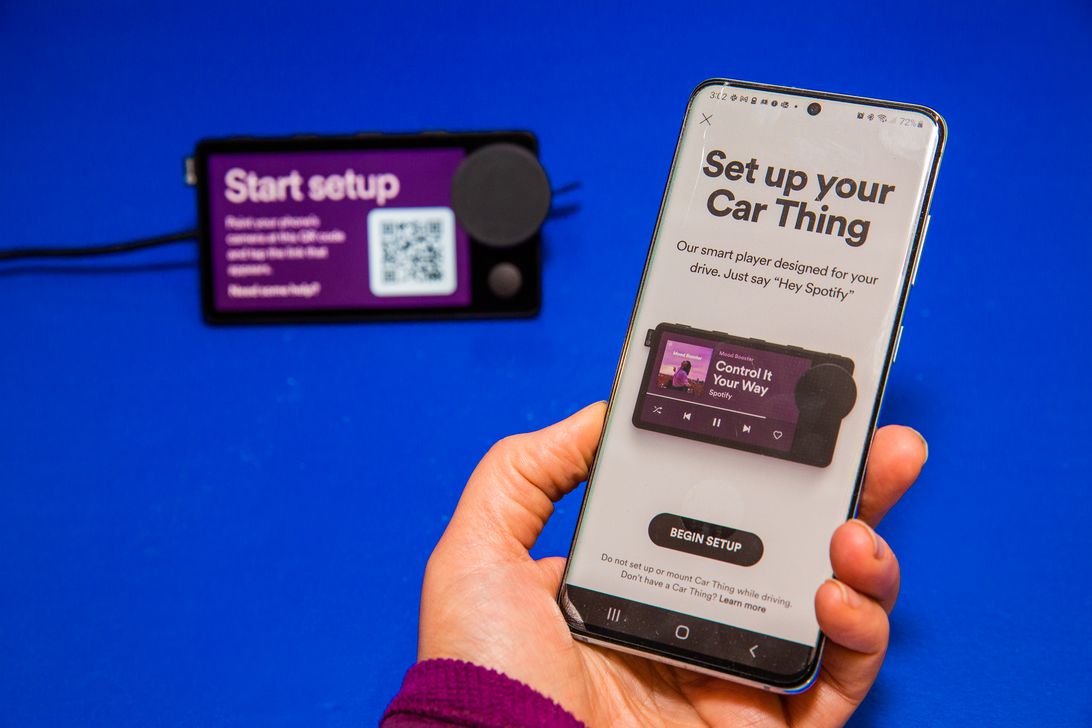
Sarah Tew/CNET
The Car Thing uses your phone’s data to stream your music to the device. This means that your phone needs to be nearby in order for it to work.
You can scan the QR code in the instruction manual to automatically begin the setup process.
Alternatively, you can open the Spotify app on your phone and navigate to “Settings,” then scroll down and tap on “Car.” From there you can click on “Car Thing,” and then tap on “Set up Car Thing.”
Follow the on-screen instructions to finish the setup process.
4. Choose how and where you want to mount the Car Thing

Sarah Tew/CNET
The Car Thing can be installed by mounting it on the dash, through the CD player or through a vent. Equipment for all three locations is included in the box.
The Car Thing comes with a small magnetic puck that adheres directly to the dash or onto the CD or vent adaptors. The magnets embedded in the Car Thing will connect to the puck and keep the device in place.
Once you know where you want it to go, install the included mount in the correct location. Now, rotate the puck to find the best angle before you attach it. Next, press the button on the puck and push it onto the mount.
Now you’re all set. Attach the Car Thing to the puck, and you’re ready to explore all the features of your new device.